The manager evaluates appraisal of their team members, once the self-appraisal is filled and submitted by employees. To manage team appraisal, managers can apply filters and change role to view records of their second or third level reportees in the hierarchy. Apply filters to view required data if there are too many records in the system. Filter the appraisal records on the basis of time period, appraisal status, groups and current role as a reviewer, manager, HOD, or CEO.
Note: The steps mentioned below are of Empxtrack Enterprise product.
To filter team appraisal, you need to:
- Log in to the system as a Manager.
- On the Homepage, click Performance appraisals tab. The page displays the appraisals of all your team members for the current time period.
- Select the time period from the Timeperiod dropdown to view the appraisals for a different time period and then select the type of appraisal from Appraisal tag dropdown. The list of team members with their appraisal status appear as shown in Figure 1.
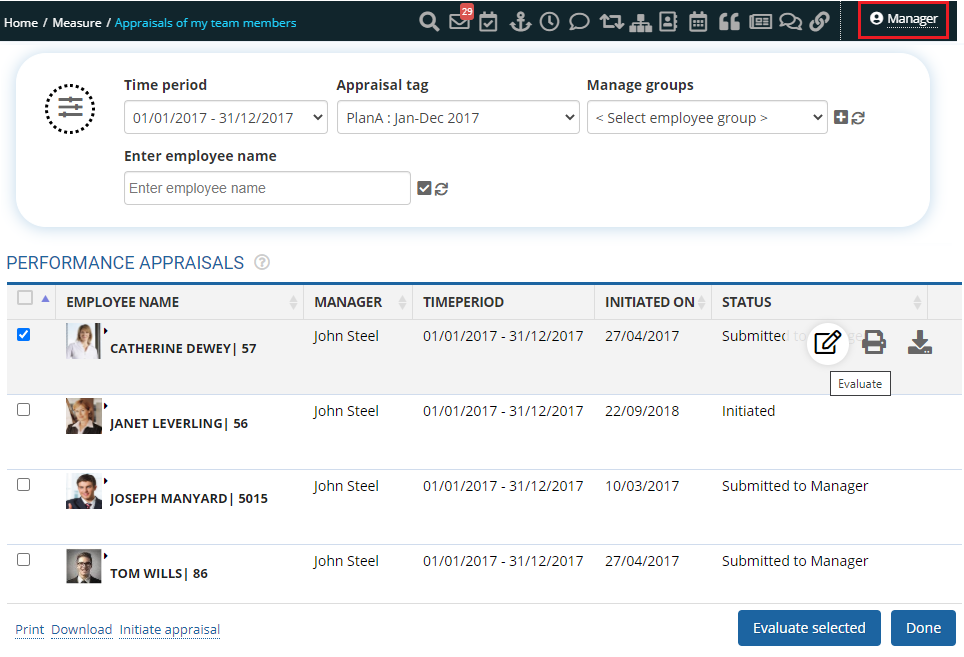
Figure 1
Changes Role to View Reportees
- Select the role to filter the records if you are holding more than one role. Click on your Current role (here, the current role is Manager) from the Icon bar as shown in Figure 1. For example, you may be Manager, Reviewer, HOD, and Projects Manager at the same time. To view your second level reportees, you need to select the Reviewer role as shown in Figure 2.
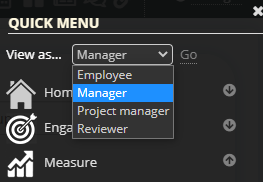
Figure 2
- Select Reviewer from the View as dropdown to change the role, and then click on Performance Appraisals link in the Quick menu. The second level reportees appear as shown in Figure 3.

Figure 3
Filter Employees by Group
- On the top of the Appraisals of my team members page, select the group from Manage groups dropdown to filter the records by group. The section displays the already existing groups and allows you to create more groups and filters.

Figure 4
- If a group does not exist, you can create a new group by clicking on the Plus sign (+) corresponding to the Manage groups dropdown. To know more about creating global groups, click Create Global groups. A manager is allowed to evaluate and rate selected employees together on the same form or rate one employee on all the forms. Evaluating multiple team members on the same form and on the same attribute allows you to compare the performance of all the team members in one go.
Learn more about Empxtrack Performance Appraisal
Empxtrack allows managers to evaluate one employee at a time as well as evaluate multiple employees at once. Learn more about them:
Click on any of the following links to know more about them
- Setup Performance Appraisal Plans
- Initiate Appraisal
- Change Appraisal State
- Configure Performance Potential Settings
- Appraisal-Employee Access
- Print Appraisal
- Manager Appraisal Dashboard
- Create a new Rating Scale







