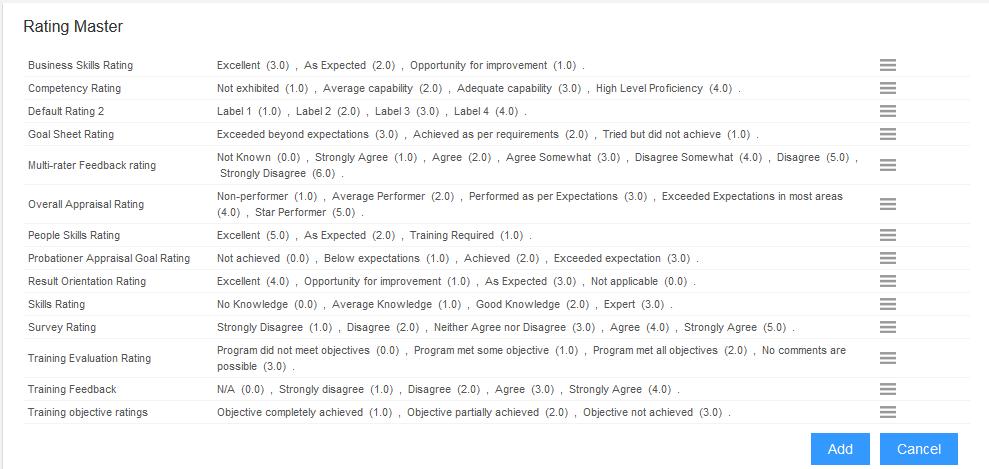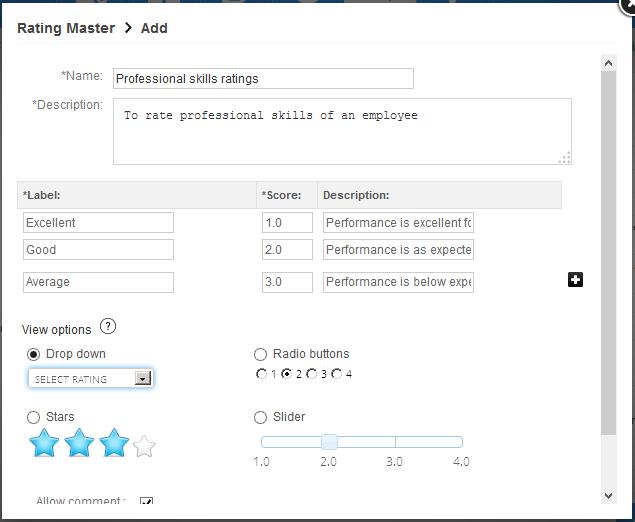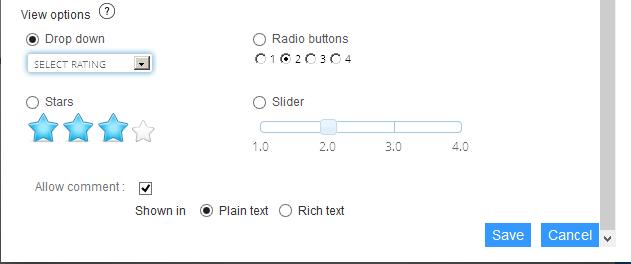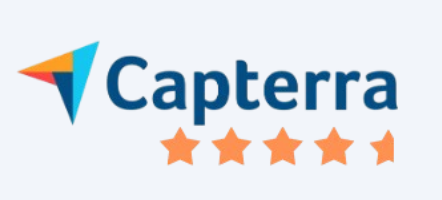The add/modify ratings functionality allows you to add new ratings in the ratings master and modify the existing ratings.
To add a new rating, you need to:
1. Log into the system as an HR Manager.
2. Go to the Settings section and then go to the Performance Management section. Now click on the Training Management link.
3. Click Add/modify Ratings link appearing under Manage Skills and Competencies section
The Rating Master page appears, as shown in Figure 1.
4. Click Add .
Figure 1
5. Provide the name rating in Name field and the description of the rating in the Description field, as shown in Figure 7.
6. Provide the score value that is assigned to the rating when a rating choice is selected in the Score field for all the rating labels. The scores are used in appraisal score calculations.
7. Provide a label for the rating choices in the Label field. The labels can be text strings or numeric values as per your requirements. The labels help employees/managers understand what a score implies.
8. Specify the description of each label in the Description field.
9. Click on the Plus icon to add more rating choices for the rating scale.
Figure 2
10. Select the desired view option for the rating scale from the View Options field. The available options are:
- Drop down: Select this option to display the rating scale as a dropdown on the page where it is used.
- Radio buttons: Select this option to display the rating scale as radio buttons on the page where it is used.
- Star: Select this option to display the rating scale as stars on the page where it is used.
- Slider: Select this option to display the rating scale as a slider on the page where it is used.
11. Select Allow comment check box to allow writing a comment for the selected view option and then select Plain text or Rich text option from Shown in field to display the comment in plain text or rich text format respectively.
12. Click Save.
Figure 3
The rating scale is successfully added and a message suggesting the same appears, as shown in Figure 4
Figure 4
To modify a rating you can click on the corresponding sandwich icon or a rating that you want to modify and select modify option from the menu that appears. You need to then follow the same steps to modify the rating scale fields that you performed to add the rating scale.
Click on each of the following links to know more about them: