Attendance is regularized to update the missing or incorrect attendance. This page demonstrates how HR can regularize attendance for one employee at a time, for multiple employees at once and how to approve these requests. Empxtrack also allows employees to regularize their attendance. The regularization request goes through an approval workflow before getting updated in the system.
Watch the video for step by step instructions
Note: The steps mentioned below are of Empxtrack Enterprise product.
To regularize attendance for one employee, you need to:
- Log in as an HR manager/ HR admin.
- On the Dashboards homepage, go to Role and features menu and click Attendance.
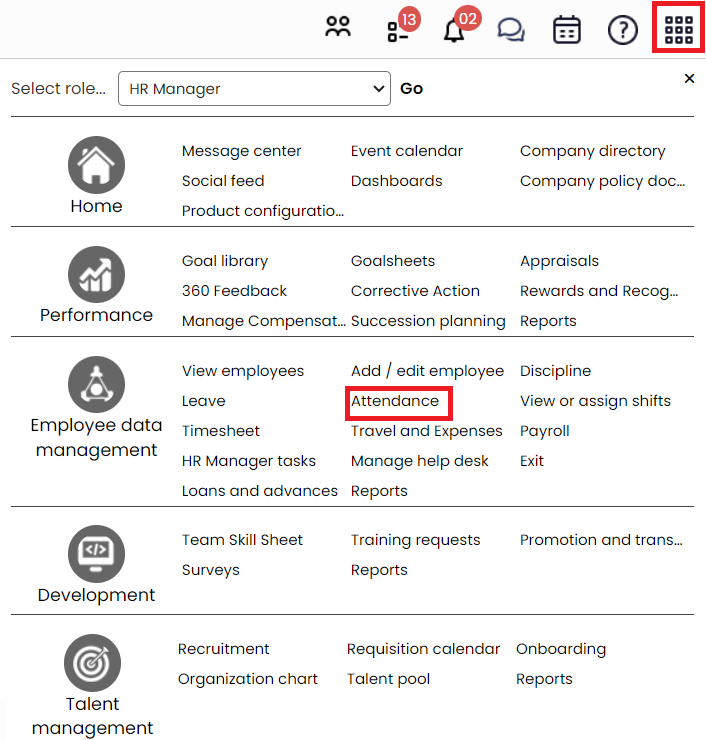
Figure 1
The Attendance page appears on the screen, as shown in figure 2. This page displays a dashboard with monthly attendance. The dashboard displays Complete, Incomplete or absent, Weekend and On regularization statuses for your team once you click on a specific day. You can also view attendance options given on the left side of the page.
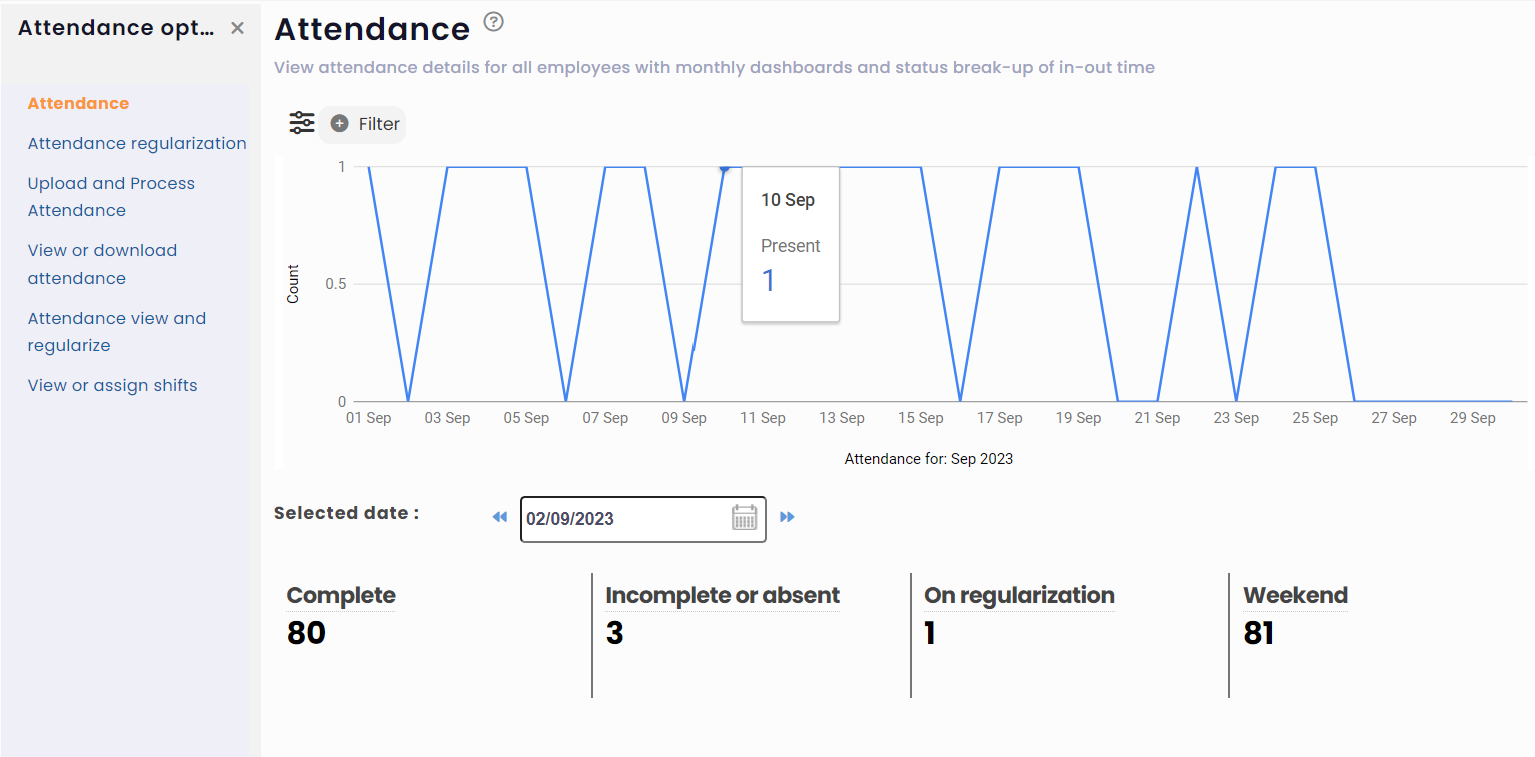
Figure 2
Attendance can be regularized in 3 ways:
a. By approving attendance regularization requests sent by an employee.
b. By regularizing attendance of one employee at a time.
c. By regularizing attendance of multiple employees in one go.Approve regularization requests submitted by an employee
i> In the Attendance options, click the Attendance regularization tab as shown in Figure 2. Attendance regularization page appears where you can view all the attendance regularization requests.
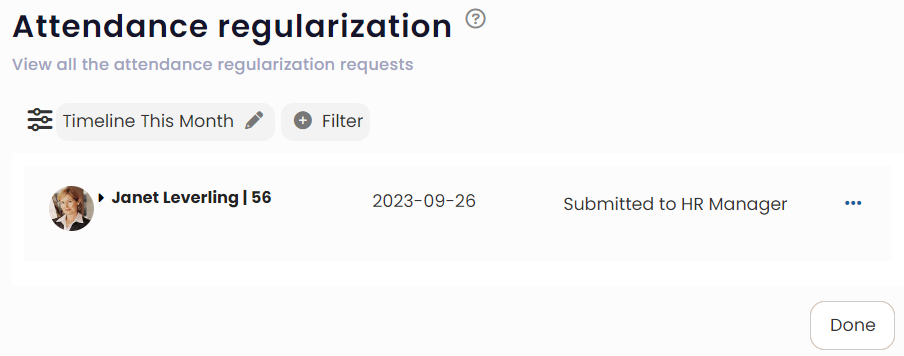
Figure 3
ii> From Actions icon, click View. The Regularize Attendance page displays attendance details. Click Accept to approve the request as shown in Figure 4. You can click Reject to reject the regularization request.
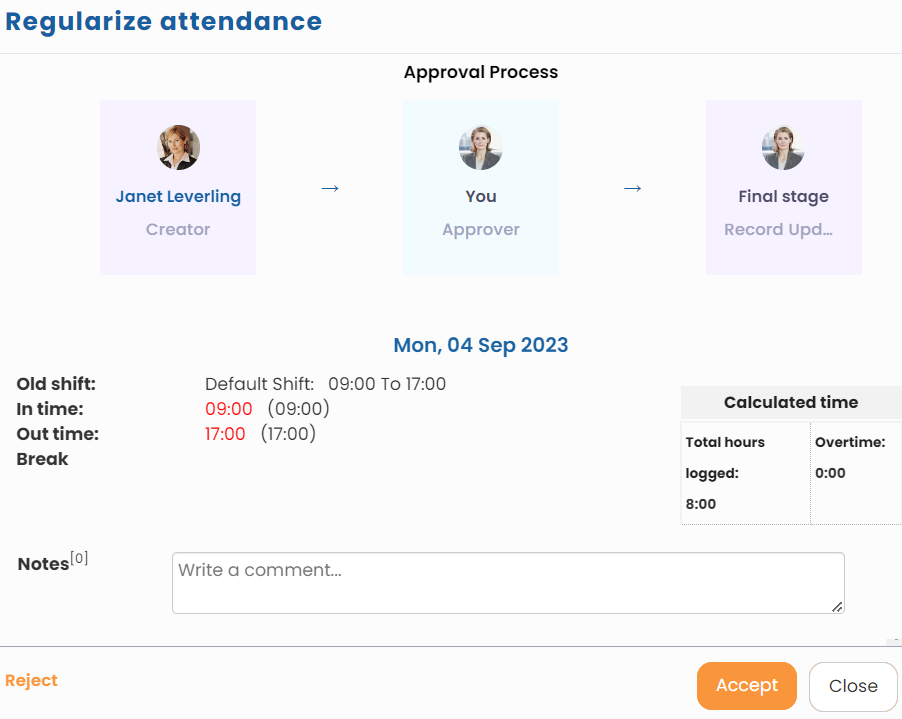
Figure 4
Note: If the regularization workflow for employee is Employee to Manager, then only Manager will be able to see the options to Accept or Reject the request. To know how to configure attendance regularization workflow for each role, refer Setup attendance and time calculation rules
Regularize attendance of one employee
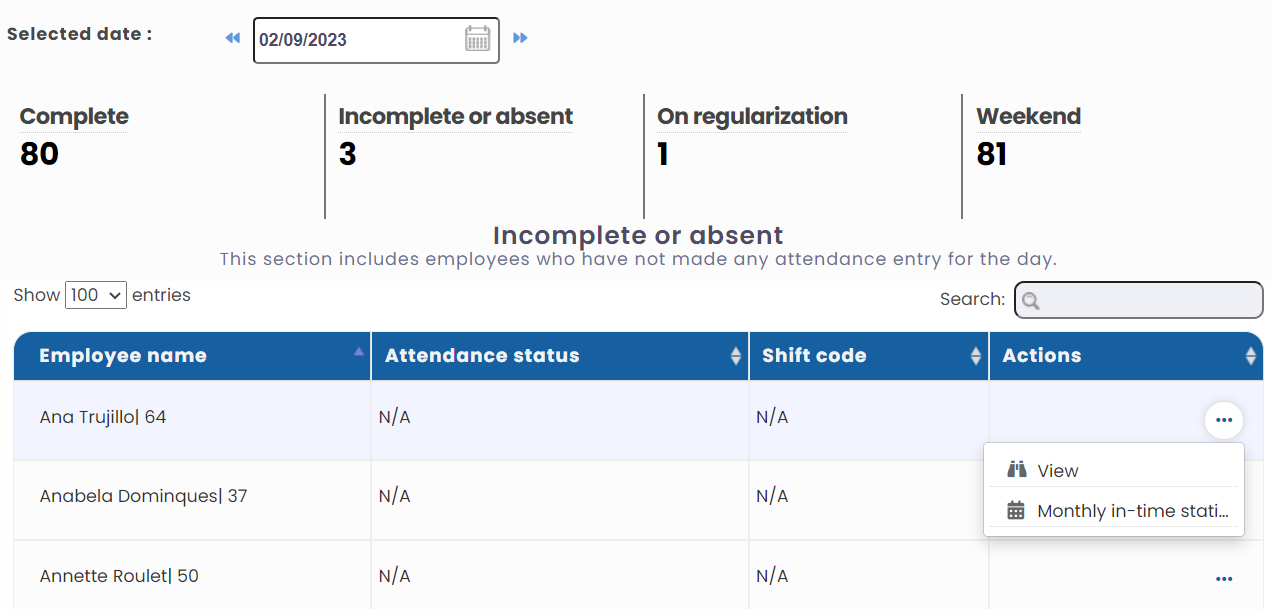
i> On the Attendance page (refer to Figure 2), click on any specific date by hovering the mouse on the graph-line for the day and click it. It shows attendance details for a specific day in the Complete, Incomplete or absent, On regularization or Weekend labels below.
ii> Click Incomplete or absent.
Figure 5
iii> View the list of employees with incomplete attendance (who have not made any attendance entry for the day). Now click View icon as shown in Figure 5. The Attendance calendar page for the employee appears.
iv> On the Attendance page, view the complete attendance calendar of the employee for that specific month. You can select one or more days and click on clear attendance to clear incorrect attendance marked and update the time correct in and out time by clicking the regularize attendance.
v> Click any of the date mentioned on the calendar for which you wish to regularize attendance and click Regularize attendance under Shortcuts. Input the correct in-time and out-time and click on Submit button.
The attendance for one employee is updated and you can do it for other employees too.
Regularize attendance for multiple employees
i> Go to the Attendance options as shown in Figure 2 and click Attendance view and regularize.
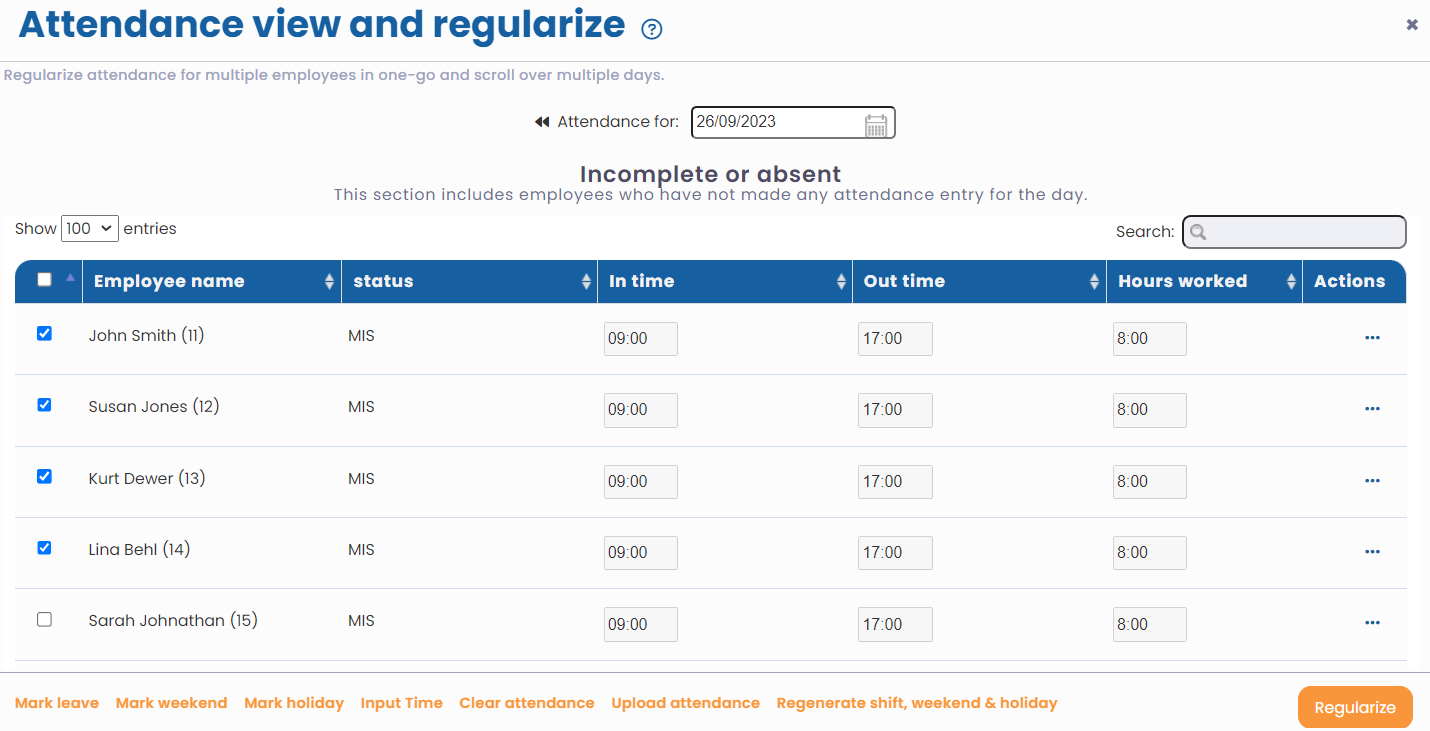
ii> Select the date in the Attendance for box for which you wish to update attendance.
iii> Manually input the in and out time, and then select all the employees whose attendance needs to updated by selecting the checkbox, and click Regularize button.
Figure 6
Regularize attendance as an Employee
i> Login to the system as an Employee.
ii> Go to Attendance widget and click See all, or you can go to Time based activities and click View attendance dashboard. Alternatively, you can also type “regularize attendance” in the Search bar and select the option My attendance dashboard.
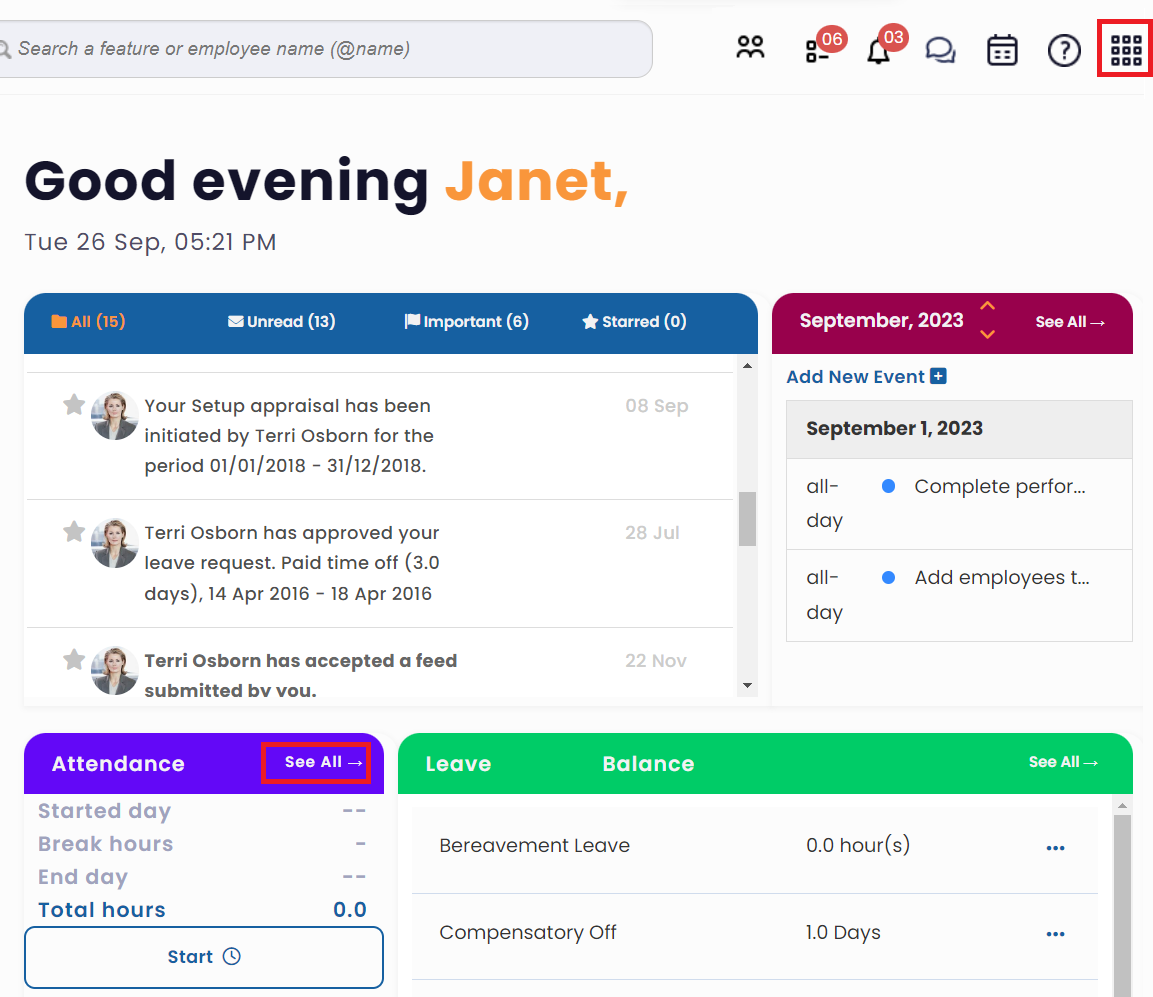
Figure 7
iii> Attendance calendar page appears. Click on any date for which you want to update the attendance.
iv> Specify the correct In time and Out time, and Submit the request for approval.
Learn more about Empxtrack Time and Attendance
Other suggested links







