This help page demonstrates steps to easily Update Out of Payroll Payments using the empxtrack payroll software. Take care of addition and deduction of monthly variable like incentive, leave without pay days, arrear wages, overtime or any other kind of monthly head which are not the part of employee salary structure. Values of monthly variables can be uploaded for multiple employees in one go, with the help of CSV file upload.
To update the payment out side payroll, you need to:
- Initiate Payroll. The Process Payroll: Step 2 page displays three sections under In Process tab, i.e. Salary not calculated, Not finalized and Not shared with employees (see Figure 1). The page also shows the list of selected employees for whom you can run the payroll for the selected pay period.
Note: Number of sections displayed in the In Process tab depends upon the Empxtrack product version that you are using. In Empxtrack Free Payroll and HR software, there are two sections under In Process tab i.e. Salary not calculated and Not shared with employees.
- To upload data for payment outside payroll for multiple employees, click Upload data link.
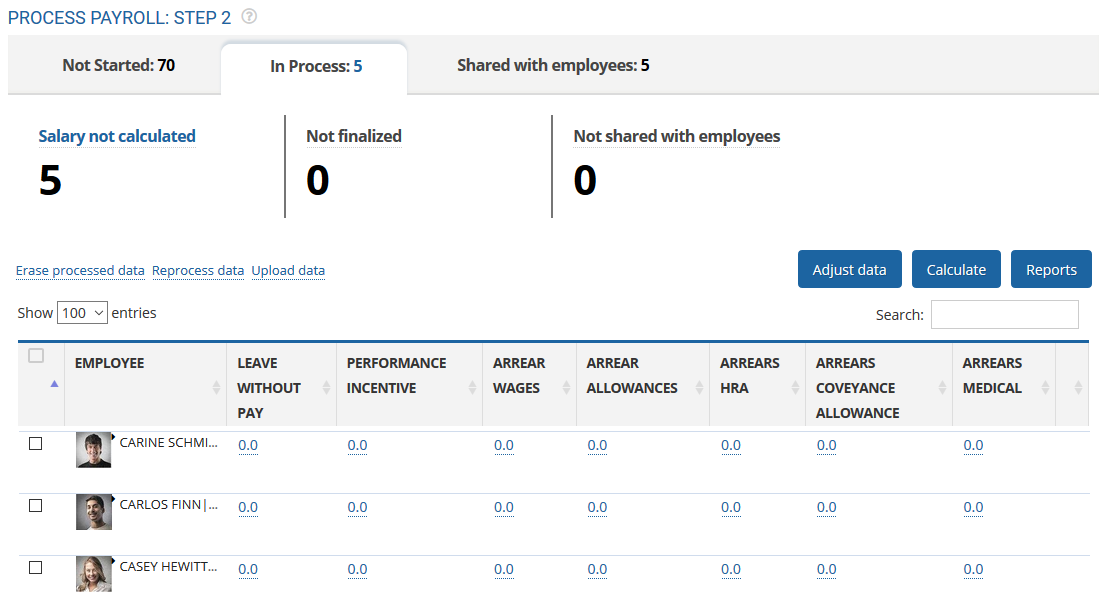
Figure 1
- The Upload Monthly Sheet dialog box appears. Click the inverted arrow to download the monthly head template from the application.
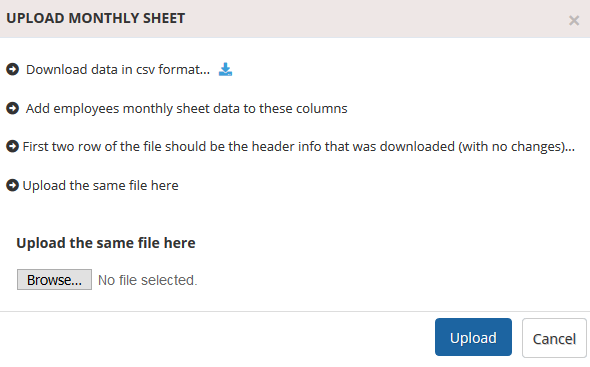
Figure 2
- A CSV file is downloaded on your system, save the file and fill the data in it as shown in Figure 3. The first two rows have header information.
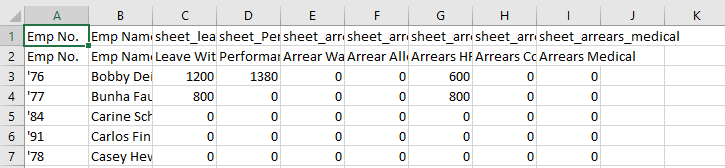
Figure 3
- Upload the file by clicking on the Browse button. Now click Upload. Once the file is uploaded, the monthly head data appears in the Dashboard.
Click on the following to know more about them
- Initiate Payroll
- Calculate Payroll
- Adjust Payroll
- Submit Payroll for Approval
- Finalize Payroll
- Set Payment Mode
- Disburse Payroll
- Manage Challan Info
- Capture Multiple Challan
- Capture Challan TNS 281 Details
- Generate Form 24Q
- Add Acknowledgment Info
- Employee data verification and update
- Import number of days employee worked
- Calculate deductions and set up disburse date
- Share payslips with employees
- View Payroll Reports
- View and download statutory reports and challans
- Setup and Upload Monthly Sheet
- Clear Payroll







