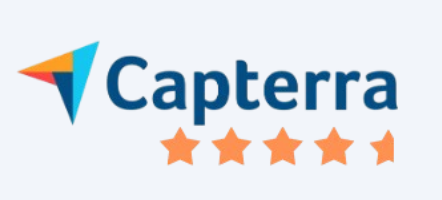This is the last step when you can share payslips with employees. This salary slip contains information of finalized earning and deductions for a specific pay period.
Note: Empxtrack Free Payroll and HR software offers a standard format for payslip. Upgrade your free application to avail 3 predefined payslip templates and the option to customize payslip design. Watch a short video on how to upgrade Empxtrack Free Payroll software and get additional licenses, advanced features and free trials of additional products.
Before you share pay slip to employees, you will have to process, finalize and calculate payroll for a specific pay period. Follow the steps mentione/help/hcm/payroll/process-payroll/finalize-payroll/d in the points 1 to 6, and then proceed further.
- Initiate Payroll Run
- Calculate Payroll
- Finalize payroll
- Set Payment Mode
- Disburse Payroll The Process payroll: Step 3 page appears where employees whose payroll has been disbursed for the selected pay period are shown under Shared with employees tab.
- Select the employees and click on the Share payslips with employee link.
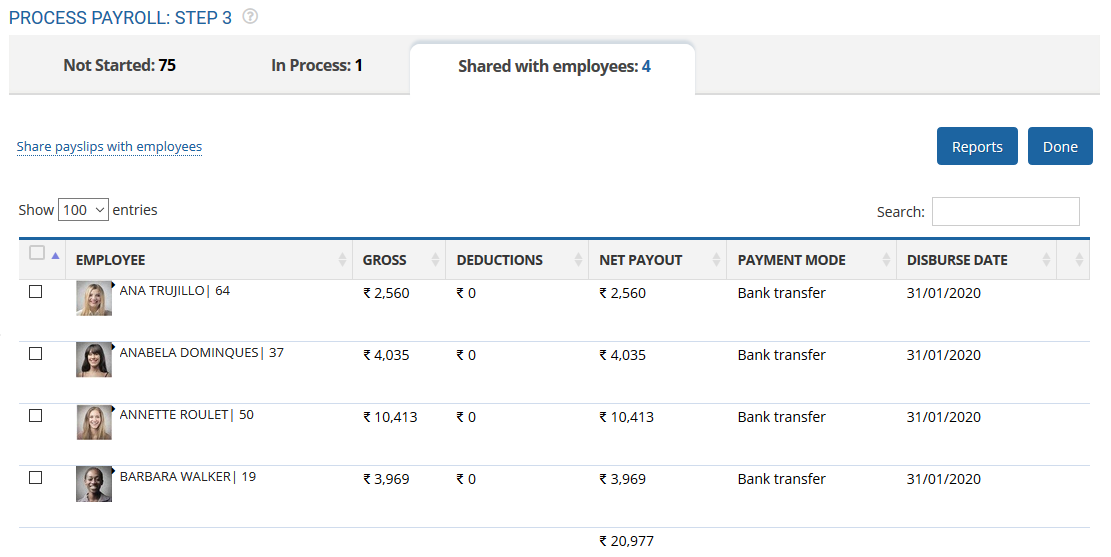
Figure 1
A new page appears Generate multiple payslip where you can generate payslips in browser and PDF format and share them with selected employees via e-mail (see Figure 2). Click the relevant button to generate payslips in browser and PDF format.
- Click Send payslip via email button to share the payslip with employees as shown in Figure 2.
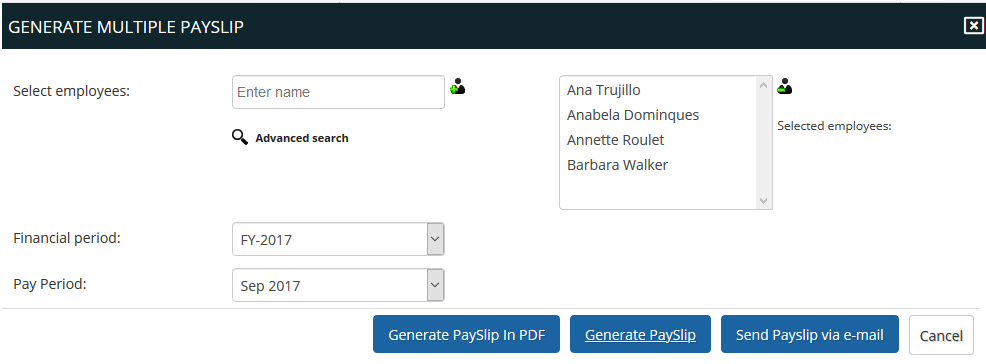
Figure 2
The Notification message appears where it is confirmed that email to the selected employees is sent successfully as shown in Figure 3.
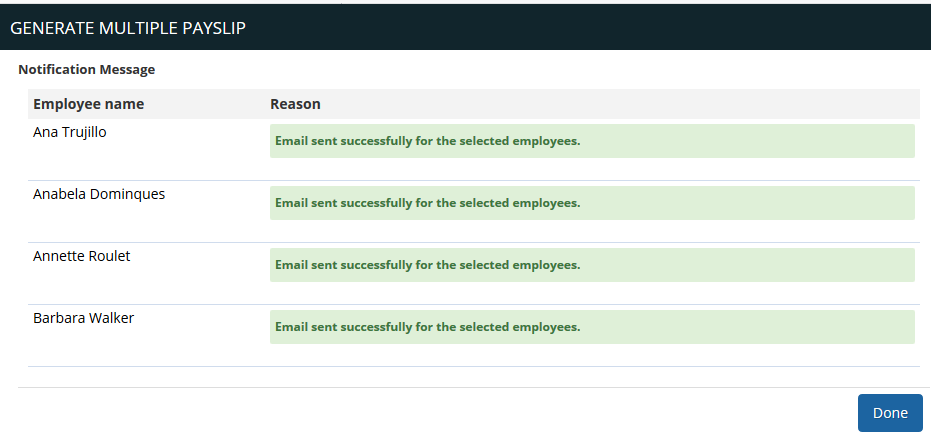
Figure 3
Click on the following to know more about them
- Initiate Payroll
- Calculate Payroll
- Adjust Payroll
- Submit Payroll for Approval
- Finalize Payroll
- Set Payment Mode
- Disburse Payroll
- Manage Challan Info
- Capture Multiple Challan
- Capture Challan TNS 281 Details
- Generate Form 24Q
- Add Acknowledgment Info
- Employee data verification and update
- Import number of days employee worked
- Update out of payroll payments
- Calculate deductions and set up disburse date
- View Payroll Reports
- View and download statutory reports and challans
- Setup and Upload Monthly Sheet
- Clear Payroll