When an employee is unable to retrieve or have forgotten a password, Forget Password functionality is used to reset the password.
Note: Empxtrack provides two-factor authentication to prevent data breaches and avoid security risks.
To reset a password, an employee can follow these steps:
1. Visit the Empxtrack portal login page.
2. Click on Login Problems link on the login window as shown in Figure 1.
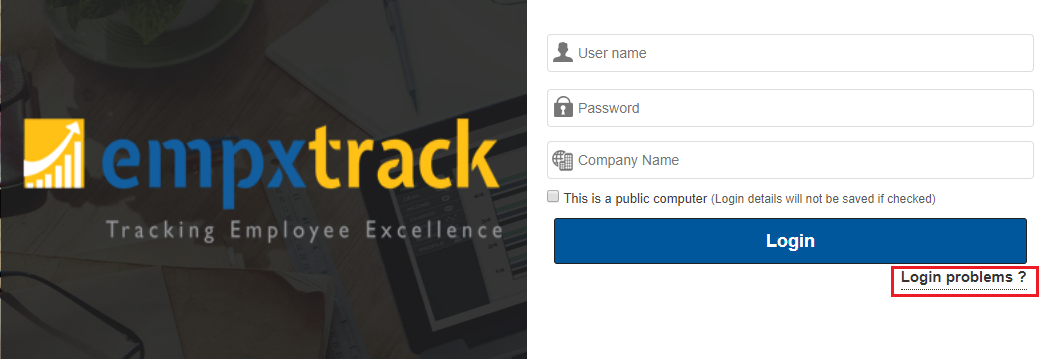
Figure 1
3. Provide employee code and name of your organization in the Employee Number and Company Name fields respectively.
4. Click Submit Request button. An email is sent to your email account with link to reset your password.
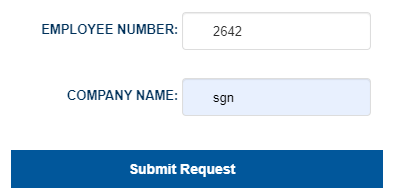
Figure 2
Note: The password reset link can only be sent to you, if your valid email id is registered in the system.
A message appears on the screen “An email has been sent to the email id for the user name. This will help you in resetting the password.”

Figure 3
5. Open your mailbox, open the Password change request email from Empxtrack. Click on the Click here link to reset your password as shown in Figure 4.
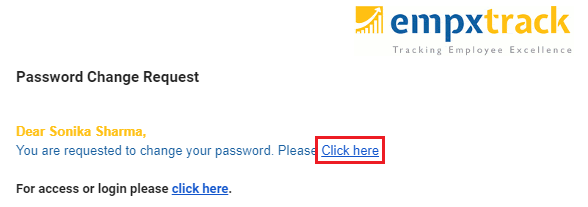
Figure 4
The Please provide your new password page appears as shown in Figure 5.
6. Provide the new password in the New Password field and then retype the password in the Re-Type Password field.
7. Click Submit.
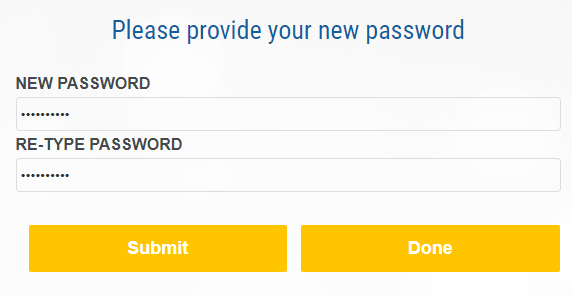
Figure 5
Your password is successfully reset and a message suggesting the same appears.
8. Click Done to leave the page. You can now log in with the new password that you have set.
Click on each of these links to know more about them:
- Setup Password Policy
- Send Password to Employees
- Reset Password
- Setup, View and Edit Email Templates
- Navigation in Empxtrack
- Multiple Upgrade Options in Empxtrack
- Setup Global Groups
- Setup Access Controls
- Manage Workflows
- Setup Skills and Competencies
- Setup Company Information
- Time Settings
- Upload Employee Data
- Upload Reporting Relationship Data
- Setup HR Admin
- Setup Roles
- Masquerade as another employee
- File Validation Utility
- Open CSV File
- Save CSV File
- Advanced Search







