A workflow works on an object type (such as Leave) and contains Roles, States, Actions (with validations and messages), Movement and Persistence rules. Manage workflows by creating new workflows or modifying the existing ones to define each of these elements. Once the workflow is defined, it can be viewed during the configuration settings for the specific object type.
Note: The steps mentioned below are of Empxtrack Enterprise product.
To define workflows you need to:
- Login to the system as an HR Manager or HR Admin.
- On the Homepage, click on the Product configurations tab. In the General settings section, click on the Manage workflows link. The page appears on the screen with a list of existing workflows.
- Scroll towards the bottom of the page and click Add new button as shown in Figure 1.
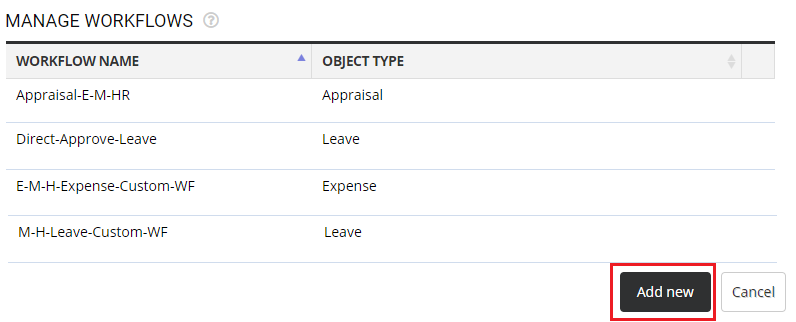
Figure 1
Add New Workflow
4. Specify a unique workflow name in the Workflow name textbox.
5. Specify the object on which this workflow is based. The object properties will show up during configuration and validations.
Select Global or Applies to a specific object if you want to allow specific validations and object specific messages.
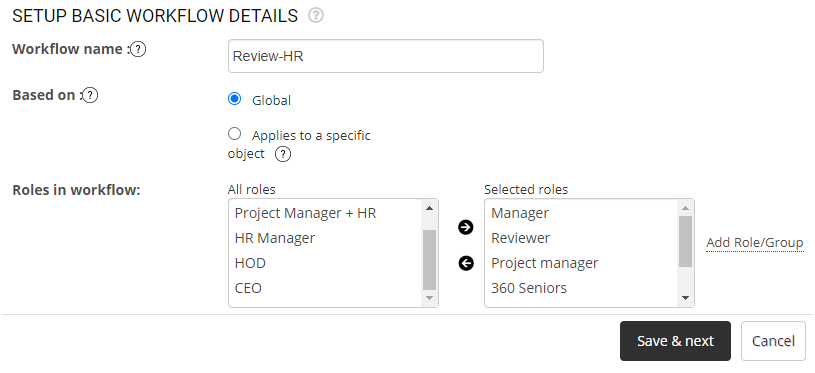
6. Select the roles that will be involved in the specific workflow from Roles in workflow field. Select required roles from All roles list and click arrow to add the Selected roles in the list.
Figure 2
7. Click the Save & next button to move to the next step.
Edit An Existing Workflow
To edit an existing workflow, you need to:
- Login to the system as an HR Manager or HR Admin.
- On the Homepage, click on the Product configurations tab. In the General settings section, click on the Manage workflows link. The page appears on the screen with a list of existing workflows.
- Click the Edit icon for any of the available workflows as shown in Figure 3.
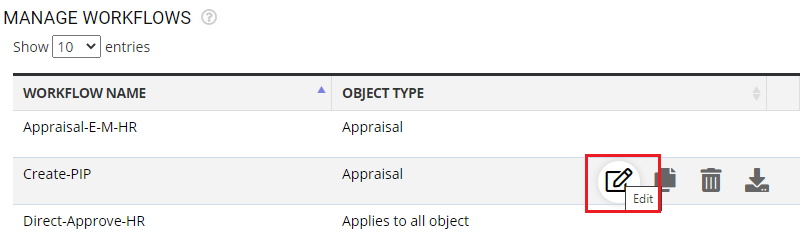
Figure 3
- A page appears where you can view tabs for multiple steps.
- Step 1 – Setup basic workflow details
- Step 2 – Identify states and actions
- Step 3 – Identify state transition
- Step 4 – Setup workflow transitions
Modify settings in these steps to map your company requirements.
Click on each of these links to know more about them:
- Setup Password Policy
- Send Password to Employees
- Forget Password
- Reset Password
- Setup, View and Edit Email Templates
- Navigation in Empxtrack
- Multiple Upgrade Options in Empxtrack
- Setup Global Groups
- Setup Access Controls
- Setup Skills and Competencies
- Setup Company Information
- Time Settings
- Upload Employee Data
- Upload Reporting Relationship Data
- Setup HR Admin
- Setup Roles
- Masquerade as another employee
- File Validation Utility
- Open CSV File
- Save CSV File
- Advanced Search







