Masquerade as another employee functionality is available to HR admin/ HR manager (HR role is assigned to the person who enrolls for Empxtrack). HR admin/ HR manager is allowed to masquerade as another employee and perform tasks on their behalf.
Watch the video for step by step instructions to masquerade as another employee in just a few clicks
To masquerade as an employee, follow the steps:
1. Log into the system as HR admin or HR manager.
2. On the Homepage, type Masquerade in the search bar and select Masquerade as another employee from options shown, as shown in Figure 1.

Figure 1
3. Under Employee search options section, select an option from the dropdown. By default, Employee name is selected in the dropdown.
4. In the textbox next to the dropdown, type the name of the employee as shown in Figure 1.
5. Click on the Go button to login into Empxtrack portal as the selected employee.
6. A confirmation message appears on the screen, select OK.
The employee is successfully masqueraded and the homepage of the employee appears, as shown in Figure 2.
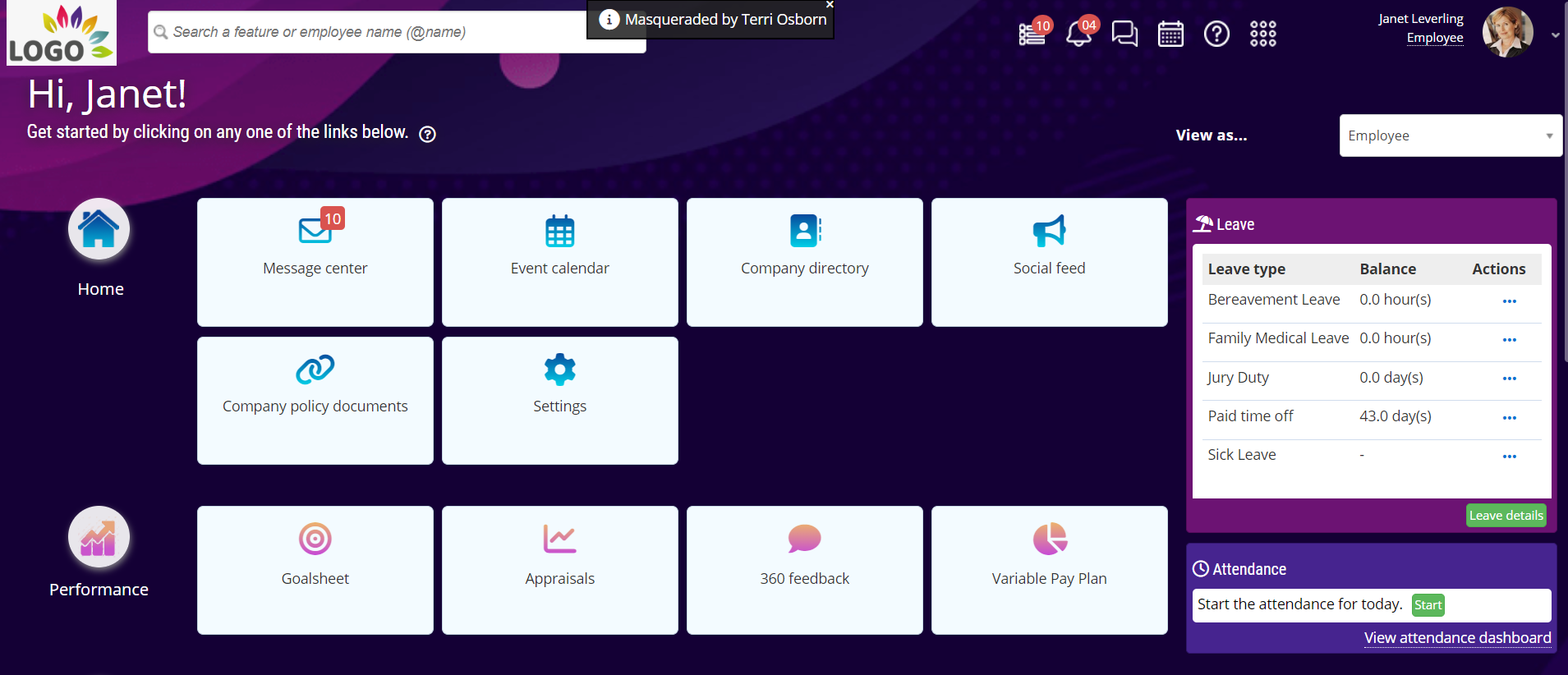
Figure 2
Note: The above image displays homepage of Enterprise version.
At the top of the page, the Masqueraded by <HR Admin name> appears. You can now perform all the tasks as the employee. You have logged in as the employee without entering the employee’s user name and the password.
The Unmasquerade button shows at the top of the page and all activities are tracked while masquerading.
7. Once you have performed the task, click x on the Masqueraded by <HR Admin name> to go back to the HR Admin login.
Learn more about Empxtrack HRIS
Click on each of these links to know more about them:
- Setup Password Policy
- Send Password to Employees
- Forget Password
- Reset Password
- Setup, View and Edit Email Templates
- Navigation in Empxtrack
- Multiple Upgrade Options in Empxtrack
- Setup Global Groups
- Setup Access Controls
- Manage Workflows
- Setup Skills and Competencies
- Setup Company Information
- Time Settings
- Upload Employee Data
- Upload Reporting Relationship Data
- Setup HR Admin
- Setup Roles
- File Validation Utility
- Open CSV File
- Save CSV File
- Advanced Search







