The send email to employees functionality allows you to send emails to all / selected employees from the application.
To send email to employees, you need to:
- Log in to the system as HR Admin/ HR Manager.
- Go to Settings >> Employee Management >> Password Management.
- Click Send Email To Employees tab on the Employee Password Management page that appears, as shown in Figure 1
- Select the employees to whom you want to send mails by typing their names in the Enter Name textbox of the Select Employee(s) field and then clicking + sign to send the selected name to the selected list.You can click Advance Search icon to select the desired employees.
- Provide the subject of the email in the Email Subject field and the message of the email in the Email Text Message field.
- Attach a file (if required) by clicking Browse button in the Attach File field and then selecting the file from your computer that you want to attach with the mail.
- Click Send.
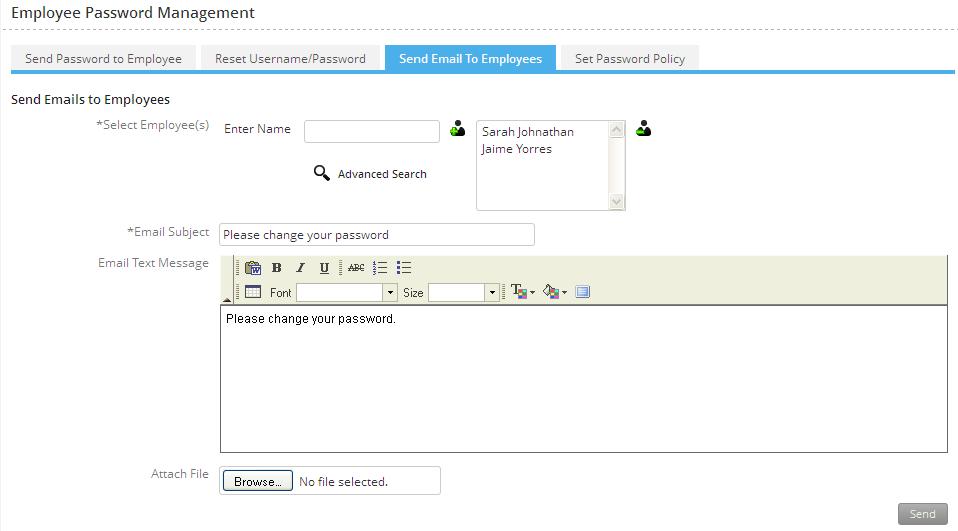
Figure 1
The mail is successfully sent to the selected recipients and a message suggesting the same appears, as shown in Figure 2.

Figure 2
Click on each of these links to know more about them:
- Setup Password Policy
- Send Password to Employees
- Forget Password
- Reset Password
- Setup, View and Edit Email Templates
- Navigation in Empxtrack
- Multiple Upgrade Options in Empxtrack
- Setup Global Groups
- Setup Access Controls
- Manage Workflows
- Setup Skills and Competencies
- Setup Company Information
- Time Settings
- Upload Employee Data
- Upload Reporting Relationship Data
- Setup HR Admin
- Setup Roles
- Masquerade as another employee
- File Validation Utility
- Open CSV File
- Save CSV File
- Advanced Search







