Empxtrack allows HR to regenerate and send passwords to employees via email. Send Password to Employees functionality is used when multiple employees are added (or the password policy is updated) and employees want to access Empxtrack portal.
Note: Empxtrack provides two-factor authentication to prevent data breaches and avoid security risks.
How Employees Can Access Empxtrack Application
To send password to employees, you need to:
1. Log into the system as HR Admin/HR Manager.
2. On the Homepage, click on the Product configurations tab. In the Employee management section, click Employee communication link. A new page appears page appears. By default, Send email to employees section is open.
3. Click Send password to employee tab to open the page as shown in Figure 1. Select the employee(s) to whom you want to send the passwords from Select Employees field.
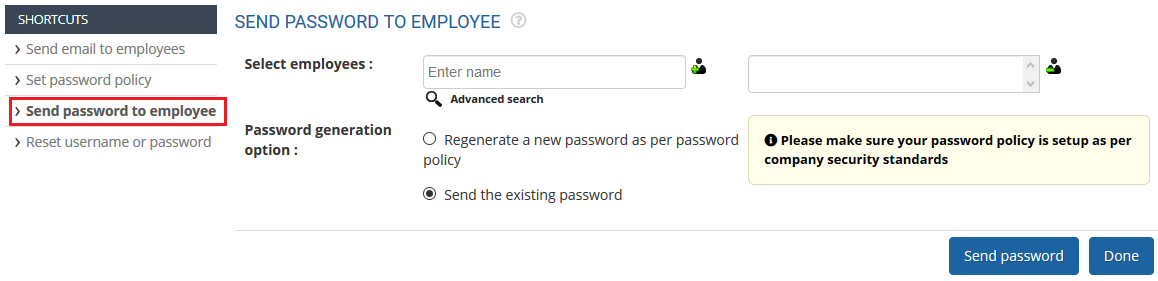
Figure 1
4. Type the names of the employees in the Enter Name text box and then click (+) icon to send the employee to selected employees list.
5. Select any one option from Password generation option field as shown in Figure 2. Select Regenerate a new password as per password policy if you want to regenerate a new password or Send the existing password.
Note: Make sure your password policy is setup as per company security standards.
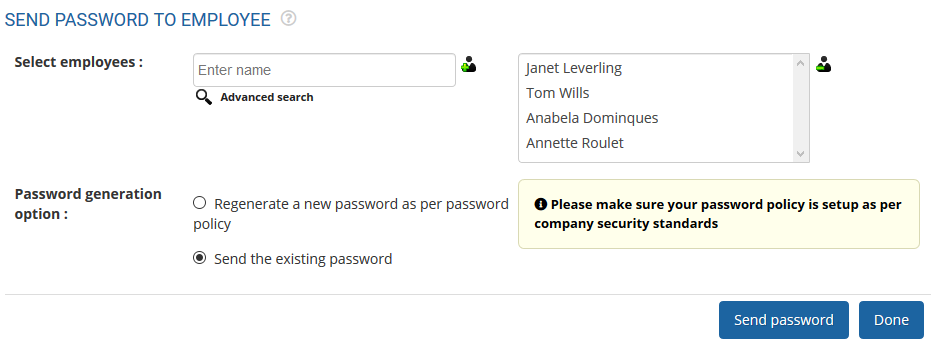
Figure 2
6. Click Send Password button. The passwords are successfully sent to the selected employees and a message suggesting the same appears on the screen.
To learn steps to send email, visit the help page Send Email to Employees.
Click on each of these links to know more about them:
- Setup Password Policy
- Forget Password
- Reset Password
- Setup, View and Edit Email Templates
- Navigation in Empxtrack
- Multiple Upgrade Options in Empxtrack
- Setup Global Groups
- Setup Access Controls
- Manage Workflows
- Setup Skills and Competencies
- Setup Company Information
- Time Settings
- Upload Employee Data
- Upload Reporting Relationship Data
- Setup HR Admin
- Setup Roles
- Masquerade as another employee
- File Validation Utility
- Open CSV File
- Save CSV File
- Advanced Search







