Setup company information to allow configuration of basic details of an organization. Setup logo, address, currency and other company details to personalize the application. Some of this information may be required in reports.
To setup company information, you need to:
- Log into the system as HR Admin/ HR Manager.
- Click Product configurations tab on the Homepage. Go to General Settings section and click Company Settings link. A page appears as shown in Figure 1.
- Provide the name of the company in the Company Name field.
- Type the name of the company as it should appear in Empxtrack URL of the company in the Url For Access field. Access URL is based on the company name provided by you at the time of enrollment.
- Upload the company logo by clicking on the Browse button of Company Logo field and then browsing the logo image from your computer. You can upload a gif, jpeg or png file of your company logo. The recommended size for the logo is 125px x 60px, and the maximum size allowed for the company logo is 1024 kilobytes.
How To Setup Your Company Logo
- Select the currency to be used in your company from Company Currency field as shown in Figure 2.
- Provide the company’s office address in Address fields. Provide the building and street address of the office in the three text boxes for company’s address field and City, Country, State and Pincode details of the office in their respective fields.To change the time zone and set other time related information, go to Time Settings.
- Provide the company’s telephone number in Phone field and then click Update.
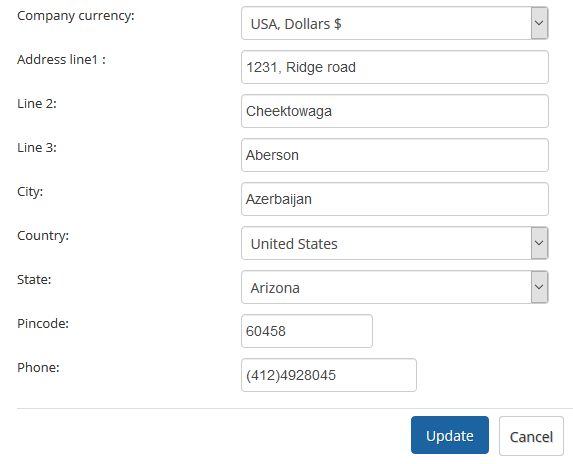
Figure 1
The company details are successfully uploaded and the company’s logo appears in the Company Logo field, as shown in Figure 2.
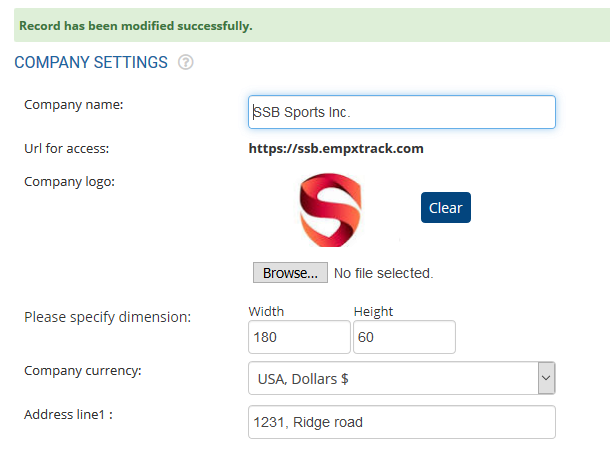
Figure 2
Click on each of these links to know more about them:
- Setup Password Policy
- Send Password to Employees
- Forget Password
- Reset Password
- Setup, View and Edit Email Templates
- Navigation in Empxtrack
- Multiple Upgrade Options in Empxtrack
- Setup Global Groups
- Setup Access Controls
- Manage Workflows
- Setup Skills and Competencies
- Time Settings
- Upload Employee Data
- Upload Reporting Relationship Data
- Setup HR Admin
- Setup Roles
- Masquerade as another employee
- File Validation Utility
- Open CSV File
- Save CSV File
- Advanced Search







