Empxtrack offers the functionality to setup roles and groups. Users can use this functionality to define important roles in the organization, such as CEO (Chief Executive Officer), HOD (Head of Department), and HR Manager/ HR Admin. An employee may have more than one role in the organization. One role can be assigned to multiple employees.
Note: The steps mentioned below are of Empxtrack Enterprise product.
To setup roles, you need to:
- Log into the system as Administrator. By default, this functionality is available only for Administrator.
- On the Homepage, click on the Product configurations tab. In the General Settings section, click Setup Roles link. The page appears that displays the existing roles in the system, as shown in Figure 1.
- Click Add new role to setup a new role in the system.
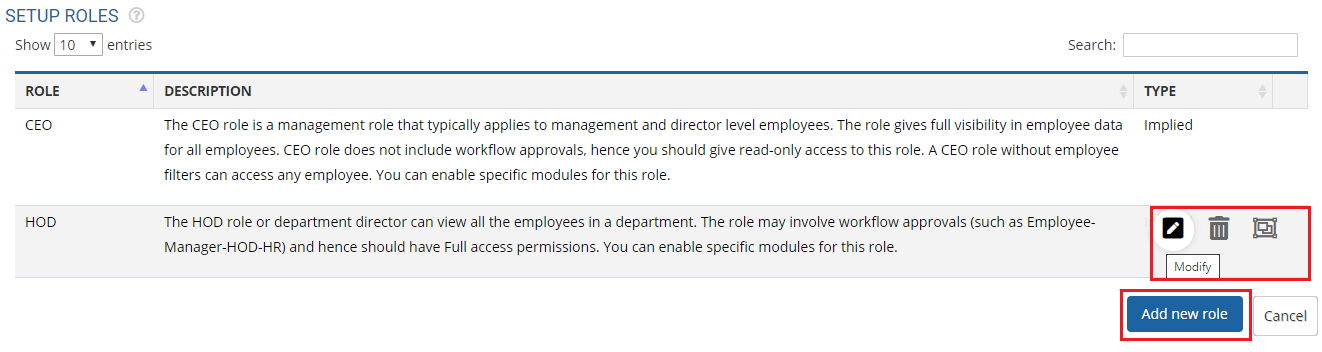
Figure 1
A new window appears as shown in Figure 2.
- Select the preferred option for Type of role. Choose Relationship for the new relationship role. You will have to upload the employee relationships using the upload functionality. The person who would be assigned the role would be the manager column in the upload. The role identifier will be used in the relationship column.Select Implied radio button if implied roles are setup using the Setup group functionality. Each implied role shows up in the role chart and you can set a span by identifying different fields such as location, department, employee status etc. All employees that match the span will automatically have a relationship with the employee(s) identified as the group owner.
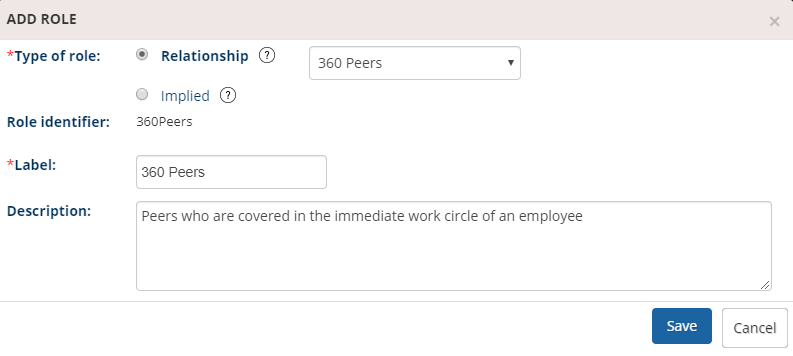
Figure 2
- Input the name of the label in the Label textbox.
- Provide a description in the Description box to define the role.
- Click Save button.
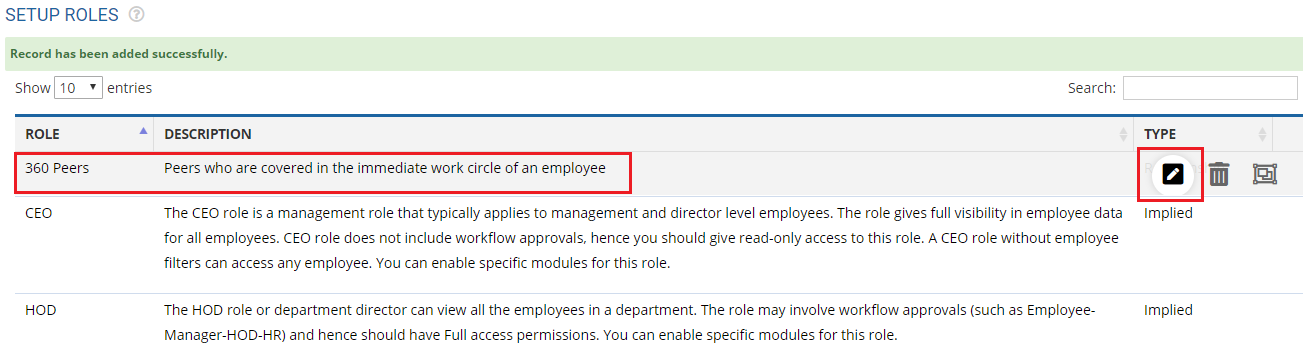
Figure 3
The new role is added successfully and a message suggesting the same appears on the screen.
- Once the new role shows in the list, you can modify or copy access permissions whenever needed.
Note: The functionality to Setup roles is available in Empxtrack Enterprise product.
Learn more about Empxtrack HRIS
Click on each of these links to know more about them:
- Setup Password Policy
- Send Password to Employees
- Forget Password
- Reset Password
- Setup, View and Edit Email Templates
- Navigation in Empxtrack
- Multiple Upgrade Options in Empxtrack
- Setup Global Groups
- Setup Access Controls
- Manage Workflows
- Setup Skills and Competencies
- Setup Company Information
- Time Settings
- Upload Employee Data
- Upload Reporting Relationship Data
- Setup HR Admin
- Masquerade as another employee
- File Validation Utility
- Open CSV File
- Save CSV File
- Advanced Search







