This help pages descibes the steps to Setup Skills and Competencies.
Empxtrack allows configuration for setup of skills and competencies to be associated with a job description. Employees are evaluated based on these skills and competencies.
Note: The steps mentioned below to setup skills and competenciesare are of Empxtrack Enterprise product.
Add New Skills
Skills are associated with a description and a rating. In the Job Description management, you can associate desired ratings for each skill while defining a job description and then compare it to candidates and existing employees to identify skills gaps.
To add a new skills, you need to:
- Login to the system as an HR manager or Admin.
- On the Homepage, click on the Product configurations tab. In the Setup masters section, click the Setup skills link.
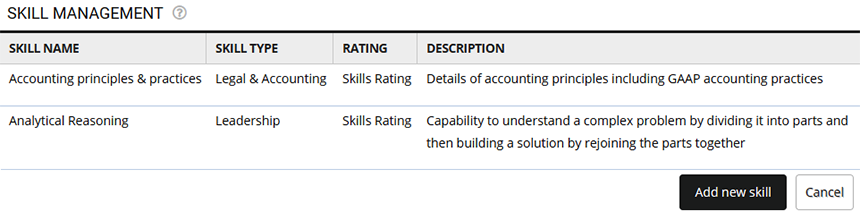
Figure 1
- Click Add new skill button.
- Input name of the skill in Skill name textbox as shown in the Figure 2.
- Select the preferred options from Skill type and Rating dropdown to configure required settings.
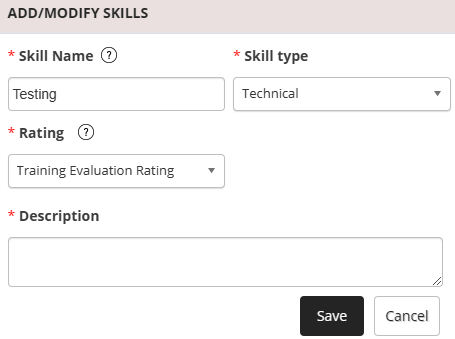
Figure 2
- Provide a brief in the Description textbox and click the Save button. The new skill is successfully added to the existing list.
Manage Skills
HR can manage the skills in just a few clicks.
- Follow the steps 1 and 2.
- To modify the skill details, click the Edit icon.
- Each skill has additional attributes associated with it such as Development Statements, Coaching Tips etc. Click each of the icons to add or modify the section. These are available to the manager and employees and can be extremely useful in employee development activities.
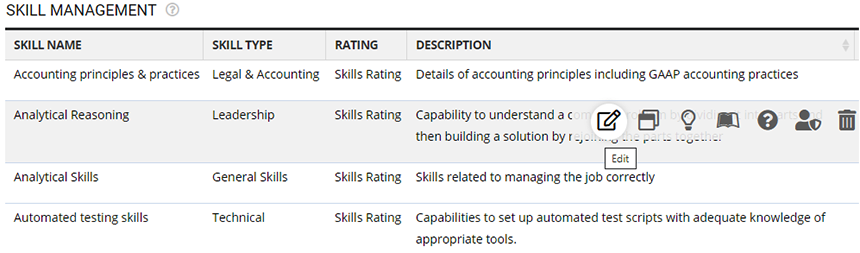
Figure 3
Add New Competency
Each competency is associated with a group. All competencies in the same group are clubbed together in the performance appraisal. Competencies are also associated with ratings and can contain a description.
Associate competencies with Job Descriptions and also mark the desired rating for each competency in the Job description. This would help in identifying the suitability of candidates during the hiring process as also automatically identify gaps in employees.
To add a new competency, you need to:
- Login to the system as an HR manager or HR Admin.
- On the Homepage, click on the Product configurations tab. In the Setup masters section and click the Setup competencies link.
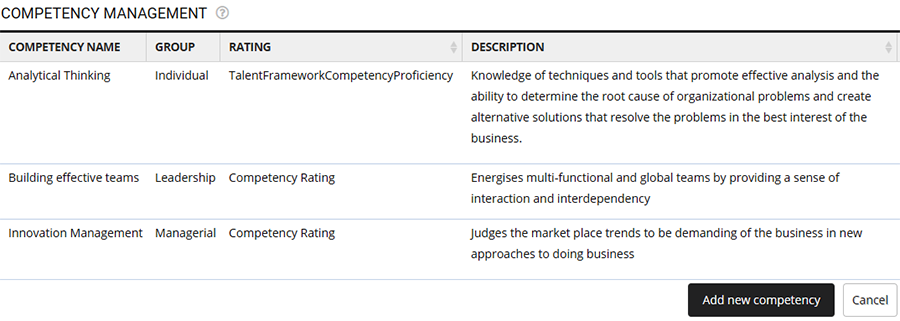
Figure 4
- Click Add new competency button. A dialog box Add/ Modify competency appear on the screen.
- Input name of the competency in the Competency name textbox as shown in the Figure 5.
- Select the preferred options from Group and Rating dropdown.
- Provide a Description and click the Save button.
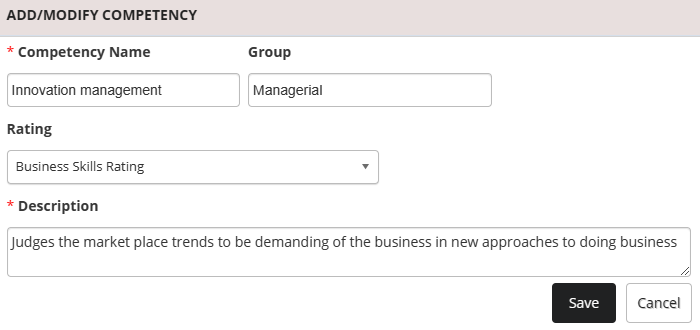
Figure 5
The newly added competency gets added to the existing list.
Manage Competencies
To manage competencies, you need to:
- Follow the steps 1 and 2 shown in the above section.
- Click the Edit icon for any of the available competencies and modify the details.
- Each competency can have additional attributes associated with it such as Development Statements, Coaching Tips etc. These are available to the manager and employees and can be extremely useful in employee development activities.Click each of the icons to add or modify the section.
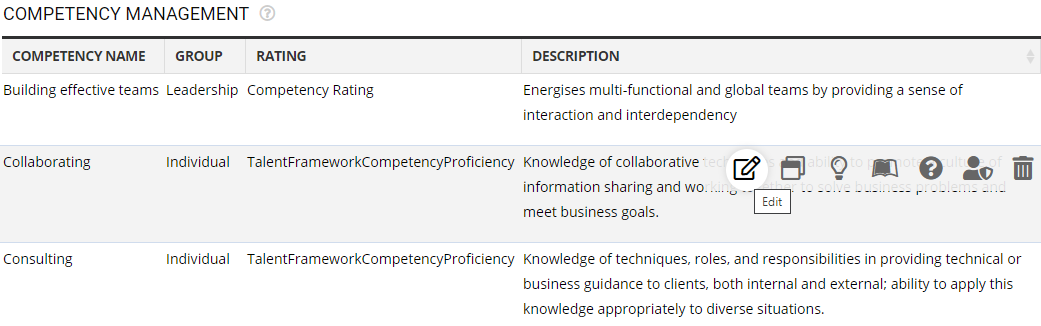
Figure 6
Click on each of these links to know more about them:
- Setup Password Policy
- Send Password to Employees
- Forget Password
- Reset Password
- Setup, View and Edit Email Templates
- Navigation in Empxtrack
- Multiple Upgrade Options in Empxtrack
- Setup Global Groups
- Setup Access Controls
- Manage Workflows
- Setup Company Information
- Time Settings
- Upload Employee Data
- Upload Reporting Relationship Data
- Setup HR Admin
- Setup Roles
- Masquerade as another employee
- File Validation Utility
- Open CSV File
- Save CSV File
- Advanced Search







