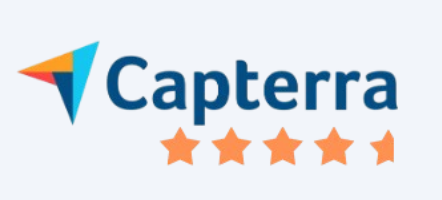Refer to Empxtrack 360 Feedback FAQs and find answers to commonly asked questions on how 360 feedback is carried out in Empxtrack.
What are the features of Empxtrack Free 360 Feedback software?
Empxtrack allows you to conduct feedback for upto 2 employees at absolutely no cost. You also get a self services portal with employee login, company directory, company policy documents, calendar and social feeds. Some of the features are:
- Quick access and setup
- 360 feedback with 10 reviewers (1 self review, 3 seniors, 3 peers, 3 subordinates) at absolutely no cost
- Multiple workflows for reviewer list creation and approval
- Configurable questions and form attributes
- Configurable rating scale
- Employee self review to maintain transparency and awareness
- Multiple reviewers for a holistic feedback
- Configurable and customizable reports and dashboards
- Automatic reminders with ready to use email templates
Note: Upgrade your free application to process feedback for more than 2 employees and get advanced features with multiple configuration options. You can also get additional free and paid products to build your own HR software.
Enterprise product offers a completely customizable 360 Feedback software
Learn more about Empxtrack 360 Feedback
How can I start using 360 feedback for my organization?
Post enrollment, you will receive an application setup link with verification code on your registered email id. Once you login to Empxtrack , complete the initial set up of the application in just a few mins:
- Upload company logo – Upload your company?s logo and answer a few questions.
- Setup Basic Settings – Setup new password and specify the time period.
- Add Employees – Fill in the employee information to create an employee profile.
- Select More Products – Choose more products of your choice at no cost to build your own HR software.
Once all the steps are completed, click on Login to the portal and go live with the application.
What are the steps to conduct a 360 feedback?
Empxtrack allows an HR Admin to carry out 360 feedback of an employee in a few steps.
- Setup company logo, password and add employees to complete the initial application setup.
- HR Admin initiates the 360 feedback for an employee by creating a list of reviewers and specifying an employee name whose feedback needs to be initiated.
- The system automatically sends an email to each reviewer (including the person whose review is initiated) suggesting them to complete the review.
- All reviewers submit the feedback to HR Admin. Once the feedback is finalized, HR can view a summary report. View and download 360 reports with average ratings for each group, comparison of self vs others, hidden strengths and blind spots.
Empxtrack allows the HR Admin to edit individual reviews and modify the list of reviewers even when the feedback is initiated.
Do you have a help manual to implement and use 360 Feedback?
Yes, you can access Online help to get detailed instructions on how to use Empxtrack free 360 feedback software.
How to select reviewers for 360 feedback?
Click on Start 360 Feedback for an employee. Enter the employee name whose 360 needs to be done. Add the reviewers by inputting employee names. Type the name of reviewers corresponding to Seniors, Peers and Subordinates and then click ![]() icon.
icon.
Empxtrack allows inclusion of external reviewers in the 360 review advanced version.
How many reviewers can be added in the feedback process?
Empxtrack provides list creation to include seniors, peers and subordinates as reviewers. In the free offering, you can setup 360 review absolutely free for upto 2 employees with 10 reviewers (1 self review, 3 senior, 3 peers, 3 subordinates)
Paid version allows you to add external reviewers in the feedback process.
Are employees allowed to do their self review?
Employees are allowed to fill their self review. By default, the reviewee (the employee being reviewed) is already considered as one of the participants involved in the feedback process.
Once the feedback plan is initiated, a notification is sent to the employee to fill their self review.
Am I allowed to add new attributes in the system?
Yes, you can add new attributes. On the Homepage, click the Product configurations icon and go to Performance management. Click Configure 360 feedback under it. In the Selected Attributes section, click the Add new attribute, fill details and save them. The new attributes will show on the list of Selected attributes.
What are the different reports and analytics available?
Empxtrack provides multiple reports and dashboards that help in identifying hidden strengths and blind spots of employees. Some of the reports are:
- Feedback summary report – This report displays average rating and overall scores of all reviewers. You can also download the summary report.
- Review report – This report shows individual ratings provided by reviewers against each competency.
- Radar chart – A chart that displays scoring for all competencies in a graphical representation. It can be used to spot gaps between respondent groups.
- Feedback status dashboard – The dashboard shows the status of feedback in different states such as initiated, started, completed and ongoing.
What if I want to change the reviewers at any point of time?
HR Admin is allowed to manage reviewers once the 360 review is initiated. Click Manage Reviewers button to remove an existing reviewer, add a new reviewer in the list of participants or change the status of 360 review.
Can I add my own questions in the feedback form?
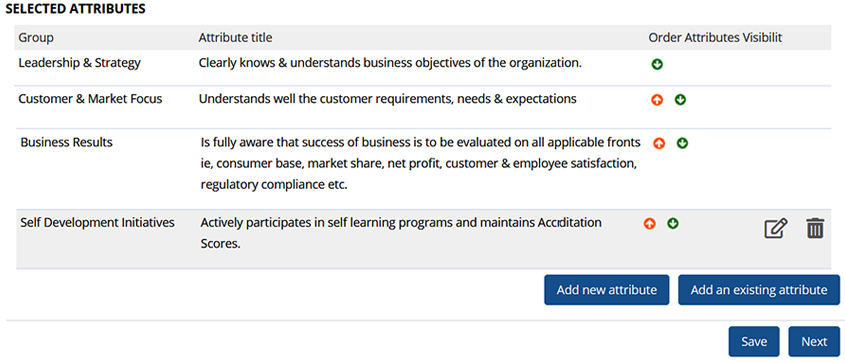
Yes, Empxtrack allows you to add questions as per your choice. While configuring the feedback form, you can click the Add new attribute button in the Selected attributes section and write your question in the Attributes title. Once the feedback is initiated, the reviewers will be able to see the questions in the feedback form.

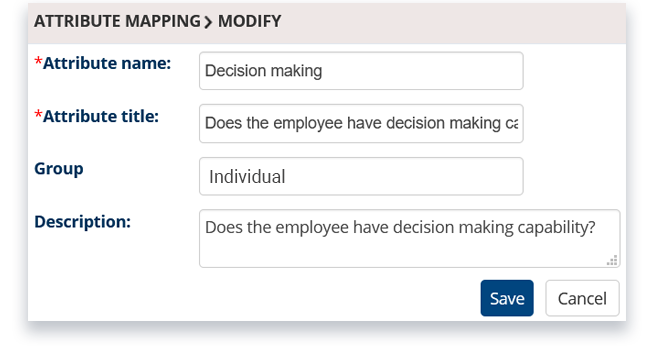
What happens when I change the questions in feedback form?
When you configure the feedback form with new attributes or questions, it will not impact the employees whose feedback is already initiated.
The new questions would only show in the forms of the employees whose feedback gets initiated after the change of the questions.
Why are reviewer names shown when feedback is anonymous?
Empxtrack allows a reviewee to view only the names of the reviewers, but not the feedback. The reviewee cannot see feedback comments and ratings given by the reviewers, thus maintaining the anonymity of the 360 feedback process.
How can I upload employee data?
Empxtrack allows setting up of employee data in two ways –
- Add employees one by one – Enter basic details of one employee at a time and create an employee profile. Add employee details in the specified format to avoid errors.
- Upload employee data using CSV file in one go – Download sheet, fill details of multiple employees in the same format (to avoid errors) and upload it in the system.
Watch a short video on how to add employees in Empxtrack using both the methods
How can I create employee login for my employees such that they can start using Empxtrack?
If employees are not added in Empxtrack
- Go to the HR admin Homepage and click Add, edit employee tab.
- Click Add an employee and specify personal details of the employee.
- Select the checkbox labelled as Send a welcome email to employee once the record is added such that they can update the rest of their information.
- A notification will be received by the employee with login credentials.
If employees are already added in Empxtrack
- Go to the HR admin Homepage and click View employees tab.
- Under Portal Options, click Send emails on the left side.
- Select Welcome email from the Select template dropdown. Email will be sent to the employee with login credentials to access Empxtrack.
How can I change HR Admin in Empxtrack?
On the Homepage, click the Product Configurations icon ![]() . Then, Under Employee Management, click the Setup HR admin link. Specify the name of the employee whom you want to provide HR admin rights and click Select employee.
. Then, Under Employee Management, click the Setup HR admin link. Specify the name of the employee whom you want to provide HR admin rights and click Select employee.
Whom should I contact if I need help while using Empxtrack 360 feedback?
During the application setup, you can click on the Request support link and send your query to us. Post application setup, click on the Communicate ![]() icon on the Homepage and click Request support
icon on the Homepage and click Request support ![]() icon. Send your query and we would be happy to help you.
icon. Send your query and we would be happy to help you.
What happens when I initiate the review process?
Once the 360 review is initiated by HR, reviewer and the reviewee receives an email which directs them to the feedback form. Alternatively, they can also check the feedback initiation message from TODOs icon or Message Center.
The feedback form contains multiple attributes to review an employee. Respondents are required to give the rating for each attribute and submit the form.
I need a configurable process for list creation, feedback forms and require better control on reports. Can Empxtrack cater to my needs?
Yes, Empxtrack provides multiple configuration options to configure feedback plans, reports, reviewer list, workflows and more.
Upgrade your free trial to get advanced configurations and customization options.
Can I customize the email templates?
Empxtrack has pre-configured email templates for you. Watch a video on how to setup, view and edit email templates in Empxtrack.
You can configure emails, once you complete the application setup by following the path: On the Homepage, click Product Configurations icon and click Employee Communication under the Employee Management section.
Send email to employees page appears. For the Select template field, select the option as Blank template. Write a customized message in the Email Content field, and click Preview email to view the format. Click Send.
What kind of branding can be customized?
Empxtrack allows users to upload their company logo to personalize the application.
What other products can I get on upgrading the application?
Empxtrack offers a comprehensive list of paid products to the customers. Upgrade to buy additional feedbacks or get advanced features (such as multiple 360 plans, flexibility in list creation, option to add external reviewers, and more).
Besides, Empxtrack allows you to purchase additional products such as Employee appraisal, Exit management, Leave, Attendance, India payroll, Applicant tracking, Timesheet and more.