Refer to Empxtrack Payroll FAQs and find answers to commonly asked questions on how payroll processing is done in Empxtrack
What are the features of Empxtrack payroll?
With Empxtrack, you can process free payroll for upto 25 employees every month with complete security and privacy of your data.
The free offering includes Employee database (HRIS), India Payroll, Attendance, Leave, Workflows and Configurable reports. The functionalities are available for employees and HR Admin. You also get a self services portal with employee login, company directory, company policy documents, calendar and social feeds. Some of the features are :
- Quick and easy setup
- Employee database
- Multiple salary structures for different employee groups
- Configurable salary heads
- Investment declaration based on new and old tax regime
- Availability of ESIC, PF, PT, LWF
- Downloadable calculated salary
- Multiple statutory reports and payslip formats
- Comprehensive, configurable payroll reports
- Arrear and full & final calculation for accurate salary disbursal
- Availability of bank reports
- Configuration options to configure payroll, attendance and leave rules etc
- Leave and attendance dashboards for quick analysis
- Ready-to-use email templates
Note: Upgrade your free application to process payroll for more than 25 employees and get advanced features with multiple configuration options. You also get additional free and paid products.
Enterprise product offers a completely customizable Payroll software
Learn more about Payroll Management using Empxtrack
How can I start using Empxtrack Payroll for my organization?
Post enrollment, you will receive an application setup link with verification code on your registered email id. Once you login to Empxtrack, complete the initial setup of the application in just a few minutes:
- Upload company logo – Upload your company?s logo and answer a few questions.
- Setup Basic Settings – Setup new password and specify the time period.
- Add Employees – Fill in the employee information to create an employee profile.
- Select More Products – Choose more products of your choice at no cost to build your own HR software.
Once all the steps are completed, click on Login to the portal and go live with the application.
What are pay periods and how to set or modify pay periods?
A pay period is the duration for which you pay a salary. Pay periods are typically Monthly, Fortnightly or Weekly. In India most companies pay salaries on a Monthly basis.
Empxtrack allows automatic generation of pay periods for each financial year once you specify the start date of the first pay period.
Note: Empxtrack Free Payroll offers only Monthly pay periods. Advanced versions of empxtrack allow weekly and biweekly pay periods as well.
Can I delete employee data from the application?
Once an employee profile is created, it cannot be deleted. You can mark an employee as ?Exited? in the application.
What if I want to create a new employee profile?
HR can create an employee profile by clicking Add, edit employee tab on the Homepage. Click Add an employee and specify personal, employment and salary details of the employee. Select the checkbox labelled as Send a welcome email to employee once the record is added such that they can update the rest of their information.
Once the employee profile is created with basic details, employee is notified and they can fill in the remaining details.
How can I change leave settings and rules in Empxtrack Payroll?
An HR Admin can configure Leave rules as per company requirements. On the Homepage, click Product configurations icon >> Employee Self Services >> Leave configurations >> Change rules on the Leave Configuration page and click Update values to save the changes.
How to setup or modify salaries for employees?
Setting employee salaries is very easy in Empxtrack. On the Homepage, click on View employees tab and then click the employee name or photograph. Click View profile, go to Employment history section and Assign or modify salary.
Alternatively, you can go to the Payroll tab >> click Setup salaries for employees >> click Assign salary to employees under Actions dropdown. Specify monthly or annual salary for an employee. You can simultaneously set salaries for multiple employees by using Upload salary details for employees functionality on the page.
For ease of use and reporting, salaries are based on salary structures and the paid version of Empxtrack supports multiple salary structures with editable heads and capabilities to assign formula to salary heads.
Watch a video on how to setup Empxtrack Free Payroll for your organization
How does empxtrack calculate salary?
Empxtrack Free Payroll uses the following steps while calculating employee salary
| Days worked | Attendance rules and daily hours logged identifies the number of days an employee has worked Holidays, weekends and Leave are counted as paid days. Percentage of Salary to be Paid = Days Worked / Total days in month |
| Out of salary payments | Any out of salary payments (such as commissions, arrears, loan returns etc.) are input by HR |
| Eligible salary | Eligible salary = Percentage of salary to be paid * Employee monthly Salary + Out of salary payments |
| Deductions | Deductions such as ESI, PF, TDS, Professional taxes are identified on the basis of location, investment declarations, and taxation rules |
| Net salary calculations | Eligible salary – Deductions |
Paid and advanced version of empxtrack allows multiple configuration options, different rules for different kinds of employees and integrations with other modules for seamless calculation of Net salary.
What are the steps in payroll processing?
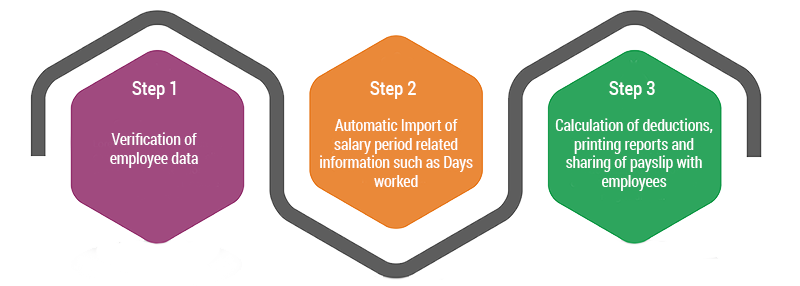
Empxtrack free payroll process has been streamlined around 3 simple steps that help in easing the pains associated with payroll processingEach of these steps offers significant configurability and options based on the Empxtrack version being used. Read more about different steps related to payroll processing in the following help sections
Watch the video on Running Payroll for the First Time
How can I change HR Admin in Empxtrack?
On the Homepage, click the Product Configurations icon ![]() . Then, Under Employee Management, click the Setup HR admin link. Specify the name of the employee whom you want to provide HR admin rights and click Select employee.
. Then, Under Employee Management, click the Setup HR admin link. Specify the name of the employee whom you want to provide HR admin rights and click Select employee.
What are the different challans and statutory reports supported in Empxtrack free payroll?
Empxtrack Free Payroll offers all the necessary statutory reports that are required for payroll reporting and statutory compliance in India. You can read more about these reports with the associated help links.
| Report Name | Help URL |
| ESIC + PF
ESIC is Employees state insurance corporation. The benefits given by the ESIC are in line with the conventions of Conventions of International Labor organization. It includes benefits like medical, sickness, diablement, benefits, etc. An employer deducts ESIC and PF contribution from employee?s income every month to meet statutory compliance. Each of these social security schemes has a specific percentage of contribution from employees and employer. | Generate ESIC |
|
Form 24Q Each employer is responsible to submit Form 24Q, a quarterly statement, to the income tax department. Form 24Q is used for preparing eTDS returns for TDS deducted on salary. This form is expected to be submitted on a quarterly basis with complete details on salaries paid to the employees and their tax deduction details for each month. | Generate Form 24Q |
|
Form 16 Form 16 is generated to certify details regarding an employee?s salary earned throughout the year and the deductions made. The deductions are paid to the government by the employer. Tax payers ought to use Form 16 for filing tax returns at the end of the financial year. | Generate Form 16 |
How to capture investment declarations?
Empxtrack allows storage of exemptions and deductions mapping to the relevant sections of the Indian Income tax. These help in accurate calculations of Taxes deducted at source – a key responsibility of every employer.
The product also supports a workflow to allow HR to verify the employee declarations. Paid version of Empxtrack supports new and old income tax regimes.
Watch the video on how to configure payroll and setup investment declarations
Note: Empxtrack Free Payroll and HR software only allows HR to edit or modify declaration information.
How to setup ESI, PF Eligibility?
All versions of Empxtrack support ESIC and PF deductions.
ESIC Deduction Rule: If an employer has more than 10 employees, the company must deduct ESIC from their employees? salary based on the ESIC salary rules explained below. Deduction of ESIC is not mandatory for an employer with less than 10 employees.
Exception – Employers in Chandigarh and Maharashtra should have a minimum count of 20 employees instead of 10.
An employee having a monthly gross salary greater than and equal to Rs 21,000 is eligible for ESIC. Ideally, the ESIC deduction from employee salary is made on this formula Gross salary x 0.75/ 100. Employer contribution is Gross x 3.25/ 100.
PF Deduction Rule: If an employer has more than 10 employees, the company must deduct PF from their employees? salary. Employee and employer contribution for provident fund is 12% of wages.
You can configure Company information to enable / disable PF and ESIC. Furthermore, Payroll >> employee preferences allows you to override ESIC and PF rules for individual employees.
How to set bank account and other statutory ids for employees?
Employee profile data contains a section called documents and Ids. A number of predefined ids such as bank account, PAN no, PF No, UAN No etc are available and you can specify details against these for each employee.
This data should be setup prior to running the payroll since these IDs are used in statutory reports and bank reports.
You can specify company bank account(s) details and for each employee specify IFSC code, account number and linked company bank account. This will allow you to generate bank reports for each company account and allow electronic transfers.
Learn more about setting employees bank information
Can I create company policy documents for specific employee groups?
Company policy documents can be associated with specific employee groups. This functionality is available in the advanced versions of Empxtrack. Upgrade your application to avail this feature.
How can I apply for half day leave?
Login to the portal as an Employee >> Click Leave tab on the Homepage >> On My Leave page under Actions dropdown, click Apply for any leave type >> Select Ends on first half or Starts from second half checkbox when applying for leave.
Watch a short video on how to apply for leave as an employee
Can I delete an approved leave?
A leave can be cancelled at any point of time. Leave can even be cancelled post approval. The leave transaction cannot be deleted.
How can I delete past leave records?
Past leave records cannot be deleted. You can filter the leave records based on the financial period.
How can I learn about employee functionalities?
To explore employee functionalities, you need to change your role to that of an Employee.In the Free Payroll mode, go to the Homepage and click View as? dropdown. Select Employee as current role . Alternatively, click on Role and features menu from Quick access icons bar. Change the role from View functionality for dropdown, select Employee and click Go. Now you are in the Employee role, ready to explore employee functionalities.Role once selected remains the same till it is changed explicitly.
How can I create employee login for my employees such that they can start using Empxtrack?
If employees are not added in Empxtrack
If employees are already added in Empxtrack
|
Can I customize the email templates?
Empxtrack has pre-configured email templates for you. Watch a video on how to setup, view and edit email templates in Empxtrack.
You can configure emails, once you complete the application setup by following the path: On the Homepage, click Product Configurations icon and click Employee Communication in the Employee Management section.
Send email to employees page appears. For the Select template field, select the option as Blank template. Write a customized message in the Email Content field, and click Preview email to view the format. Click Send.
Do you have a help manual to implement and use Empxtrack Free Payroll?
Yes, we have a Product Guide that you can download once you are in the Setup mode of application. The product guide has step by step instructions to setup and use Empxtrack Free Payroll.
You can also access Online help to get instructions.
What is the maximum limit of employees for whom I can run Empxtrack Payroll?
Empxtrack Payroll can be used for up to 25 employees without any constraint on usage and access. For more than 25 employees, you can buy additional employee licenses. Empxtrack allows you to upgrade to a paid version and get additional licenses, advanced features and free trials of additional products (such as Appraisal, 360 Feedback, Exit Management, Recruitment and more).
Can I use Empxtrack Payroll even if I am not a payroll expert?
You don?t have to be a payroll expert to use the software. The application is very simple to use and you can access Online help and FAQs to learn more. You can also watch Video Tutorials and download the Product Guide available in the application itself. Click on Help and Videos ![]() icon on the Homepage to access helpful resources.
icon on the Homepage to access helpful resources.
I am using a legacy payroll software. Will I be able to transfer data to Empxtrack Payroll?
Paid version of Empxtrack allows easy import of past payroll and employee data.
Whom should I contact if I need help?
During the application setup, you can click on the Request support link and send your query to us. Post application setup, click on the Communicate ![]() icon on the Homepage and click Request support
icon on the Homepage and click Request support ![]() icon. Send your query and we would be happy to help you.
icon. Send your query and we would be happy to help you.
Can I upgrade to the paid version of Empxtrack Free Payroll?
Yes, you can upgrade to the paid version of Empxtrack to get additional employee licenses, advanced features and free trials of other Empxtrack products (such as Appraisal, 360 Feedback, Exit Management, Recruitment and more). Watch a short video on how to upgrade Empxtrack Free Payroll software in just a few clicks.

Learn more about Moving from Free payroll to Paid Edition
Would I be able to sign-up for free payroll in the middle of a financial year?
You can sign-up anytime and start using the Empxtrack Payroll software for up to 25 employees.
How can I setup basic company information and get support for application setup?
On the Homepage, click on the Product configurations tab and then click Company settings. Upload or change the company logo, input address and other contact details of the company to personalize the application.
Setup basic company information
Setup Empxtrack Free Payroll for Your Company
How to start using Empxtrack Free Payroll or upgrade to a Paid Edition?
Empxtrack has two user roles – HR manager and Employee. The person who enrolls for the product is given HR privileges.
When you are in the Free Payroll and logged in as HR
- Configure the application by providing all information
- Once done, you are in the Empxtrack Free Payroll edition
Setup Empxtrack Free Payroll for Your Company
When you are using Empxtrack Free Payroll
- Click on the Upgrade button
- View free trials for additional products, buy additional employee licenses or advanced Payroll features
- Provide your credit card information. We capture payment information through RazorPayand Stripe, a globally acceptable and secure payment processor.
- Once purchase is verified, the system will automatically be upgraded to the purchased Empxtrack version
- Empxtrack team will provide required support to configure the product as per your needs
What other products can I get on upgrading the free payroll application?
Empxtrack offers a comprehensive list of paid products for the customers. Upgrade to process payroll for more than 25 employees or get advanced features.
Some of the advanced features include support of formulae in salary structures, custom workflows for salary approval, custom payslip, unlimited API calls and webhooks, customization for tax calculations and arrears, option for varying weekends, auto leave credit mechanism, unlimited leave types, options to manage payments outside payroll and other income, payroll dashboards, additional statutory reports, and a lot more.
Besides, Empxtrack allows you to start using additional Empxtrack products such as Performance Appraisal, Exit management, 360 Feedback, Recruitment, Timesheet and more.







