Empxtrack allows employees to capture and mark daily attendance. Employees can mark In and Out time and their breaks. The system automatically calculates total number of working hours.
Watch the video for step by step instructions to mark and regularize attendance as an employee
To capture and mark daily attendance, you need to:
- Log into the system as an Employee.
- On the Dashboards homepage, go to Attendance widget and click Start to capture your in-time. You can mark Break and End day as needed. You can also click on the Time based activities (Calendar) icon and click Start to mark in-time.
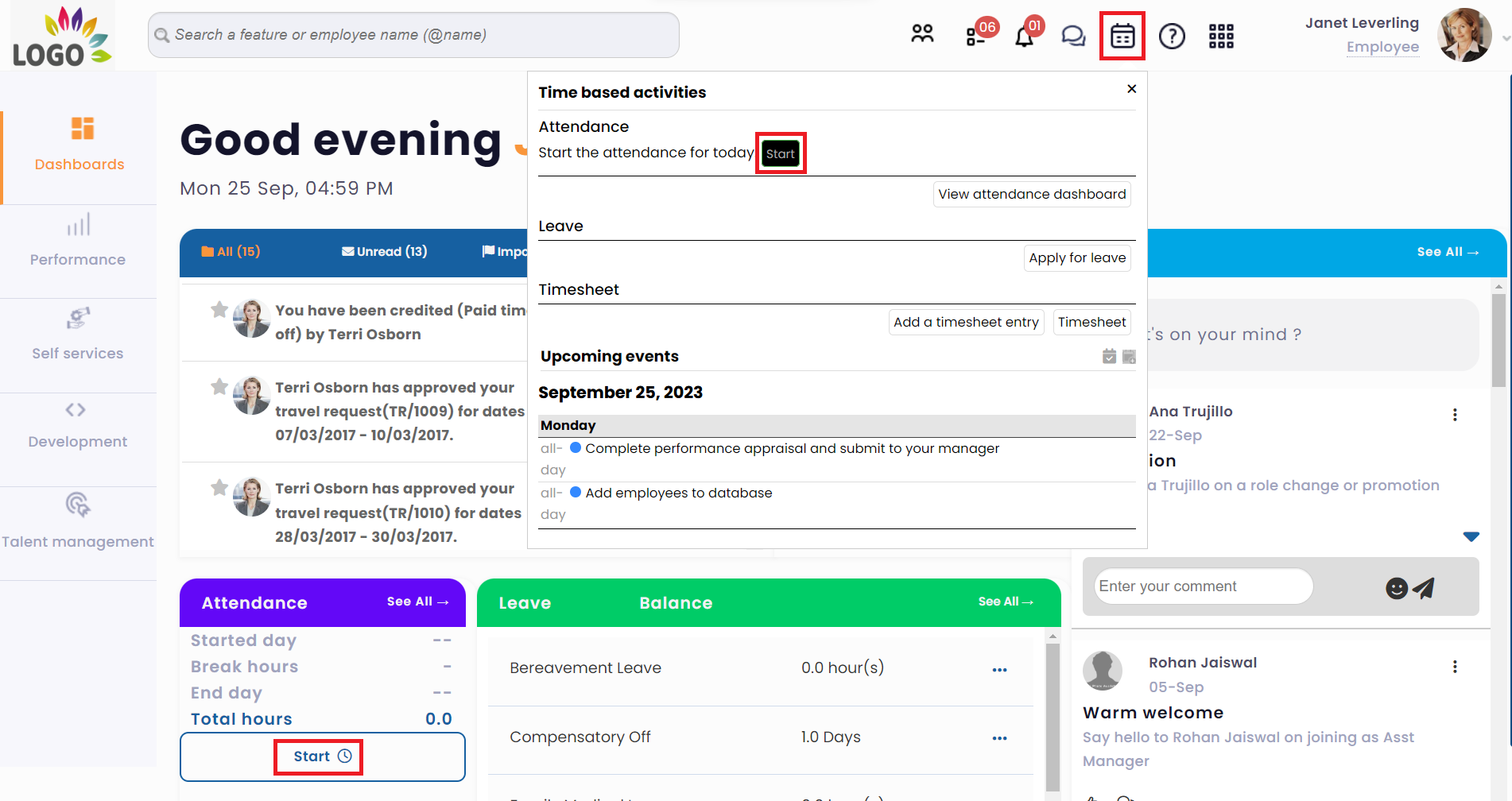
Figure 1Alternatively, you can also type “mark attendance” in the Search bar and select the option as My attendance dashboard. The attendance calendar appears.
- On the monthly attendance calendar, you can view details of the monthly attendance and as well as mark your current day’s attendance, breaks, end shift time. In addition it calculates the total effective hours worked on the current day, the number of breaks that you have taken and allows you to regularize your attendance and apply for leave.

Figure 2
- Regularize attendance if you missed marking attendance on a specific day or need to update the attendance of a particular day. The attendance regularization request goes to the manager or HR manager (depending upon the company’s workflow). To send the the regularization request you need to click on Regularize attendance in the monthly attendance calendar.
- On the regularize attendance dialog box, specify the correct In and Out time, add a Note (if required) and click on Submit to send the request for approval.
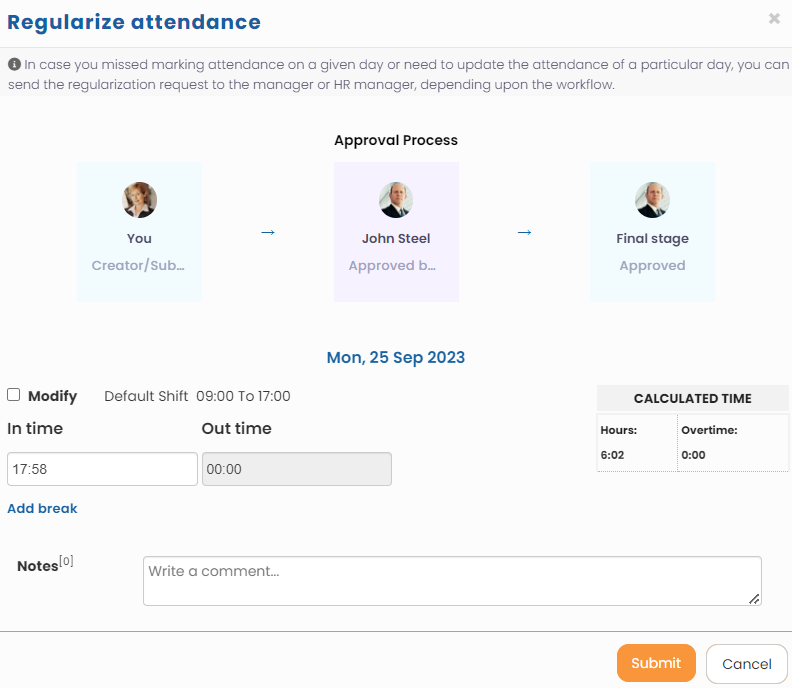
Figure 3
Note: HR can also mark employee attendance on their behalf. This feature is more useful for cases when an employee calls in sick or if the organization has blue collared employees.
Learn more about Empxtrack Time and Attendance
Click on each of these links to know more about them







