Setup shifts (Configure Shifts) functionality allows users to define and manage work shifts in the organization.
Note: The steps mentioned below are of Empxtrack Enterprise product.
To setup shifts, you need to:
- Log into the system as HR Manager / HR Admin.
- On the Dashboards homepage, click Product configurations. Under Self and Manager services, click Configure shifts as shown in Figure 1.
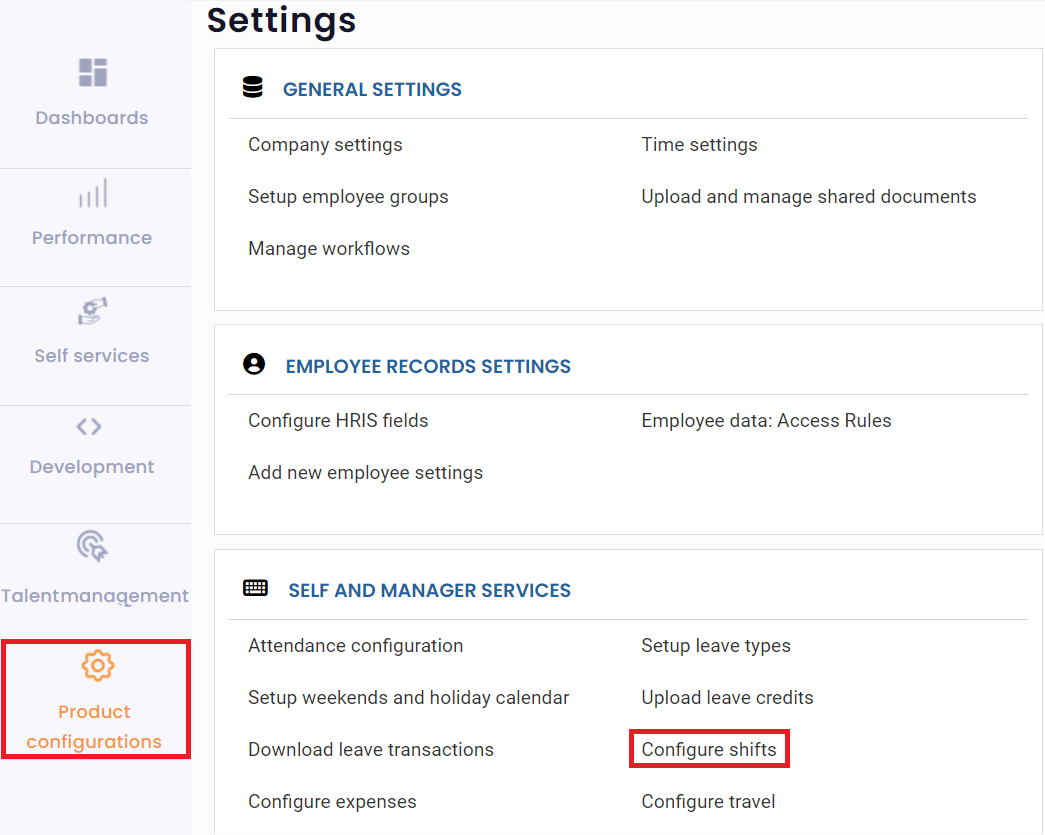
Figure 1
The Configure shift page appears that displays existing shifts in your company and allows you to add more shifts. All the shifts that you create can be modified and deleted except the Default Shift that can only be modified.
If no shifts are defined in the system, the Default Shift is used by default.
- Click Add to add new shifts.
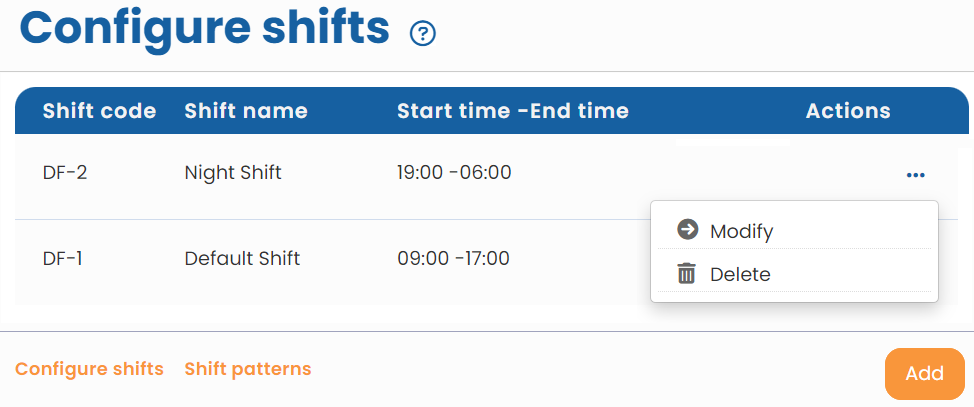
Figure 2
The page appears as shown in Figure 3.
- Provide a shift code in the Shift Code field and the name of the shift in the Shift name field.
- Provide the Start Time and End Time of the shift in their respective fields.
- Select the checkbox if Shift spans across 2 days.
- Choose specific color from the color box to represent the shift.
- Click Save.
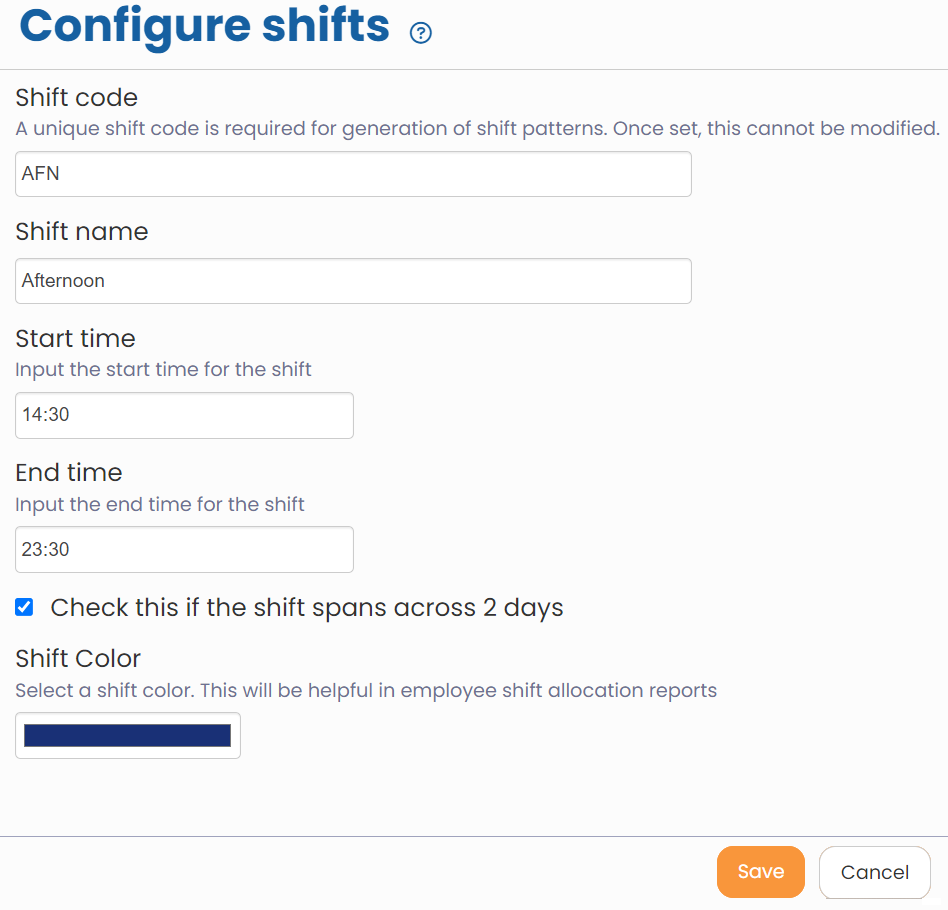
Figure 3
The setup shifts (configure shifts) functionality is successfully completed.
Learn more about Empxtrack Time and Attendance
Click on each of these links to know more about them







