Empxtrack uploads attendance data of all the employees using a CSV file. If you are using a biometric machine or any other automatic attendance marking system in your company, you can use Empxtrack to quickly import and process attendance data in a variety of formats.
Once the attendance is marked, employees or their managers can regularize attendance in case of missing or incorrect attendance.
To upload attendance, you need to:
- Log in to the system as HR Manager/ HR Admin.
- On the Dashboards homepage, click Product configurations and click Upload attendance data in the Upload data section.
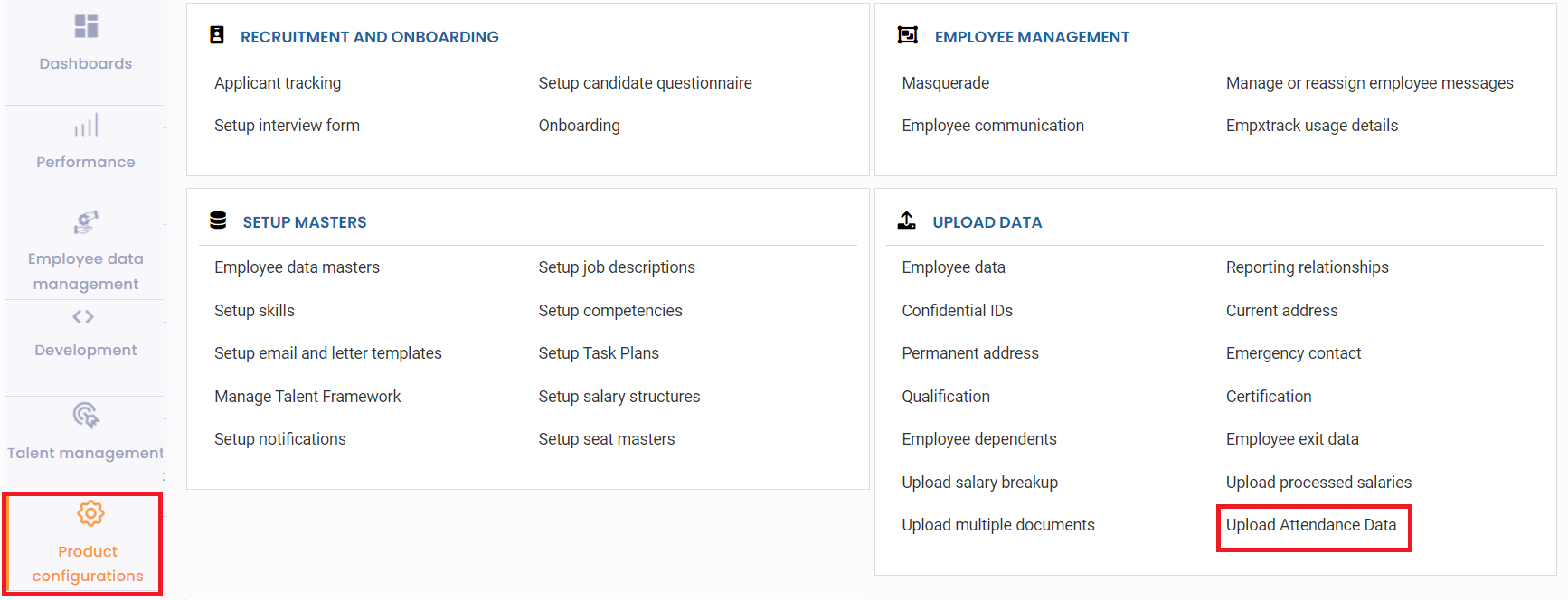
Figure 1
The Upload attendance data page appears as shown in Figure 2.
- Click Download Sheet on the page.
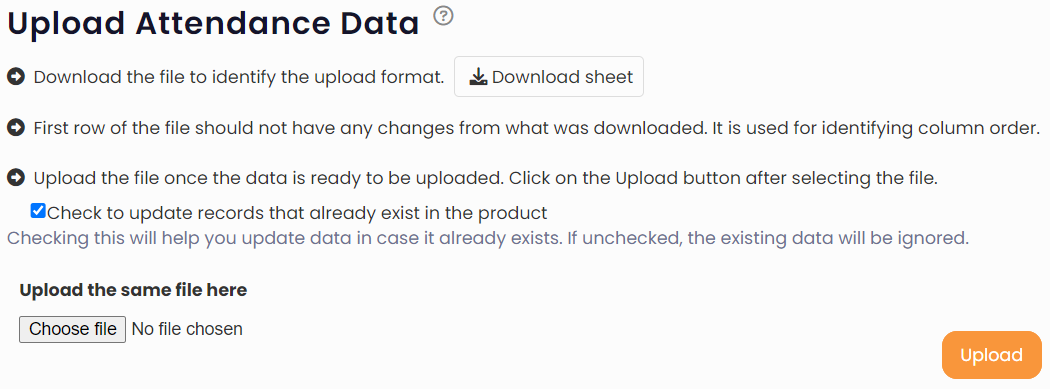
Figure 2
The excel sheet is downloaded.
- Fill in the attendance data in the file and save it on your system. Make sure to provide dates and time in the correct format.

Figure 3
- Once you have added the data of all the employees in the file, click Choose file to upload the file.
- Click Upload. The file is successfully uploaded and a message suggesting the same appears.
Learn more about Empxtrack Time and Attendance
Click on each of these links to know more about them







