Once the attendance data is uploaded in the system, HR can view uploaded data, check for its accuracy, and process the uploaded data to store it in database.
To view uploaded data and process attendance data, you need to:
- Log in to the system as HR Manager/ HR Admin.
- On the Dashboards homepage, go to Role and features menu and click Attendance. Under Attendance options, click on the Upload and Process Attendance.
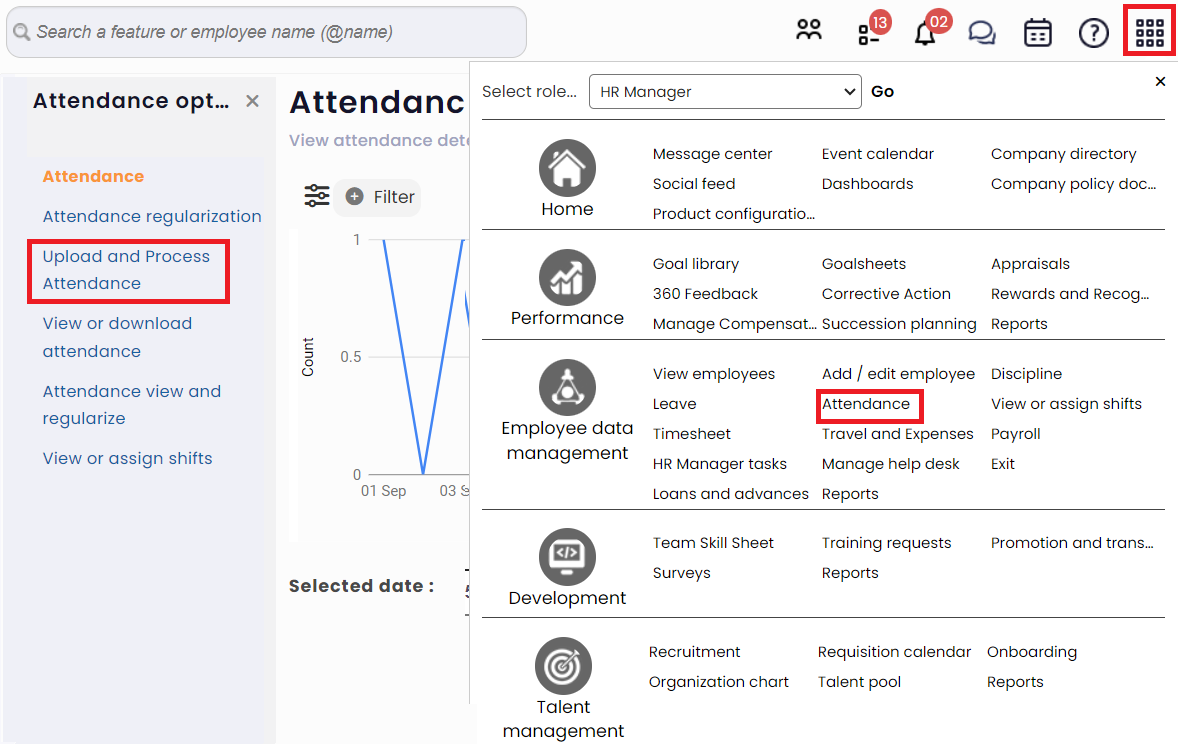
Figure 1
- The Upload or download employee attendance data appears as shown in Figure 2.
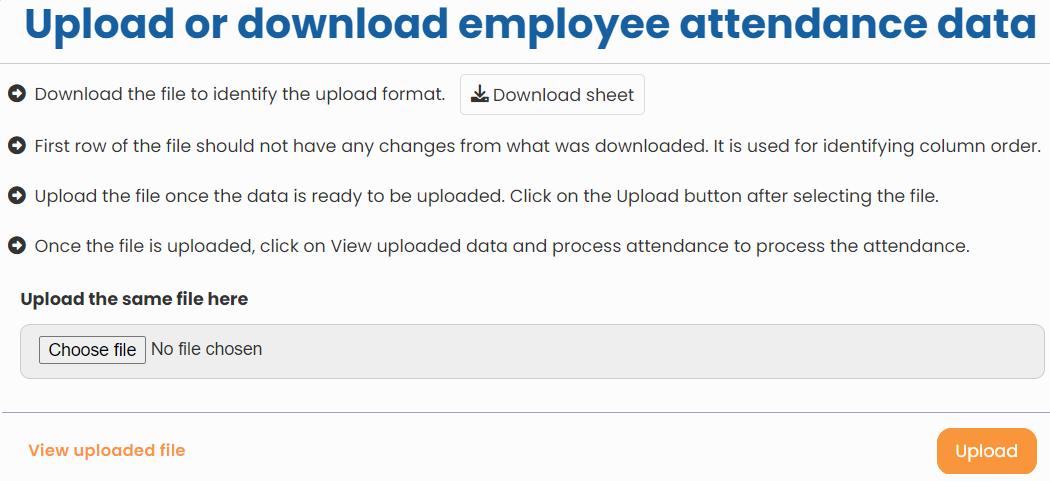
Figure 2
- Click Download Sheet and the excel file is downloaded. Fill in the attendance data in the file and save it on your system. Make sure to provide dates and time in the correct format.

Figure 3
- Once you have added the data of all the employees in the file, click Choose file to upload the file. Click Upload. The file is successfully uploaded and a message suggesting the same appears.
- Click on the View uploaded file link. The page that appears displays a row for the uploaded file and allows you to view, process and delete the data, as shown in Figure 4.
- Click on the View Data button.
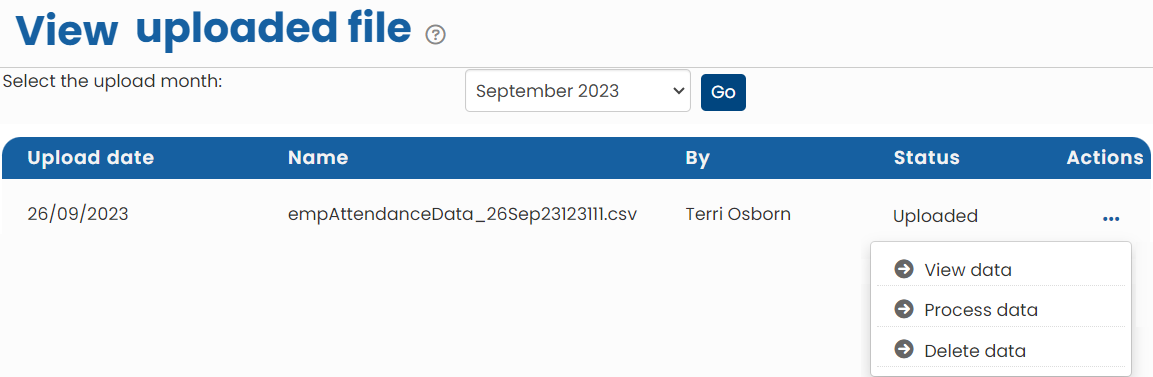
Figure 4
The View uploaded file page appears as shown in Figure 5. The page displays details of the data file that you have uploaded.
- Verify the uploaded data. Delete the data by clicking Delete Data button, if you find it wrong or inaccurate.
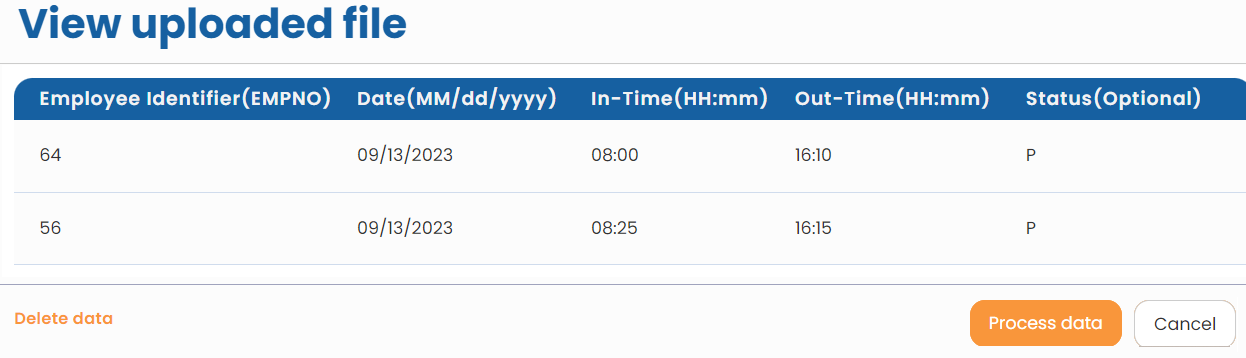
Figure 5
- Click on the Process data button if you want to store the data in Empxtrack database. Click on the Done button.
Learn more about Empxtrack Time and Attendance
Click on each of these links to know more about them







