Empxtrack allows creation of an online directory containing details of all employees. To setup company directory, one can select up to 10 fields to add employee details.
Note: The steps mentioned below are of Empxtrack Enterprise product.
To setup company directory, you need to follow the steps mentioned below:
1. Log into the system as an HR Manager.
2. On the Homepage, click on the Product configurations tab. In the Employee Portal Setup, click Company directory settings link. The page appears as shown in Figure 1.
3. Setup the variables and the order and it will display in the company directory for all employees. Active variables from Employee basic info, Employment Details, Employee other details automatically display here and can be configured by using Configure HRIS fields.
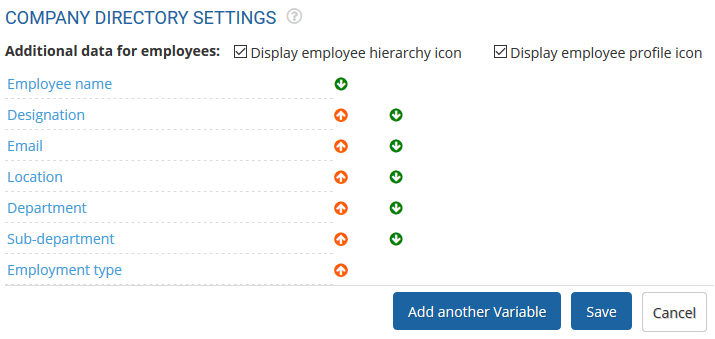
Figure 1
4. Click on a variable to change its label/ name or to Hide it.
5. Select the check boxes labelled as Display employee hierarchy icon and Display employee profile icon if you want to show these into additional data for employees.
6. Change the order of the variables by clicking on the upward and downward arrows next to the field to move that field up or down.
7. Click Add another variable button if you want to add more variables in the existing list. You can display up to 10 variables.
The Add company directory variables page appears as shown in Figure 2. Select the suitable variable from the dropdown and save it.
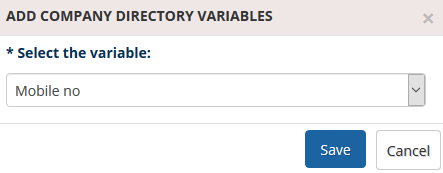
Figure 2
The field that you have added appears in Company Directory page as shown in Figure 3.
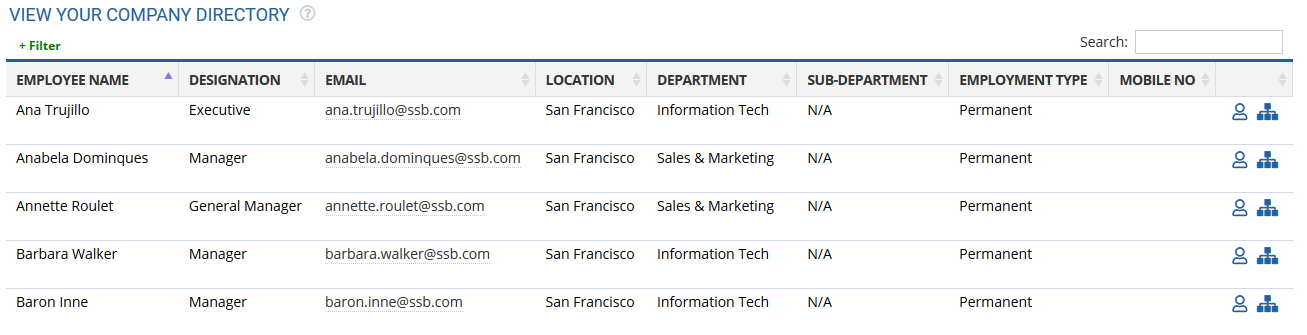
Figure 3
Learn more about Empxtrack Self Service Portal
Click on each of these links to know more about them:







