This help page displays steps to Setup Policy Documents and Quick Links. The Quick Links are added in the application that makes the documents and links accessible for employees Quick links show up in the quick link widget on the application home page.
Note: The steps mentioned below are of Empxtrack Enterprise product.
Watch a video on how to configure quick links and documents
To Setup Policy Documents and Quick Links, follow the steps:
1. Log into the system as an HR manager or HR admin.
2. On the Homepage, click on the Product configurations tab. In the Employee Portal Setup, click on the Quick links and documents. A new page appears that displays the quick links and documents already added to the system, as shown in Figure 1.
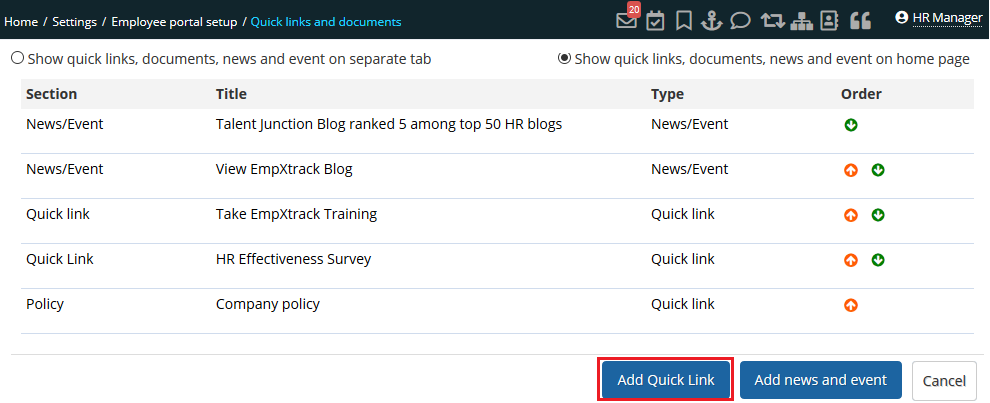
Figure 1
3. Click Add Quick Link. The Add Quick Link page appears as shown in Figure 2.
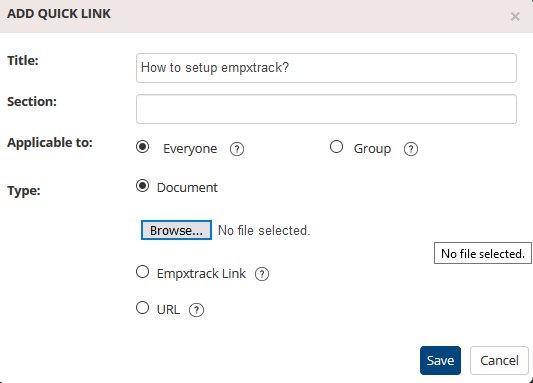
Figure 2
4. Provide the name of the document/link/URL in the Title field. Fill the type of information you are sharing in the Section field.
5. Select Everyone from the Applicable to field if you want to share the document with everybody else select Group, if you want to share the document with a selected group of people. If you select Group option, then you have to select a specific group from the dropdown.
6. Select the type of quick link you want to share from Type field. The options available are:
- Document: Allows you to upload a document by clicking on the Browse button and selecting the document that you want to share from your computer.
- Empxtrack Link: Allows you to select an Empxtrack module enabled for your organization. The shared link appears in the Quick Links section of the employees with whom this link is is shared.
Note: You can view the modules that are enabled for you.
- URL: Allows you to share an external website users with others. Specify the URL that you want to share in the Specify URL textbox.
7. Click Save.
The link that you have created is successfully created and a message suggesting the same appears.
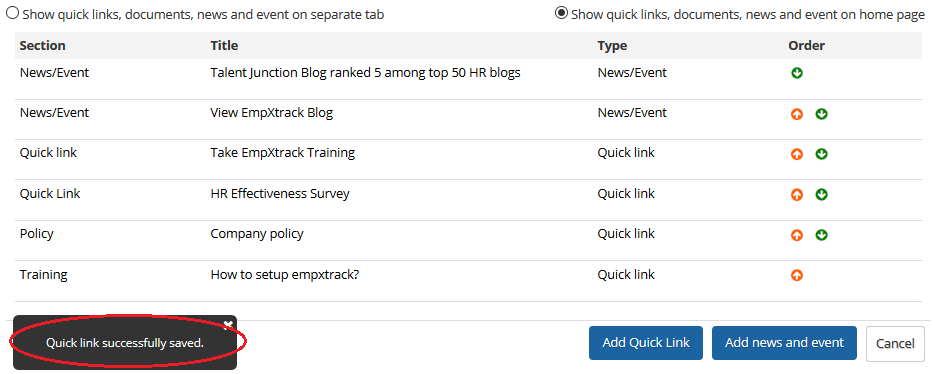
Figure 3
The quick links that you have created appears in the Quick Links and Documents section, a shown in Figure 4.
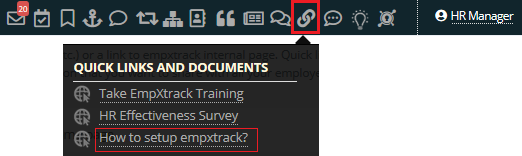
Figure 4
To ensure all newly and updated policy documents are read and accepted by your employees, enable this functionality in Empxtrack.
Learn more about Empxtrack Self Service Portal
Click on each of these links to know more about them:







