Empxtrack offers a platform to make important announcements and post feeds. Social Feed allows employees to view updates on Rewards, Work Anniversaries, Birthdays, Promotion and New Joinees.
Through Social Feed, employees can make a public announcement or add a feed about themselves or others. Each feed goes through an approval process. This gives a platform to employees to encourage interactions and boosts employee engagement.
Note: The steps mentioned below are of Empxtrack Enterprise product.
Setup Social Feed
To set up social feed, you need to:
- Login to the system as an HR manager or Administrator.
- On the Homepage, click on the Product configurations tab.
- In the Employee Portal Setup, click on the Setup Social Feed link. A page appears as shown in Figure 1.
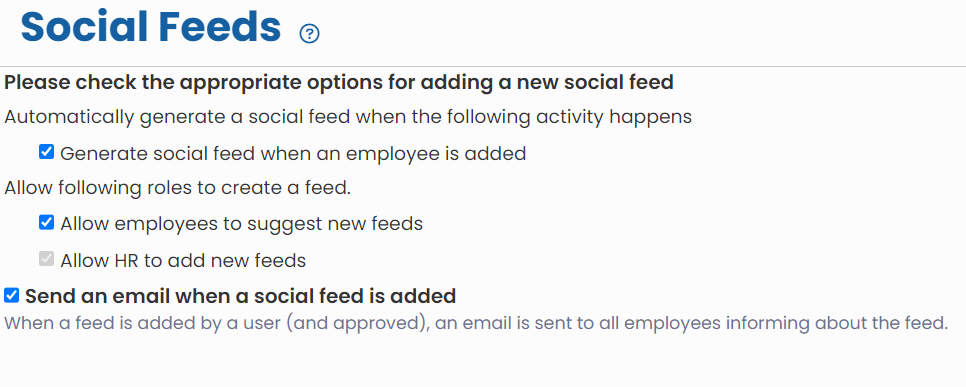
Figure 1
- You can select the checkboxes associated with each category for Social Feed. To allow employees to post a social feed, select the checkbox corresponding to Allow employees to suggest new feeds.
- Click the Save button.
Add a Feed
A Social Feed can be added in just a few clicks.
Employees or HR can add a feed. If an employee adds a feed, it goes through an approval process as per company workflow. For HR, the feed can be added with direct approval.
Any information related to the company can be published as a Public announcement. A personal achievement or a congratulatory message for others can be added as a Feed about me or Feed on someone else respectively.
To add a feed, you need to:
- Login to the system as an Employee or HR.
- On the Dashboards homepage, go to the Social feed section and click What’s on your mind.
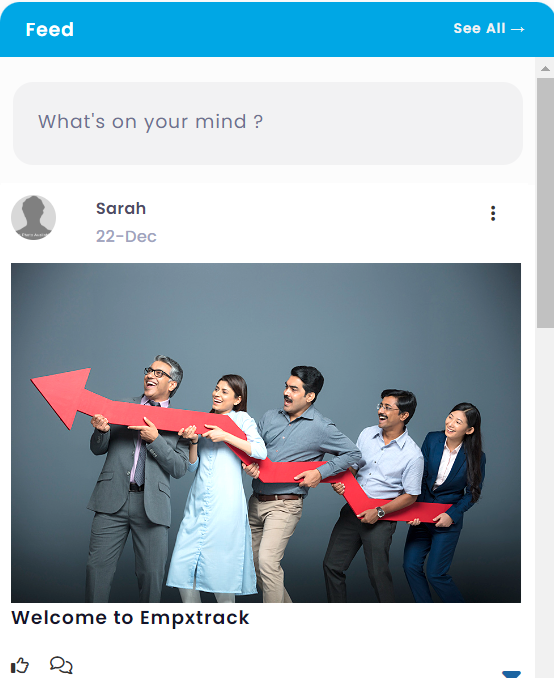
Figure 2
- To add a new feed, select the type of feed that you want to post for the Select type feed field. Three types of feeds are available:
- Public announcement – This may include information related to company events, motivational messages, client appreciation, birthdays, work anniversaries and more.
- Feed about me – This refers to adding a personal or professional achievement or an important life event about themselves.
- Feed on someone else – This refers to adding a personal or professional achievement or an important life event about colleagues, peers or juniors. When selecting a Feed on someone else, you need to provide the name of that employee.
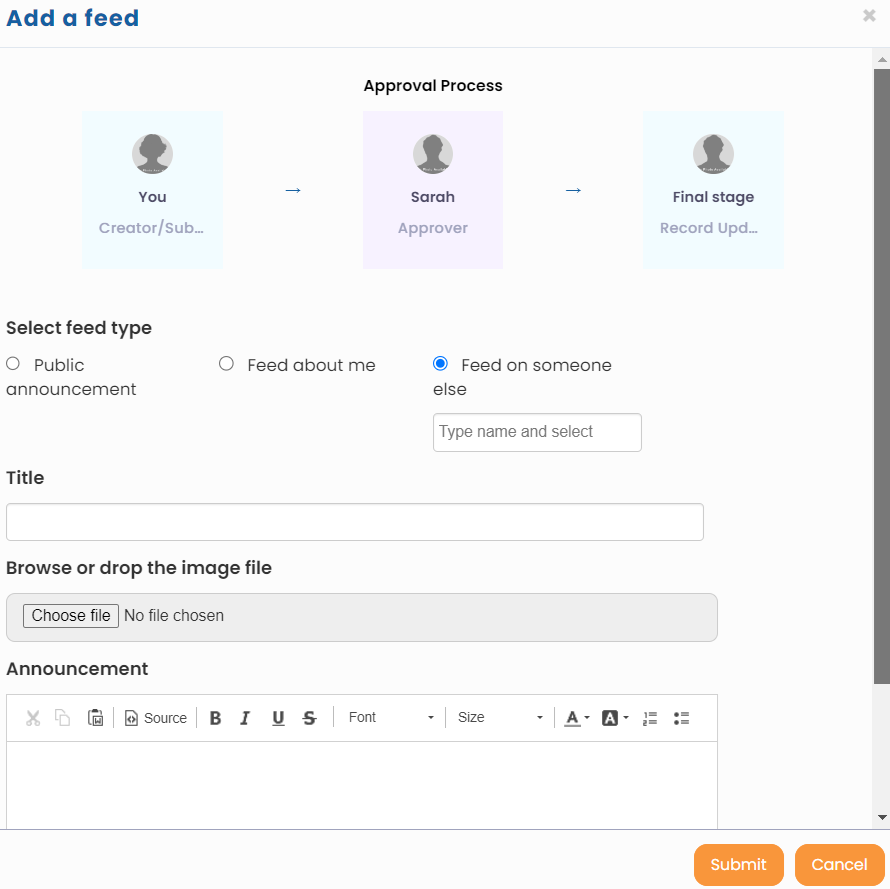
Figure 3
Note: Approval workflow on top does not show if an HR manager adds a Feed.
- Provide a short title about the feed in the Title textbox.
- Click the Choose file button to browse a file or image to be shown on the feed.
- Write a message in the Announcement textbox to convey more about the event.
- Click the Submit button.
Once the feed gets approved, it will show in the Social Feed section to all the employees in your organization.
Click on each of these links to know more about them:







