Empxtrack offers configuration options to setup exit management module as needed. This help page demonstrates steps to configure exit types and reasons.
To configure exit type and reason, follow the steps:
1. Login as HR Manager/ HR Admin.
2. Click Product Configurations tab on the Homepage. Scroll down to Setup Masters section and click Employee Data Masters.
3. Go to Employment Records (Promotions, Transfers, Exit) Related Masters section on the data masters page.
4. Click + sign in front of Exit Type as shown in Figure 1.
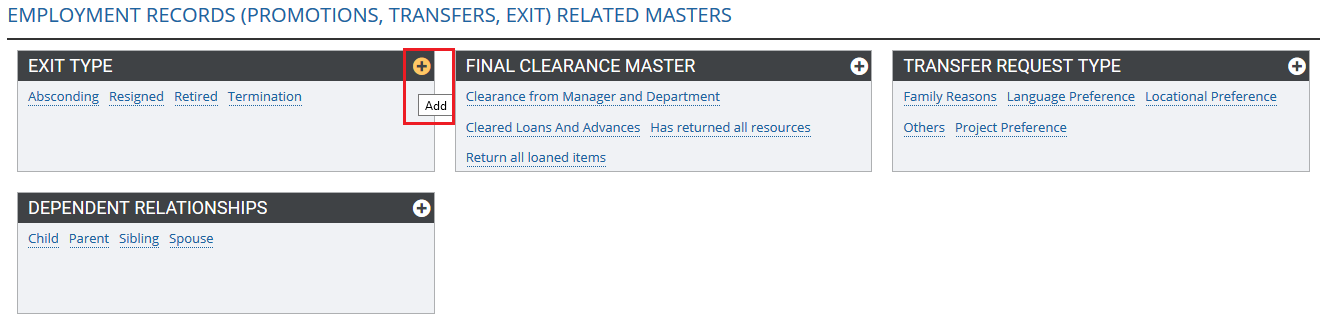
Figure 1
5. A dialog box appears where you can Add or Edit Exit Type. Mention the Exit type and Description in the text boxes, and click Save button.
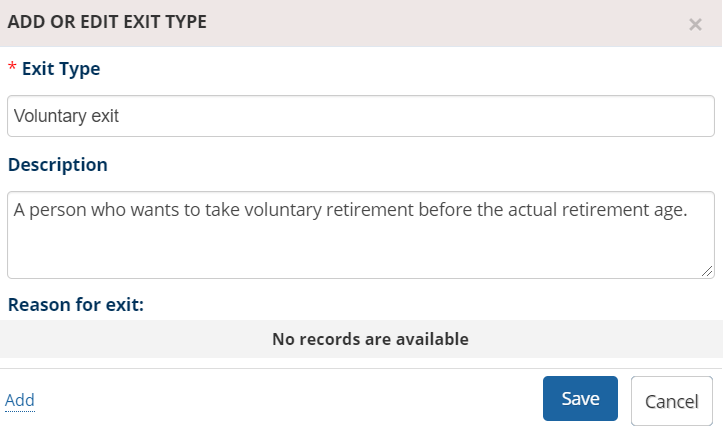
Figure 2
6. To add Exit reason, click on the newly added master and click on the Add link in the bottom. Mention the reason and brief description.
7. Click on Save button to save the reason.
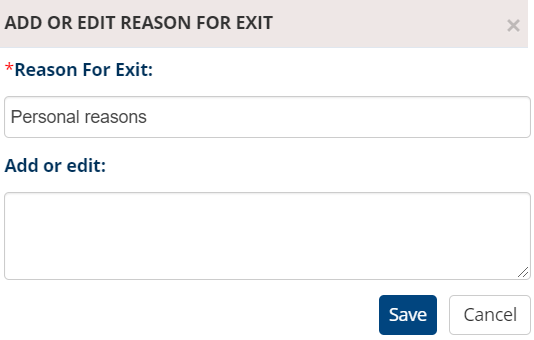
Figure 3
8. The newly added exit reasons shown on the screen with Delete and Edit icons. To Edit the reason, click on the pencil icon in front of the reason and click bucket icon to delete the reason.
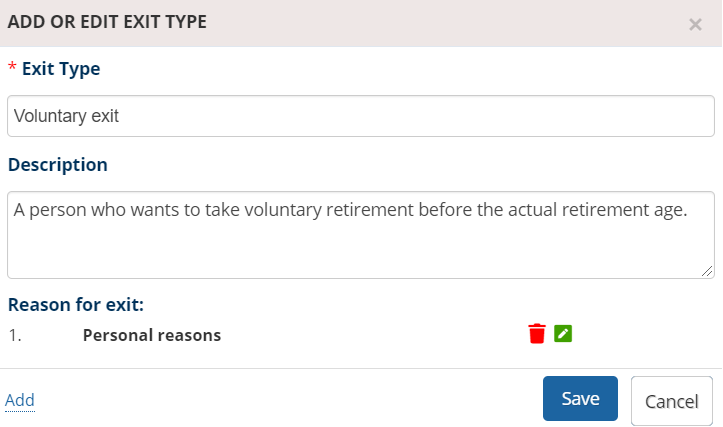
Figure 4
9. Click on the Save button.
Learn more about Empxtrack Exit Management
Click on the links below to know more about them:







