Empxtrack Exit Management tool allows Employee, Manager and HR Manager/ HR Admin to initiate exit process. The steps to initiate exit by each role are explained below.
Note: In case, you are not using Empxtrack Exit Management tool and using some other Empxtrack product, then refer to this help page for initiating exit of an employee.
To initiate exit process, follow these steps:
I. Initiate Exit as an Employee
- Log in to the application as an Employee.
- On the Homepage, click on the Process icon.
- Go to My Profile section and click Initiate exit link.
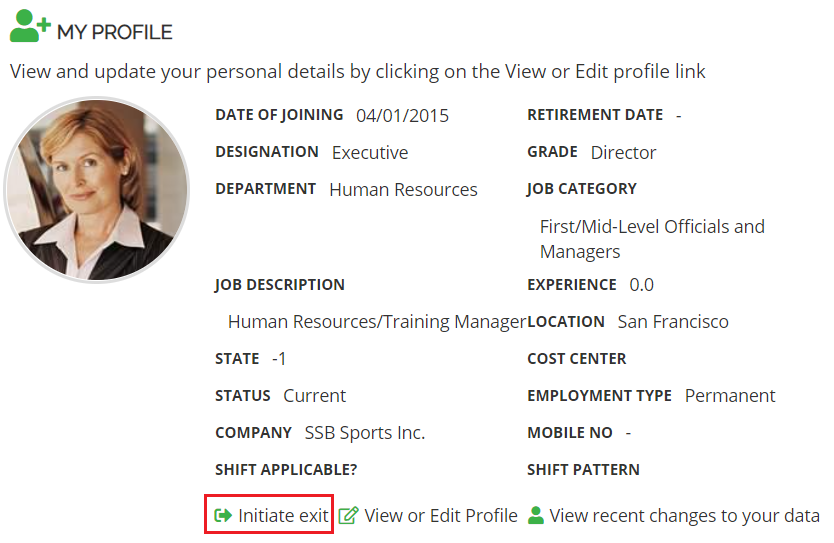
Figure 1
4. The Capture Resignation page appears that shows an approval workflow as shown in Figure 2.
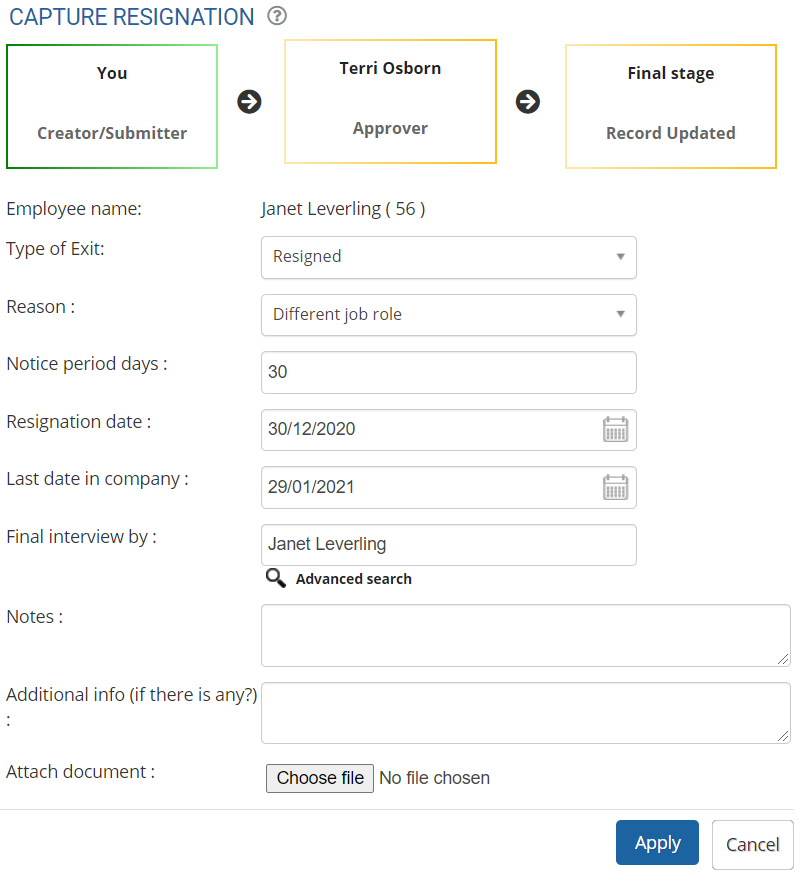
Figure 2
5. Fill in the details like type and reason for exit, date of resignation, last working day, final interview and remarks in the Type of Exit, Reason, Resignation date, Last date in company, Final interview by and Notes fields.
6. Click on Apply button to submit exit request to the approver (depending upon the workflow).
II. Start Process as a Manager
1. Log in to the application as a Manager.
2. Click on the Employee exit tab on the Homepage. Manage exit page appears on the screen.
3. Scroll down the page and click Initiate exit button as shown in Figure 3.
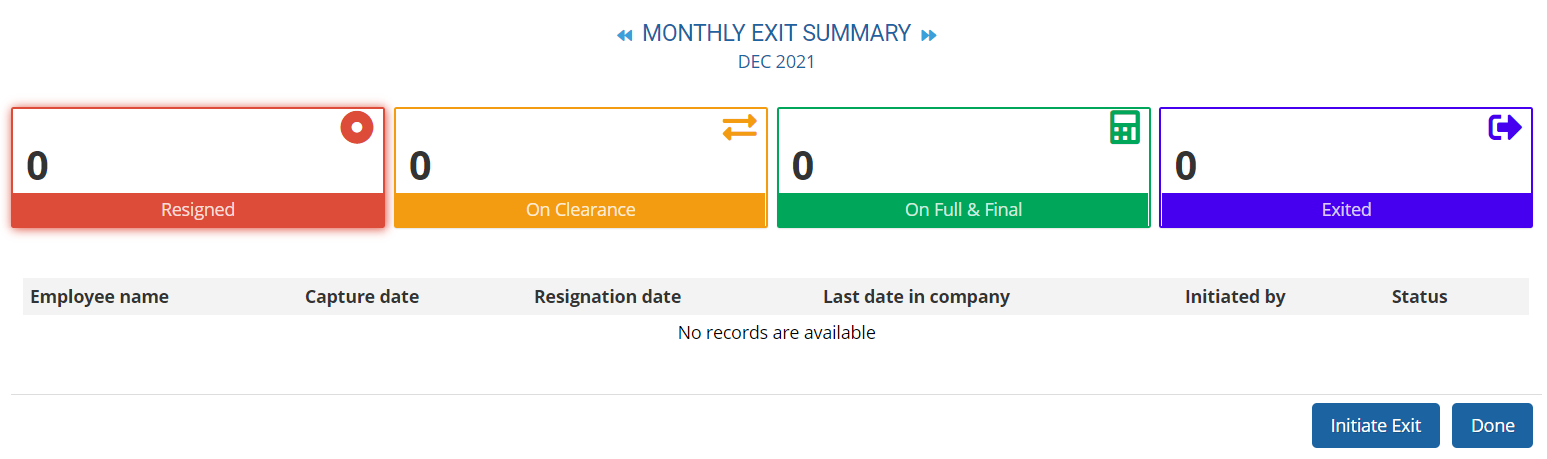
Figure 3
4. Initiate exit dialog box appears where Manager can select the employee whose exit needs to be initiated. Type the name of the employee in the search box, select the employee and click Select employees button.
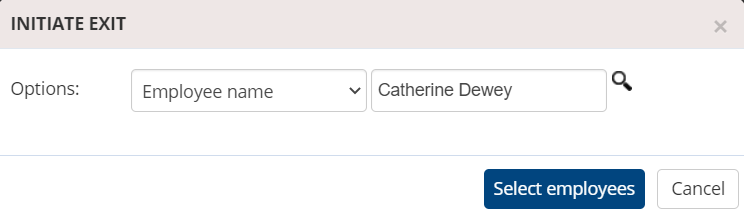
Figure 4
The Capture Resignation page appears as shown in Figure 5.
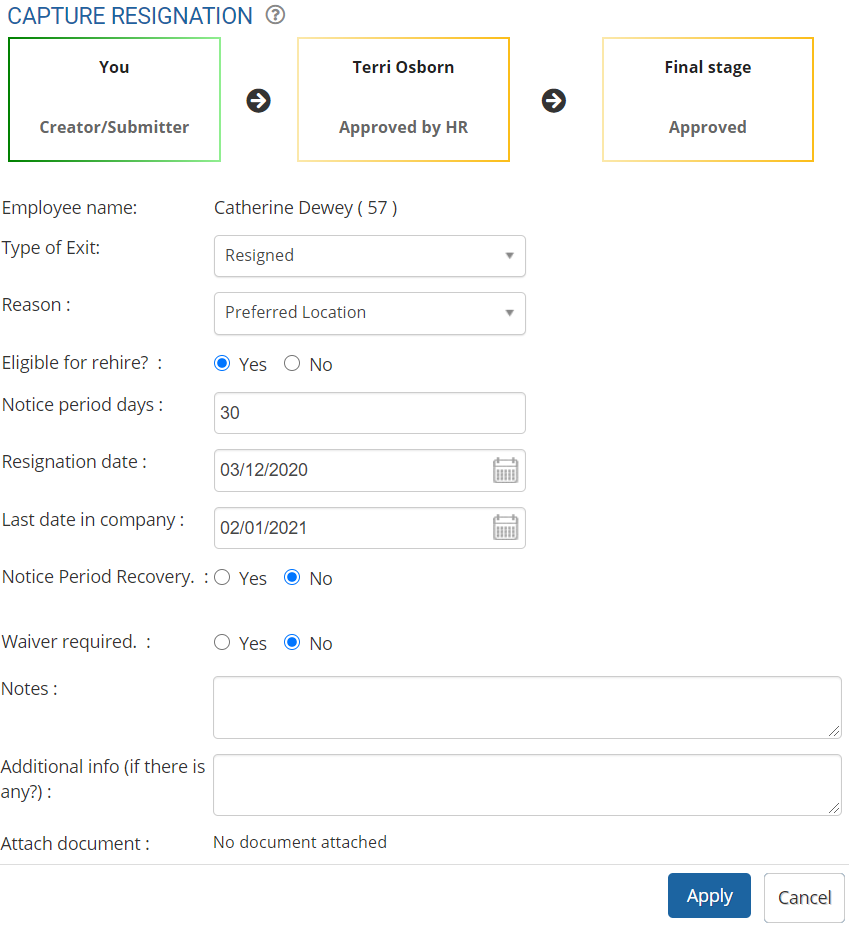
Figure 5
5. Fill in the details like type and reason for exit, eligible for rehire, date of resignation, last working day, notice period recovery, waiver required and remarks in the Type of Exit, Reason, Eligible for rehire, Resignation date, Last date in company, Notice Period Recovery, Waiver Required and Notes fields.
6. Click on Apply button to submit exit request to the approver (depending upon the workflow).
III. Initiate Exit as an HR Manager/ HR Admin
1. Login as an HR Manager/ HR Admin.
2. Click on the Employee exit tab on the Homepage. Manage exit page appears on the screen.
3. Scroll down the page and click Initiate exit.
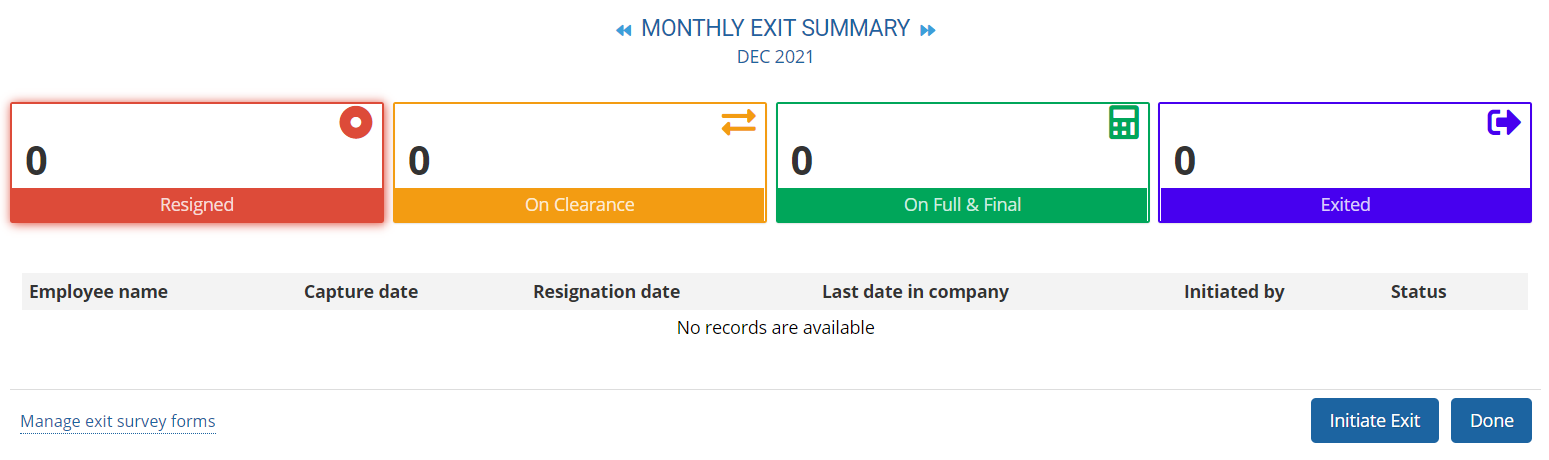
Figure 6
4. Initiate exit dialog box appears where Manager can select the employee whose exit needs to be initiated. Type the name of the employee in the search box, select the employee and click Select employees button.

Figure 7
The Capture Resignation page appears where you can fill details like type and reason for exit, eligibility for rehire, date of resignation, last working day, exit interview details and remarks in the Type of Exit, Reason, Eligible for rehire, Resignation date, Last date in company, Final interview by and Notes fields.
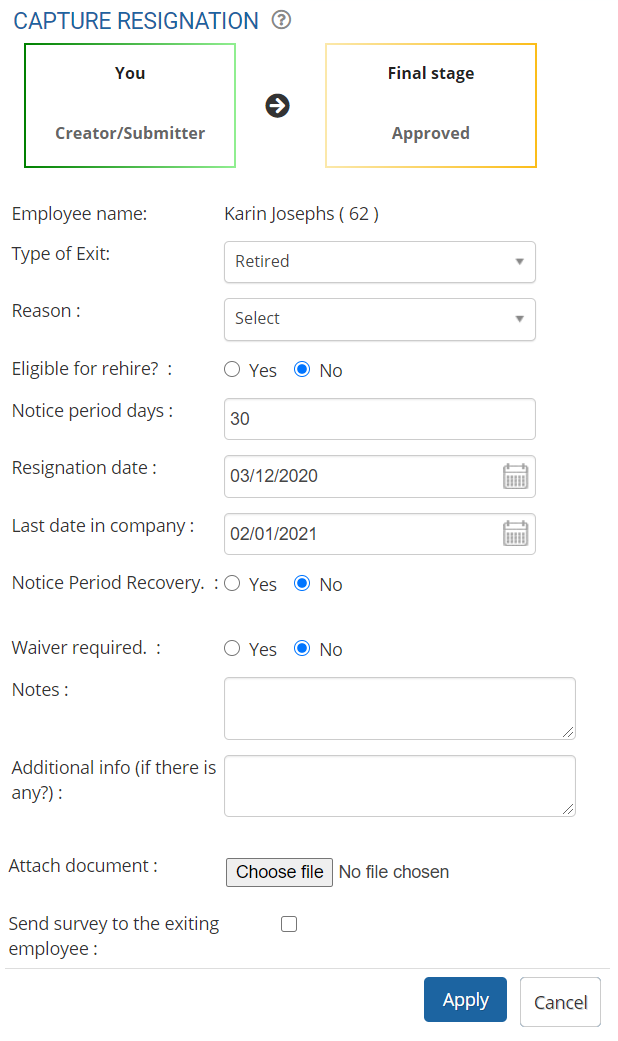
Figure 8
5. Select the checkbox Send survey to the exiting employee if you wish the employee to fill in a survey form about their experience in the organization and reason for exit. This helps in exit analysis. From the Select dropdown, select a suitable exit survey.
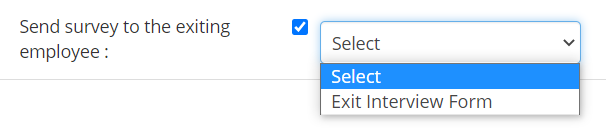
Figure 9
6. Click on Apply button to submit exit request to the approver (depending upon the workflow).
Learn more about Empxtrack Exit Management
Click on the links below to know more about them:







