An employee needs clearance from multiple departments while leaving an organization. The clearance request is sent to these departments to ensure that access privileges from the exiting employee are revoked and the recovery of company essentials (such as equipment, keys and company cards) is done.
To send the clearance request, you need to:
1. Log in to the system as an HR manager/ HR Admin.
2. Click on the Employee Exit tab on the Homepage.
3. The Manage Exit page appears with yearly exit dashboard and monthly exit summary. Under the Monthly Exit Summary, the table gives details on the exiting employee along with their last working date, exit request initiated by and status of request (see Figure 1).
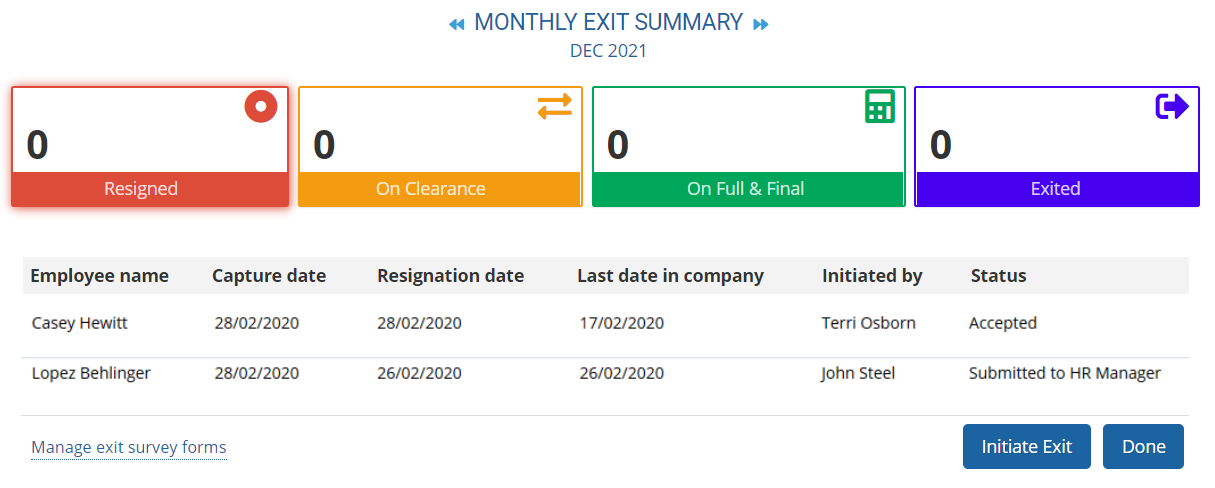
Figure 1
4. Hover the mouse on any row. You can view multiple buttons to perform various tasks as shown in Figure 2. Click Send items for clearance button.

Figure 2
5. The Manage exit > Clearances required page appears with the details of Clearance type and Clearance from. Select the name of the employees in various department who can give clearance for exiting employee.
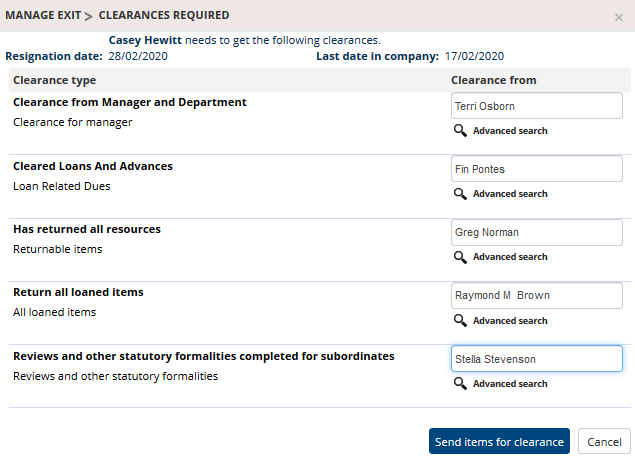
Figure 3
6. Click the Send items for clearance button. A message suggesting that clearance request has been sent to different departments appears on the screen.
All employees (to whom clearance request is sent) gets a notification in the message box. They can click View icon in the message and approve the clearance request if all dues are clear (see Figure 4 for reference).
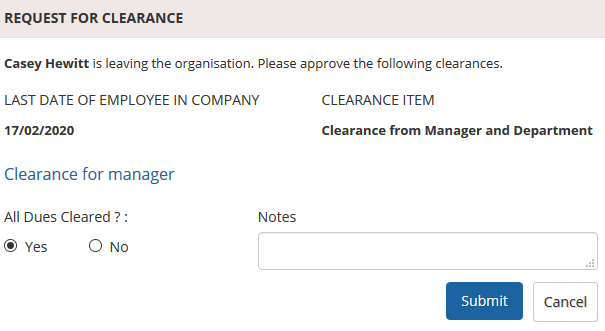
Figure 4
7. When the clearance from all departments is given, the HR manager gets notified as shown in the Figure 5. Click View to see the status of clearance from other departments too.
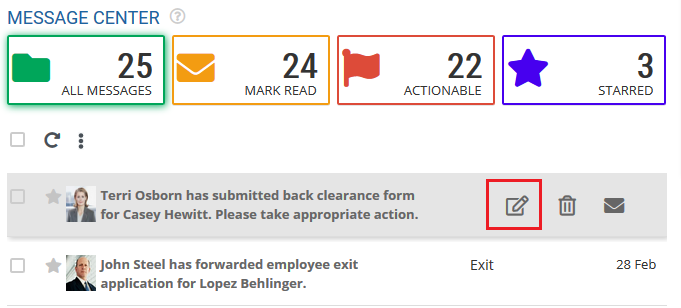
Figure 5
Or you can go to Manage exit page and view the clearance status clicking on “On Clearance” box.
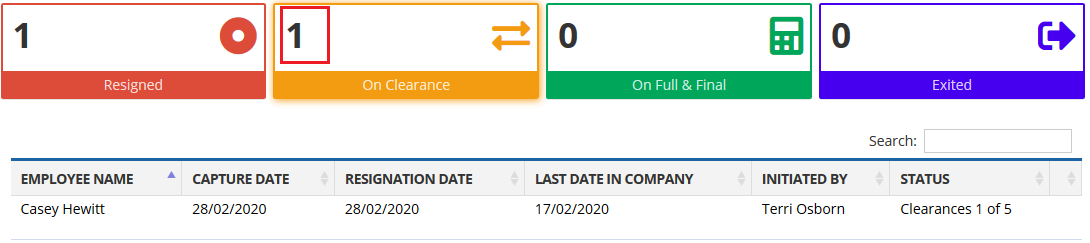
Figure 6
Once all the departments of the company provide clearance information, HR manager can move the employee to full and final settlement.
Learn more about Empxtrack Exit Management
Click on the links below to know more about them:







