This help page displays steps to add ticket type and employees can raise queries or requests for the HR Department in the form of tickets. There can be tickets, such as complaints, grievances, resource requests, suggestions etc. Each type can contain multiple categories, sub-categories and attributes.
HR Manager or Administrator can add multiple types of ticket to be used by employees for raising an issue.
Note: This functionality is not available in Empxtrack Free Payroll and HR software. Upgrade to a paid version to get Ticketing and HR help desk module.
Follow the steps:
- Log in as an HR Admin/HR Manager.
- Go to Settings page and scroll down to Employee self services section. Click HR Help Desk link.
The HR Help Desk page appears as shown in Figure 1. - Click Add Ticket Type button.

Figure 1
The window appears as shown in Figure 2.
- Specify value in the Ticket Type field.
- Select a radio button to assign the ticket to an employee or a role with the help of Assign to field. Select Specific employee and search the name of the employee, else use the dropdown to choose a particular role to justify Specific role option.
- Select Allow to add Categories and Show priority checkboxes to allow categories to be added to the ticket type and priority to be set for the ticket type respectively.
- Select Show expected Date checkbox, if you want the user of this ticket type to specify the expected date by when the issue must be resolved.
- Select Is returnable checkbox, if you want the users to specify when this ticket type is created. This field is typically required for hardware requires that require the allotted hardware to be returned back to the company when it is no longer required by the employee.
- Select Is allocation required checkbox if you want the ticket to be allocated to an expert (employee).
- Click Add button.
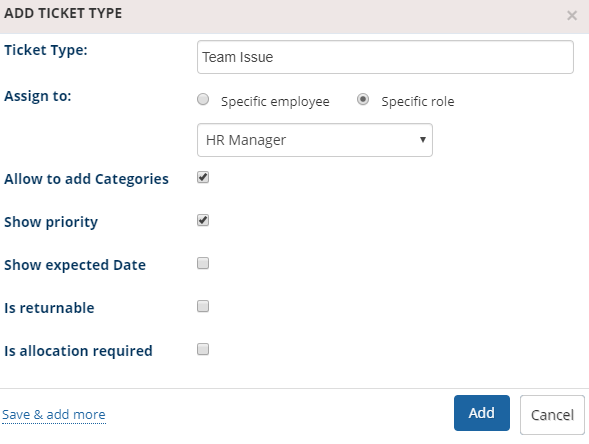
Figure 2
The ticket type is successfully created and a message suggesting the same appears as shown in Figure 3.
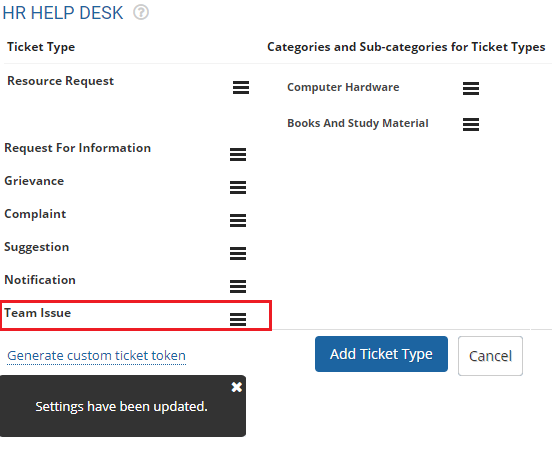
Figure 3
Learn more about Empxtrack employee self service tool.
Click on these links to know more about them:







