This help page displays steps on how employees can create a ticket to raise a request, seek support, make a complaint, or request a resource.
Note: The functionality to add a ticket type is not available in Empxtrack Free Payroll and HR software. Upgrade to a paid version to get Ticketing and HR help desk module.
To create a ticket, you need to follow the steps mentioned below:
- Log in as an Employee.
- Go to Process tab and scroll down to HR help desk section.
- Click Create ticket button. A new page appears for ticket creation as shown in Figure 1.
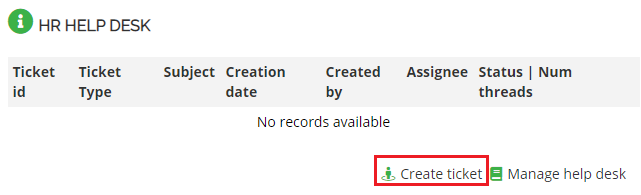
Figure 1
A new page appears as shown in Figure 2.
- Select the type of ticket that you want to create from the Ticket Type dropdown and the category of the ticket from the Category dropdown.Note: The number of fields on this page may vary depending upon your choice of Ticket Type.
- Select the priority of the ticket from the Priority dropdown and then select the date by which the ticket request should be attended from Expected Date by using calendar control field.
- Provide the subject and description of the ticket in the Subject and Description text fields.
- Attach a supporting document for the ticket, if required from the Attach a document field by clicking on the Browse button and then selecting the desired file from your computer.
- Click Submit.
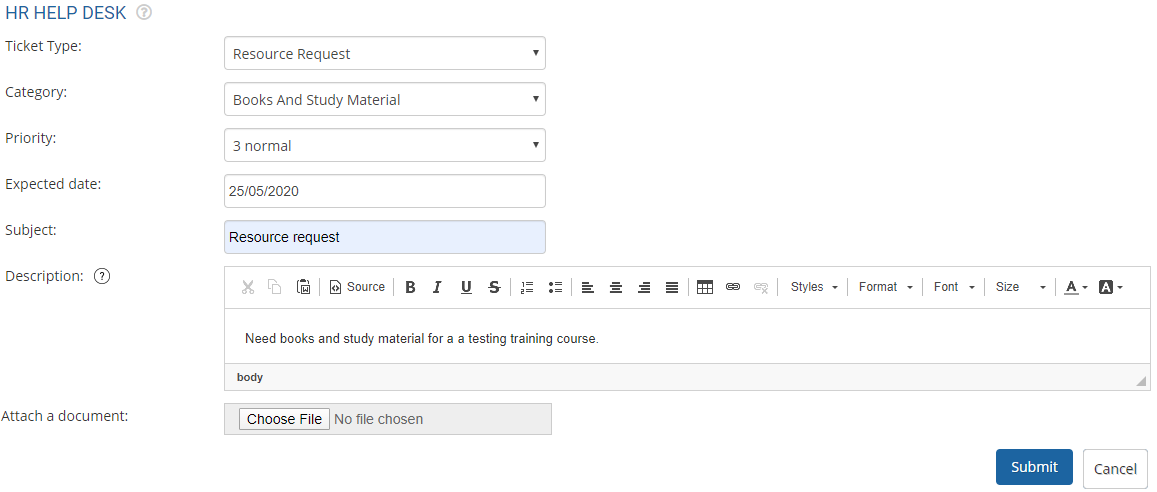
Figure 2
The ticket is created and submitted successfully and a message suggesting the same appears on the screen.
Once the ticket is created, it goes to the HR or Administrator or other respective department, and then an appropriate action can be taken.
Learn more about Empxtrack employee self service tool
Click on these links to know more about them







