Empxtrack allows addition of dependents and editing of the existing dependent details.
Note: The steps mentioned below are of Empxtrack Enterprise product.
To add or edit the dependent details, you need to:
1. Log into the system as Employee/Manager/HR Manager. First follow the path given on the Edit employee details page to login to the system as a specific user role and open the employee profile page.
Note: Icon based menu is available only in Empxtrack Enterprise product.
2. In the employee profile section, click on the Edit button of Personal Details to edit the dependent details as shown in Figure 1. Click plus “+” sign to add a dependent in the database.
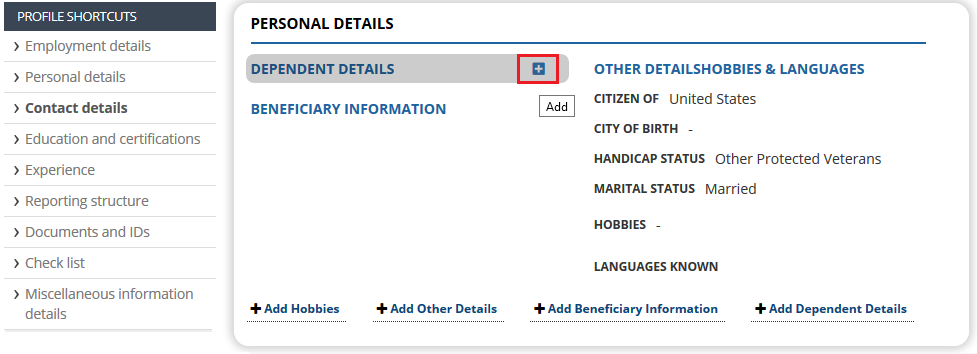
Figure 1
The Dependent Details > Add page appears, as shown in Figure 2.
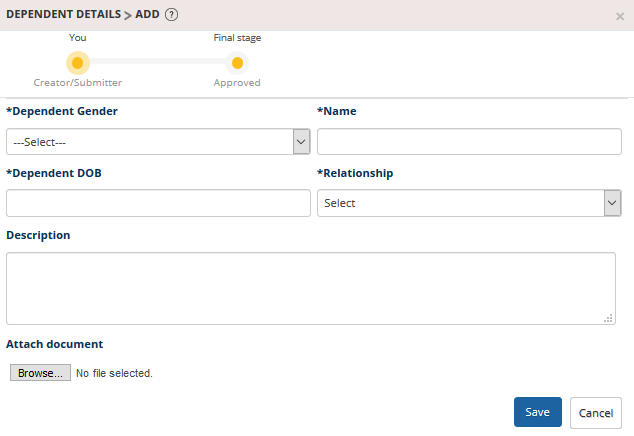
Figure 2
3. Provide Name, Gender and Date of Birth of the dependent in their respective fields.
If you are editing an existing record then the Relationship field displays the relationship type of the dependent else, if you are add a new dependent then you can select the dependent type from the field.
4. Provide the Description as shown in Figure 2.
5. Attach a dependent details document, if required, by clicking Browse button of the Attach Document field and then selecting the document from your computer.
6. Click Save.
The dependent details are successfully saved and sent for approval. A message suggesting the same appears.
Other links are:







