Empxtrack allows modifying employment details of an employee in a few clicks.
Note: The steps mentioned below are of Empxtrack Enterprise product.
To edit an employee’s employment details, you need to:
1. Log into the system as Employee/Manager/HR Manager. First follow the path given on the Edit employee details page to login to the system as a specific user role and open the employee profile page.
Note: Icon based menu is available only in Empxtrack Enterprise product.
2. In the employee profile section, go to the Employment Details tab on the the Profile Shortcuts.
3. Click on the Edit icon of the Employment Details section as shown in Figure 1.
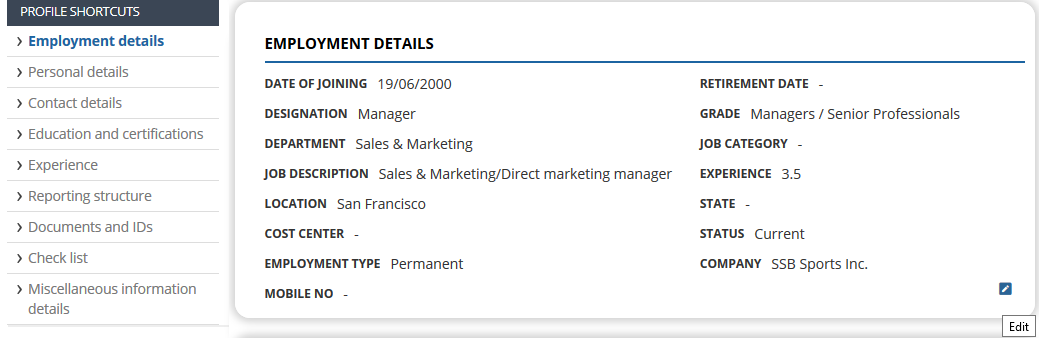
Figure 1
The Employment Basic Details >> Modify page appears as shown in Figure 2.
4. Mention the Date of Joining and Retirement Date from their respective calendar controls.
5. Modify the information for any of the fields like Designation, Department, Job Description, Location, State, Grade, Cost Center, Company and Job Category by selecting the desired values from their respective dropdown. The Status of the employment can’t be modified.
6. Provide the experience at the time of joining in Experience field. Fill in the mobile number and then click Save.
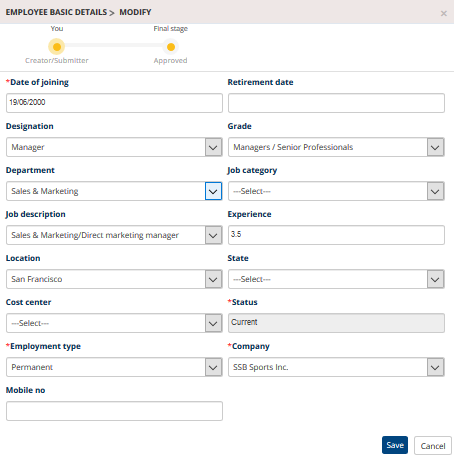
Figure 2
Note: Some of the fields may not be available in Free Payroll.
The employment details will be updated after getting approved by the HR Manager (depending upon the approval workflow).
Other related links are:







