Empxtrack allows editing of hobbies, languages known and other details in an employee profile.
Note: The steps mentioned below are of Empxtrack Enterprise product.
To edit other details of an employee, you need to:
1. Log into the system as an Employee/ Manager/ HR Manager. First follow the path given on the Edit employee details page to login to the system as a specific user role and open the employee profile page.
Note: Icon based menu is available only in Empxtrack Enterprise product.
2. On the employee profile page, click on the Personal details tab under Profile Shortcuts.
Specify Hobbies and Interests
3. Click on the Edit icon given in front of the Hobbies or Languages Known as shown in Figure 1.
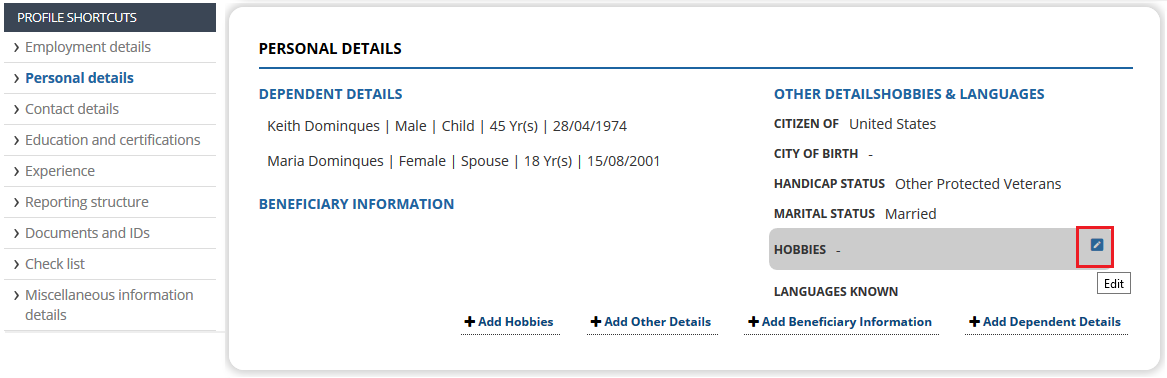
Figure 1
A dialog box appears to add your hobbies and interests as shown in Figure 2.

Figure 2
4. Click Add button and specify the hobby. These may be helpful in your career progression. Click on the floppy disk icon which saves the hobby.
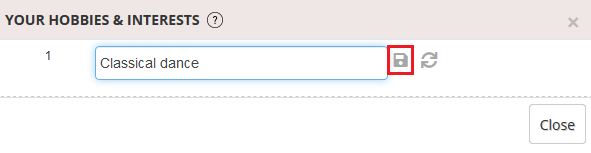
Figure 3
The hobby is successfully updated and a message suggesting the same appears.
Note: The option to update Hobbies and Languages Known is available only in Empxtrack Enterprise product.
Specify Other Details of Employees
5. Click the Edit icon given in front of Other details and hobbies section. Other details >> Modify page appears.
6. Select citizenship in Citizen of dropdown and provide birth place in City of Birth Place field.
7. Select Marital Status and Handicap Status (if any) from their respective dropdowns.
8. Click Save.
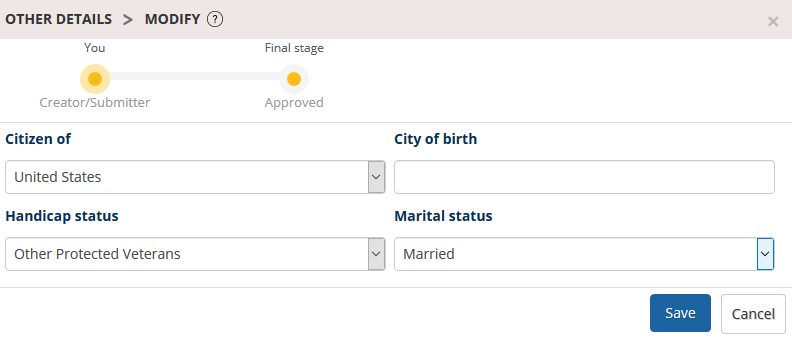
Figure 4
The other details provided by you are saved successfully and sent for approval for HR Manager. The workflow used for approval appears at the top of the window.
Modify Employee Languages
Note: Language can be changed only from employee end. HR manager can’t change language for an employee.
- Login to the system as an employee. Refer to the help page to learn steps to login to the system and open employee profile.
- Go to the Personal Details section from the Profile Shortcuts.
- Click Edit button near Languages Known field. The Languages Known >> Add window appears as shown in Figure 5.
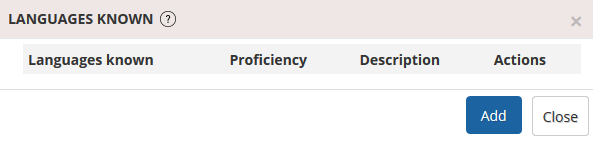
Figure 5
4. Select the language that you want to add from Language Details dropdown and then select the proficiency level of the language from the Proficiency dropdown.
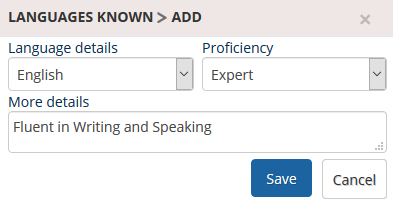
Figure 6
5. Provide any additional details about the language in More Details field and then click Save.
The language that you have added is successfully added and a message suggesting the same appears.
Other links:







