Upload a photograph in the employee profile in just a few clicks.
Note: The steps mentioned below are of Empxtrack Enterprise product.
To upload photograph, you need to:
1. Log into the system as Employee/ Manager/ HR Manager. First follow the path given on the Edit employee details page to login to the system as a specific user role and open the employee profile page.
Note: Icon based menu is available only in Empxtrack Enterprise product.
2. On the employee profile page, hover the mouse on the photograph. A Change photograph icon appears on the image. Now click the icon as shown in Figure 1.
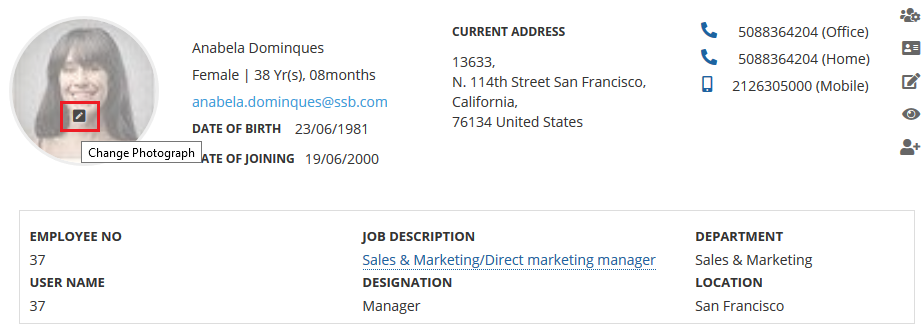
Figure 1
3. A dialog box Upload Photograph appears. Click on the Browse button to browse the suitable photograph from the computer/mobile and then click Upload.
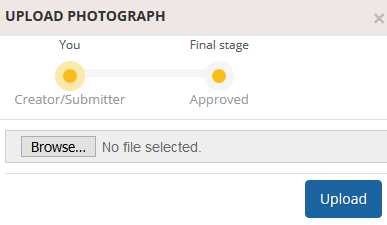
Figure 2
The photograph will be updated after it is approved by the HR Manager, as per the workflow configured.
Other related links to edit information are:







