When employees quit the job and leave an organization, they are marked exited from the system.
Follow the steps below to mark an employee exited from Empxtrack system. However, if you are using Empxtrack exit management tool specifically, then follow the steps listed on this page.
Follow the steps below:
- Log in to the system as an HR manager.
- Click View employees tab on the Homepage or type the employee name on the search bar.
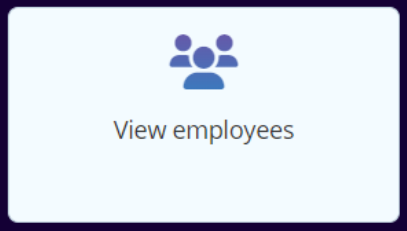
Figure 1
- Click View full profile on the side menu corresponding to the employee name whom you want to mark exited.
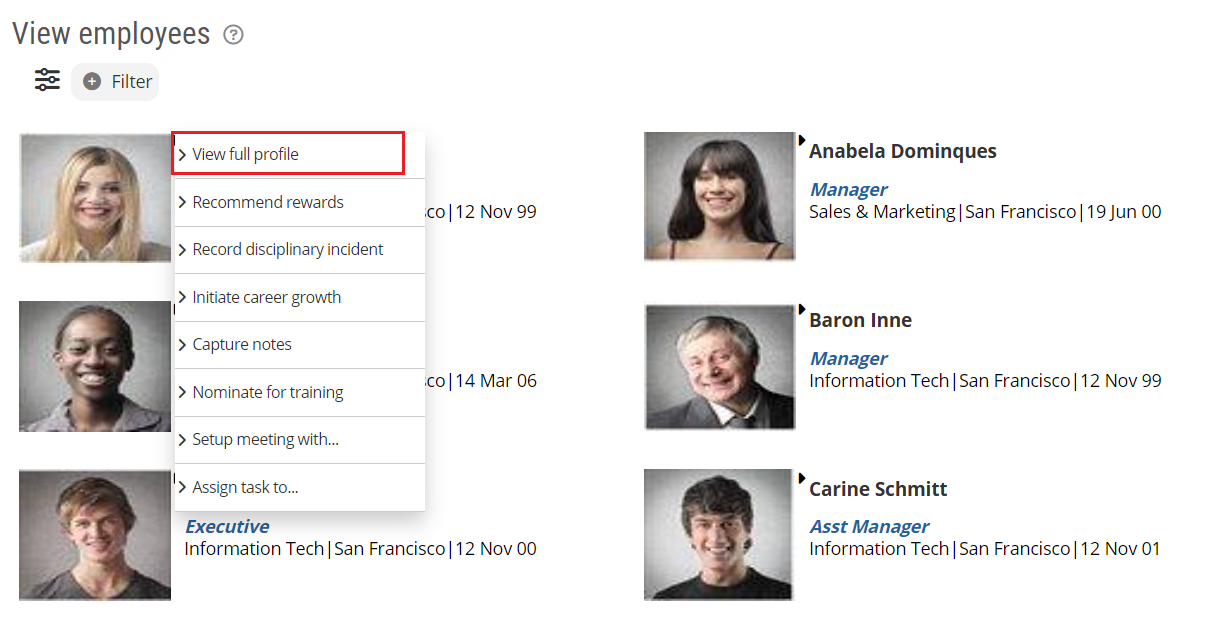
Figure 2
- Go to Employee Profile and click on the Mark employee exited icon.
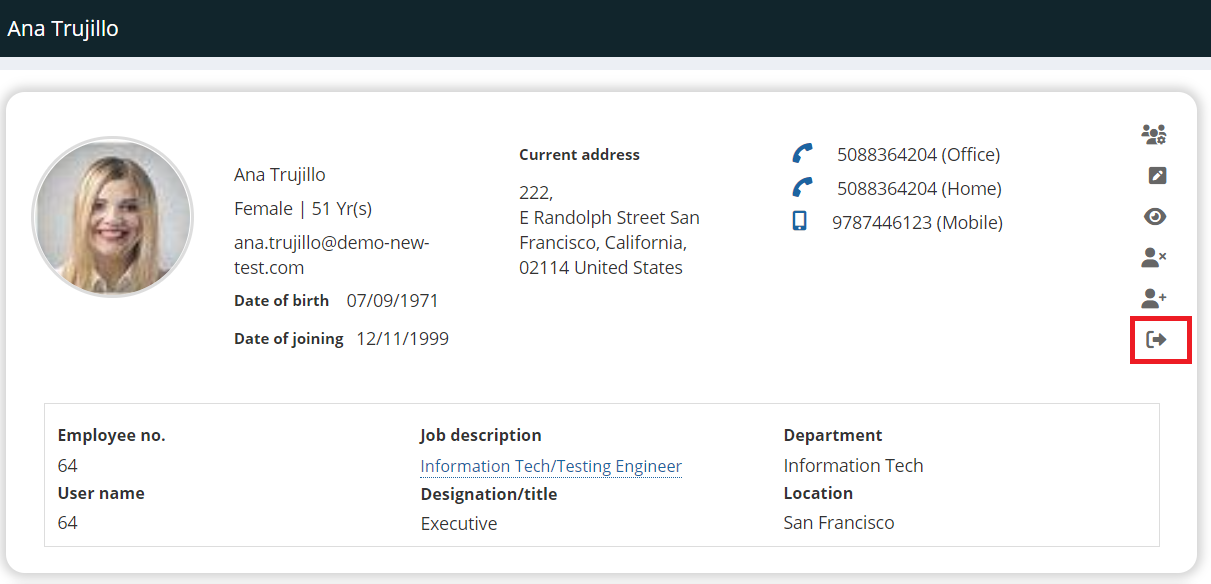
Figure 3
- Specify the Last date by selecting the last working day of the employee, from the calendar control.
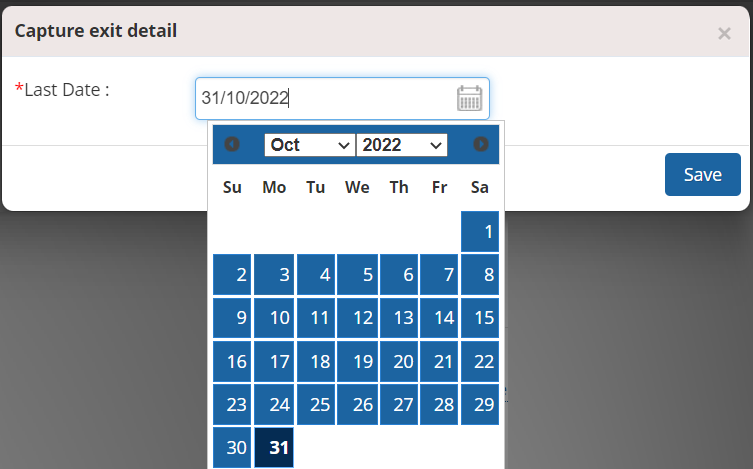
Figure 4
- Click OK on the confirmation message that appears on the screen.
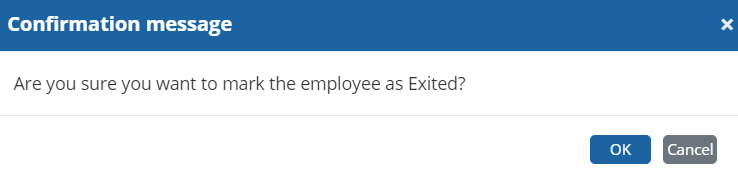
Figure 5
- The employee is successfully exited from the system and a confirmation message for the same appears on the screen.
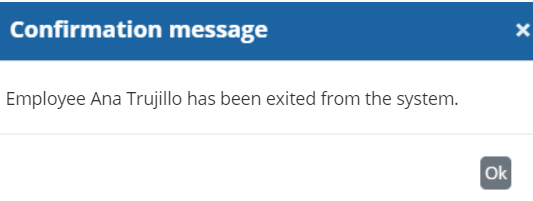
Figure 6
Learn more about Empxtrack HRIS
Click on each of these links to know more about them







