This page describes how to approve leave as a manager. Once a leave is applied by an employee, it goes through an approval process (depending upon the company’s workflow). Managers may approve or reject a leave request. Empxtrack allows managers to manage leave requests of their subordinates even on the move.
Watch the video for step by step instructions on how to view and approve leave as a manager
To approve the leave requests, follow the steps:
- Log in to the system as Manager.
- On the Dashboards homepage, go to Message center and click View corresponding to the subordinate’s leave request as shown in Figure 1.
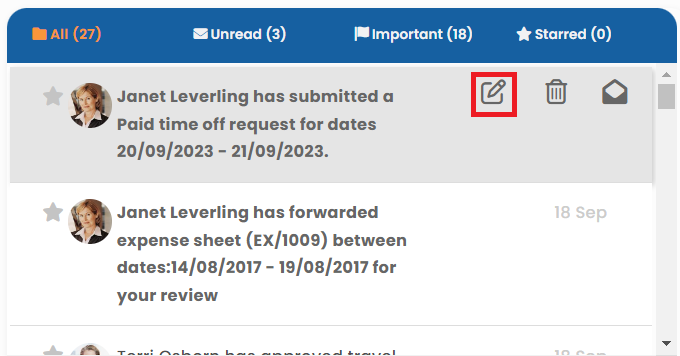
Figure 1
Alternatively, you can go to Role and features menu and click Leave as shown in Figure 2.
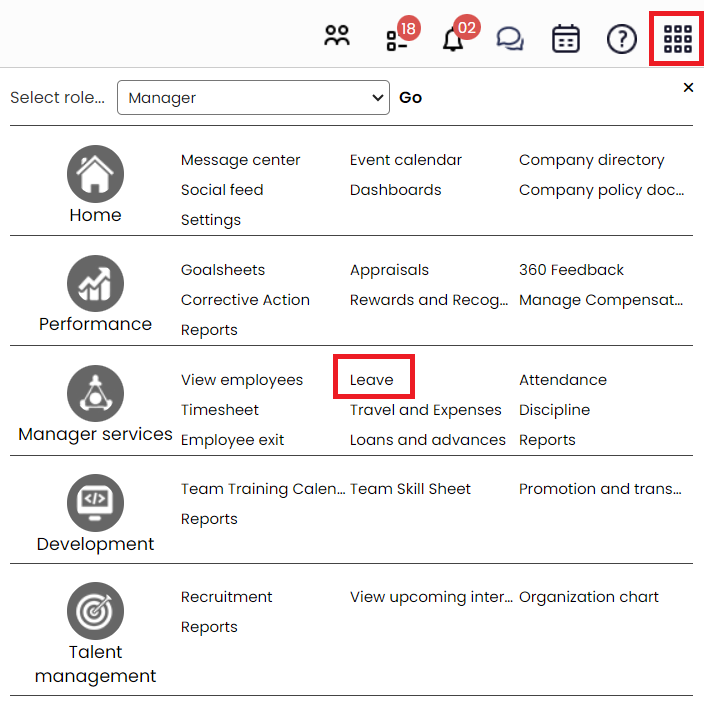
Figure 2
- The Leave details page appears that displays leave dashboard and monthly leave summary. Scroll towards the bottom of the page to view all leave records. The system displays all the leave records for the selected month.
- Click on Pending tab to view records that are yet to be approved. Make sure the required time period is selected that shows Pending requests.
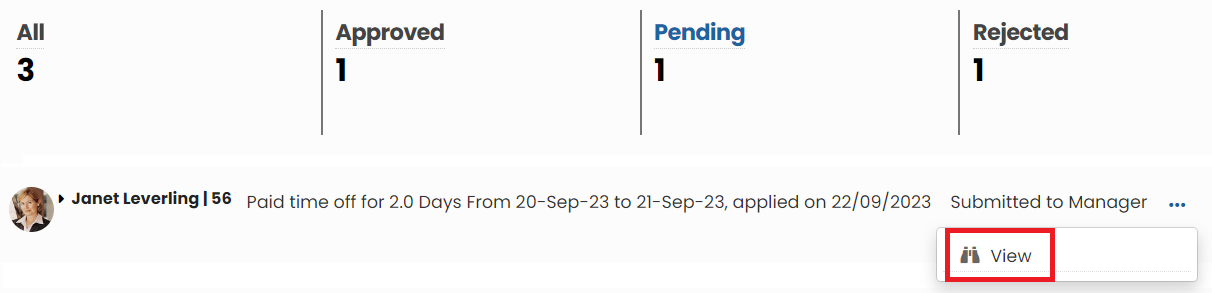
Figure 3
Note: To view leave transactions for a specific period, go to the Filter section on top and change the Financial Year and select the required time span from the dropdown.
- Click View icon to approve the leave request (as shown in Figure 3). The leave request dialog box appears where the manager can take required action.
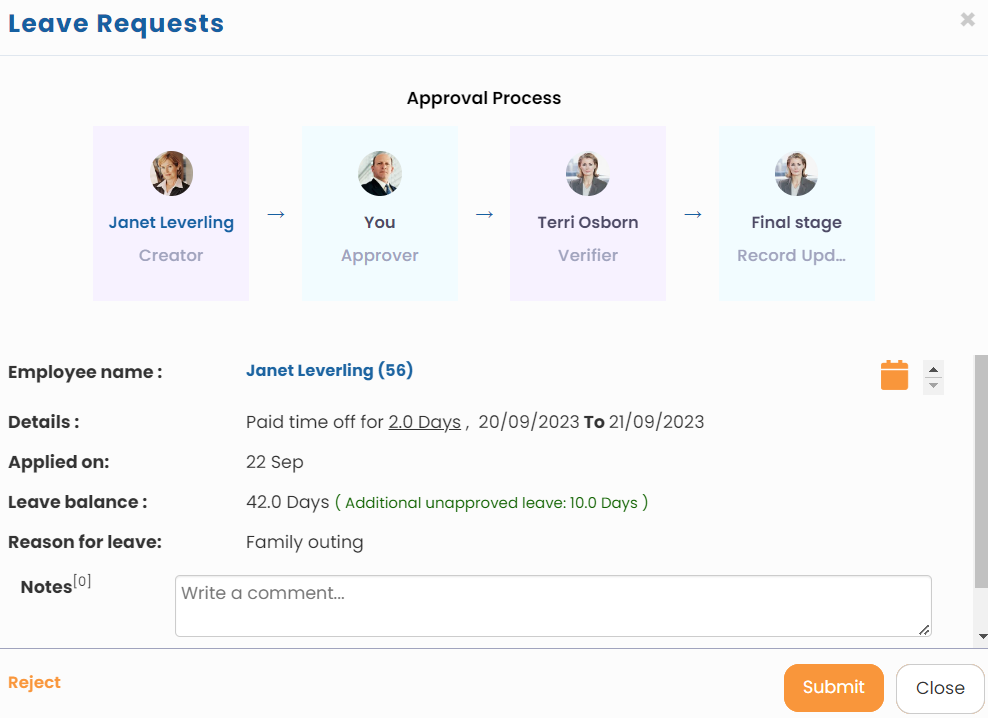
Figure 4
- Click Submit button to approve the leave request as a amanger or Reject button to reject the leave request. The leave request is successfully accepted, rejected, forwarded to the next approver and a message suggesting the same appears.
Learn more about Empxtrack Leave Management
Click on each of these links to know more about them:
- Setup of Leave Types
- Configure Leave Rules
- Configure Time Settings
- Configure Leave Credit Rules
- Setup of Weekends and Holiday Calendar
- Upload Leave Credits
- Credit Leave to Employees
- Download Leave Balance
- View Pending / Rejected / Past Leave Records
- View Leave Transactions
- View Leave Policy
- Leave Cancellation
- Apply for Leave
- Manager Dashboard for Leave
- Masquerade as another Employee







