With Empxtrack, setup credit rules for each leave type. Leaves are credited to an employee on the basis of their applicability and as per the defined rules. This configure leave credit rules page demonstrates step-wise instructions to configure leave credit rules to an employees’ leave account.
To configure leave credit rules, you need to:
- Log into the system as HR manager/ HR admin.
- On the Dashboards homepage, click Product configurations. Under Self and Manager Services, click on the Setup leave types link. The page appears as shown in Figure 1.
- The Setup leave Types page appears. Under Actions click Edit for a specific leave type to configure its rules.
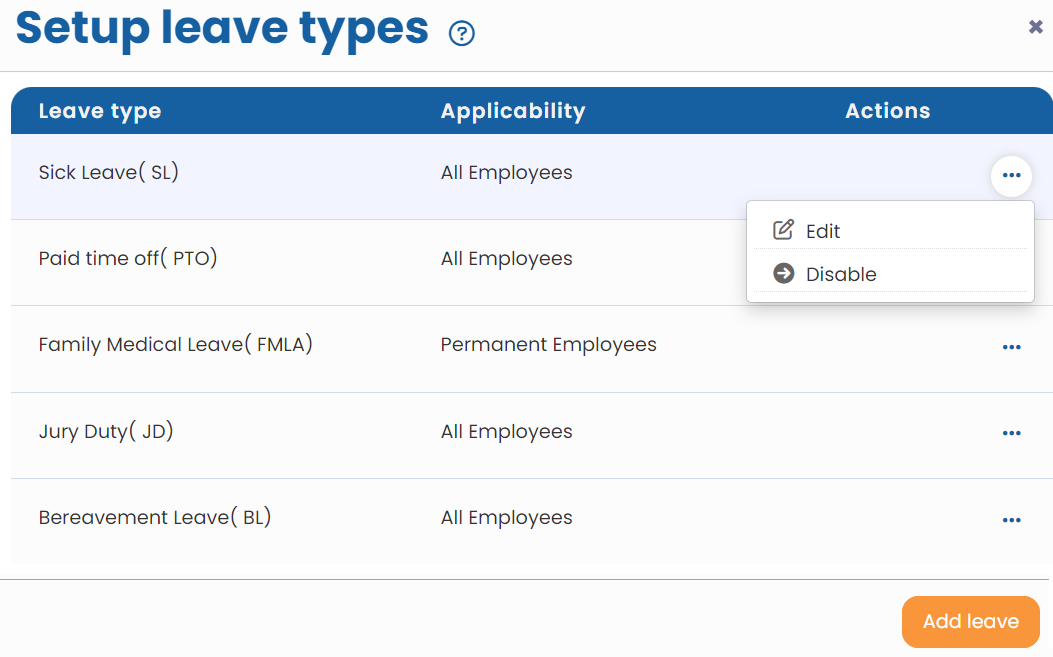
Figure 1
- Setup basic information and workflows. Learn how to setup a leave type.
- Setup leave rules. To learn steps, click configure leave rules.
Configure leave credit rules
Note: Configuration of credit leave rules for Compensatory Off and Work From Home leave types are similar to regular leave types.
- Go to Credit rules and policy tab on the page, as shown in Figure 2.
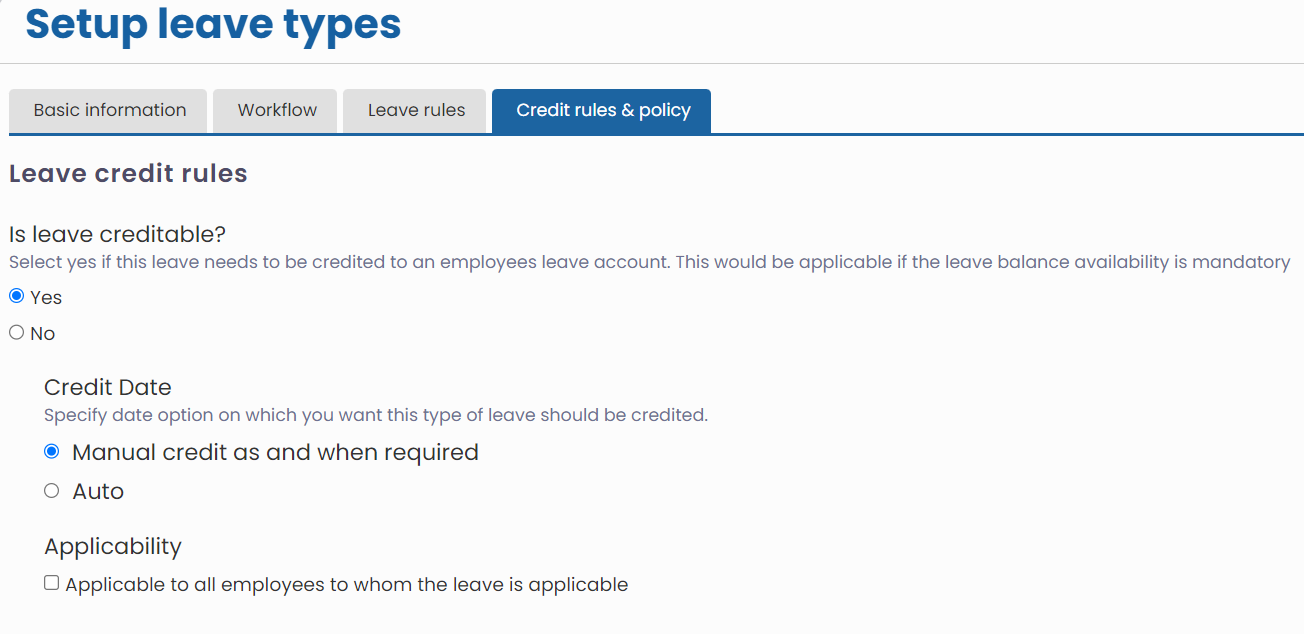
Figure 2
- Specify that the leave is creditable or not by selecting Yes/ No from the Is Leave Creditable field. You can select No option in this field for leave types that you want to provide to employees when required but don’t want to credit these leave types in their account every year. For example Birthday leave, Maternity leave, and Higher Education Leave.If you select Yes option then leave credit related option appears:
- Credit Date: This option allows you to specify how leave should be credited to employees’ leave account. Either select Manual Credit as and when required option to credit leave to employees as and when required. Or select Auto for automatic leave credit.
- Select Applicable to all employees to whom the leave is applicable checkbox from Applicability field if the leave is applicable to all the employees of the company, as shown in Figure 2.
Leave policy
- Specify leave policy that lays down the rules and regulations related to various types of leaves that an employee can avail of. There are two options:
- Display system generated policy
- Input the policy for this leave type – Select this option if you want to specify the leave policy for the selected leave type by clicking on Modify text in HTML editor.
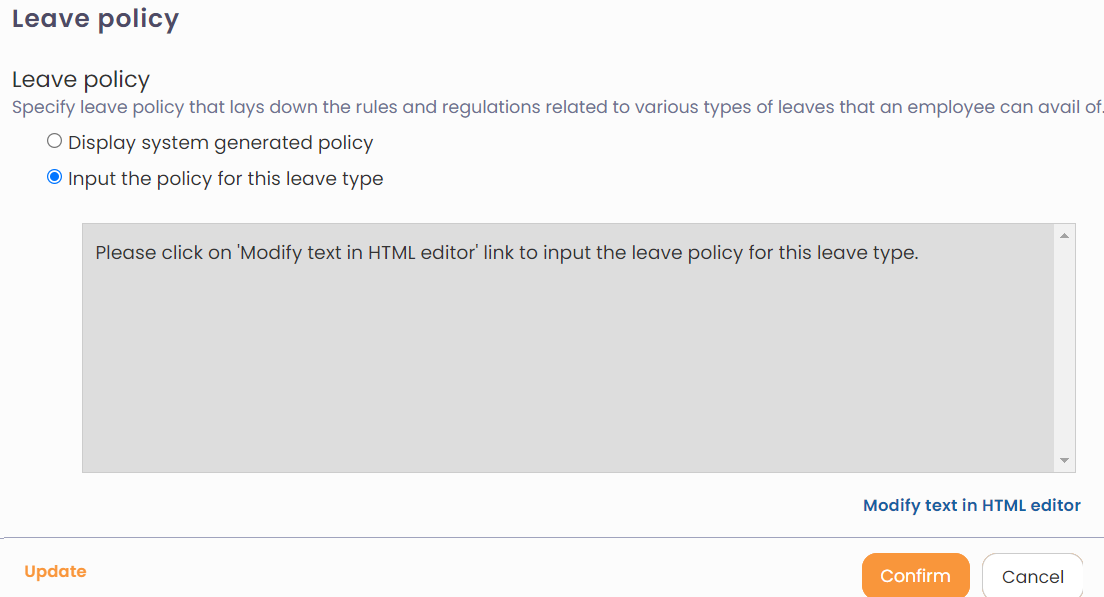
Figure 3
- Click Confirm to save the leave credit rules and policy that you have configured. The leave rules are successfully saved and a message suggesting the same appears on the screen.
Learn more about Empxtrack Leave Management
Click on each of these links to know more about them
- Setup of Leave Types
- Configure Leave Rules
- Configure Time Settings
- Setup of Weekends and Holiday Calendar
- Upload Leave Credits
- Credit Leave to Employees
- Download Leave Balance
- View Pending / Rejected / Past Leave Records
- View Leave Transactions
- View Leave Policy
- Leave Cancellation
- Apply for Leave
- Approve Leave as Manager
- Manager Dashboard for Leave
- Masquerade as another Employee







