Empxtrack gives an option to all the employees to cancel their leave request at any point of time. Leave request can also be cancelled after they are approved. This help page demonstrates step wise instructions for employee leave cancellation – to cancel a pending or approved leave.
Note: Leave cancellation request depends upon the workflow. While defining a workflow in the application, setup a rule to allow employees to cancel leave even if it is approved by the Manager.
For leave cancellation, you need to:
- Log into the system as an Employee.
- On the Dashboards homepage, click Role and features menu and click Leave. My leave page appears on the screen.
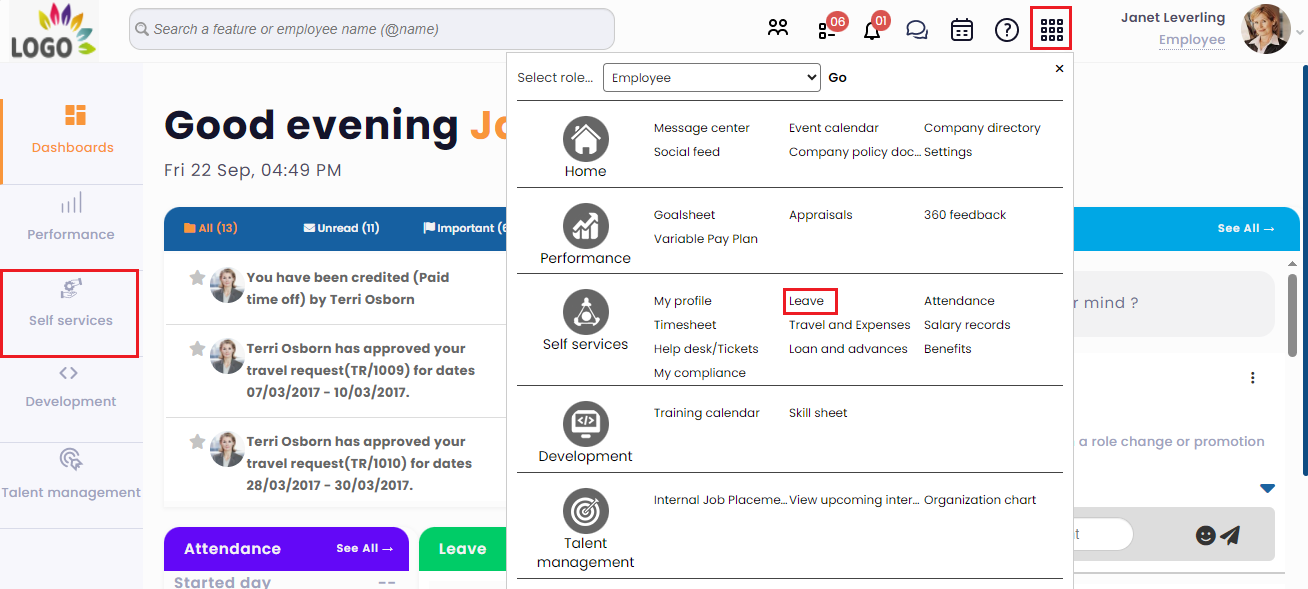
Figure 1
- To view leave transactions, scroll down the page and go to Monthly leave summary section.
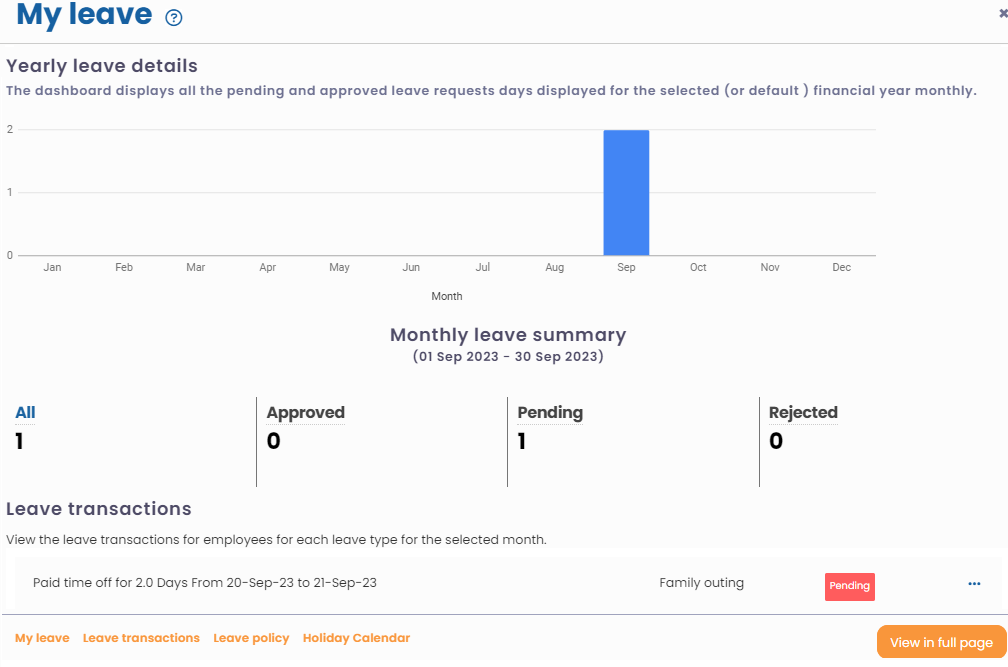
Figure 2
Alternatively if the leave is approved, you can go to the Message Center and click on the View icon of message suggesting leave approval. The Leave Requests page appears, as shown in Figure 3.
- Click Send cancellation request to cancel the leave request.
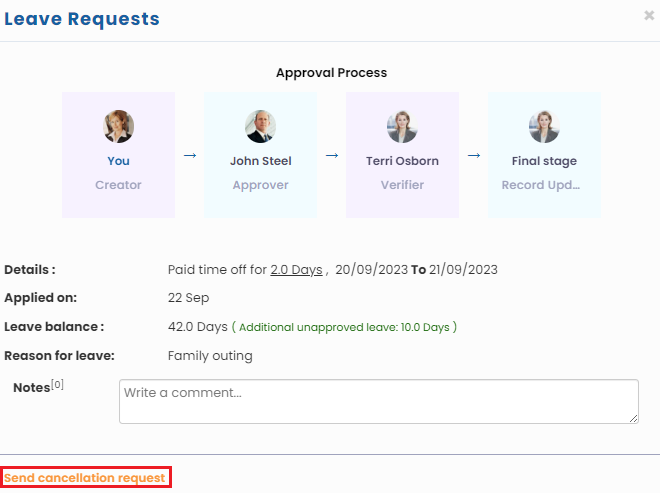
Figure 3
The leave cancellation request is sent and a message suggesting the same appears on the screen.
The leave that you have cancelled appears with Pending status in Actions column till the cancellation request is approved by the approver(s). Once the leave cancellation request is approved, the leave displays Cancelled status.
Learn more about Empxtrack Leave Management
Click on each of these links to know more about them:
- Setup of Leave Types
- Configure Leave Rules
- Configure Time Settings
- Configure Leave Credit Rules
- Setup of Weekends and Holiday Calendar
- Upload Leave Credits
- Credit Leave to Employees
- Download Leave Balance
- View Pending / Rejected / Past Leave Records
- View Leave Transactions
- View Leave Policy
- Apply for Leave
- Approve Leave as Manager
- Manager Dashboard for Leave
- Masquerade as another Employee







