The Manage Requests functionality allows you to view all the requests sent to you by your team members for your approval. To view and manage all the requests submitted to you, you need to:
- Log in as Manager.
- Go to Manage >> Manager Services >> Manage Requests.The Manage Requests page appears, as shown in Figure 1.
The page displays the Pending Approval tab by default to show all the requests that are waiting for your approval.
- Click on All tab to view all the requests submitted to you, Approved tab to view all the approved requests and Rejected tab to view all the requests that are rejected (if required).You can also filter requests on the basis of time. This Month tab is selected by default to display the current month’s pending requests.
- Select Prior Month tab to view the requests of the previous month or select Select Period tab to specify the dates within which you want to see the requests.
- Select your managerial role from the My Span dropdown to change your role to reviewer, HOD, CEO etc if you hold other managerial roles and want to see the your second or third level subordinates.
- Click on the View button for a request to take an action on it.
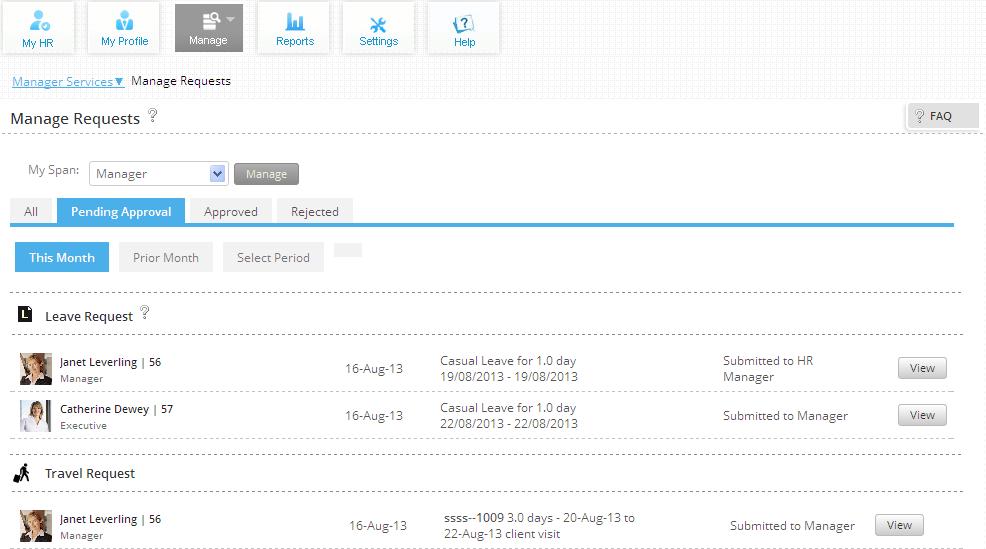
Figure 1
The corresponding request appears in a window, as shown in Figure 2.
- Click the desired action on the request. In the leave request shown below, you can click Submit to accept the leave request, Reject to reject the leave request and Send back to employee to send the leave request back to the employee for some correction.
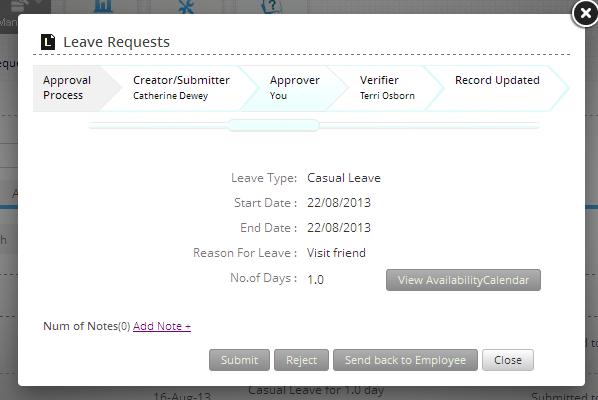
Figure 2
You have successfully taken the desired action on the request. A message suggesting the same appears at the top of the page and the status of the message is changed, as shown in Figure 3.
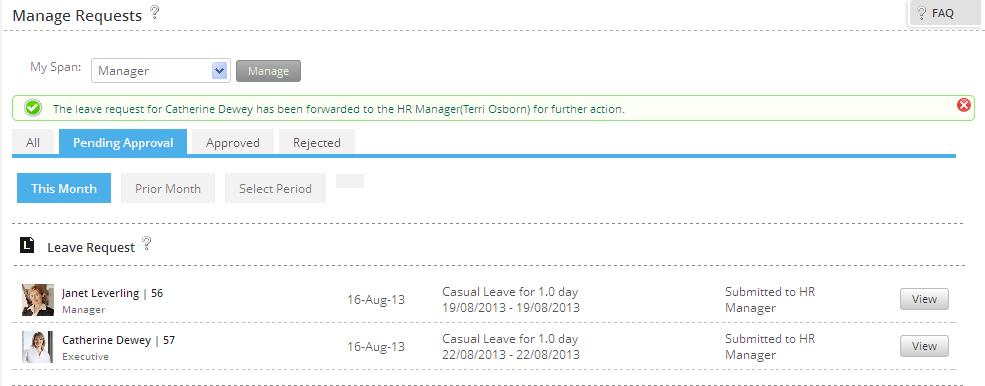
Figure 3
Click on the following links to know more about them:







