As a manager, you can manage team member’s requests sent to you for your approval by your team members on the Manage request page. You can view each request and take action on the request.
To view all the requests sent to you for your approval, you need to follow the steps mentioned below:
1. Log in as a Manager.
2. Go to the Manage section. Then click on the Manager services link.
The Manage requests page appears, as shown in Figure 1.
The page displays the Leave, Travel, Expense, Attendance, Goalsheets, Appraisals, Promotions and Transfers, and Personal data update requests from your team members.
3. Click on the + sign for a request type to view the requests of that type.
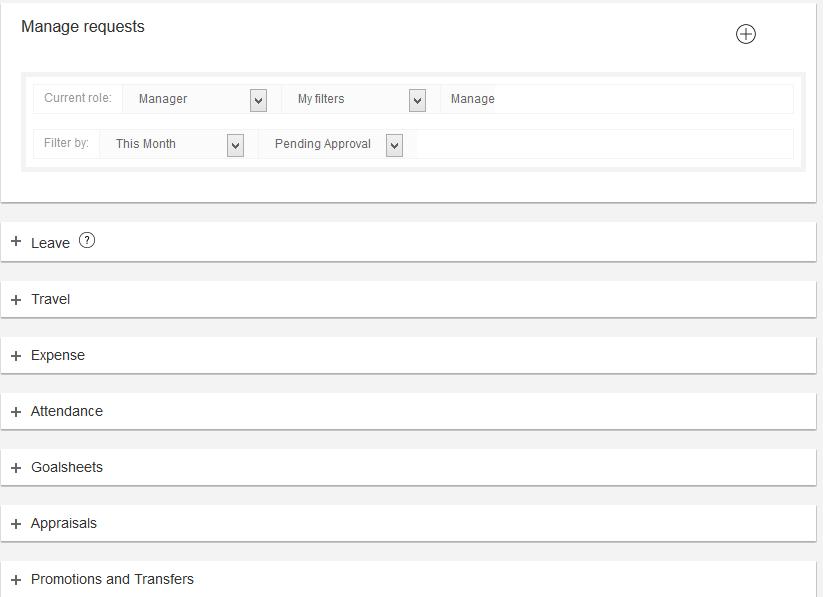
Figure 1
4. Click on the sandwich icon corresponding to the request that you want to view and then select View from the menu that appears, as shown in Figure 2.
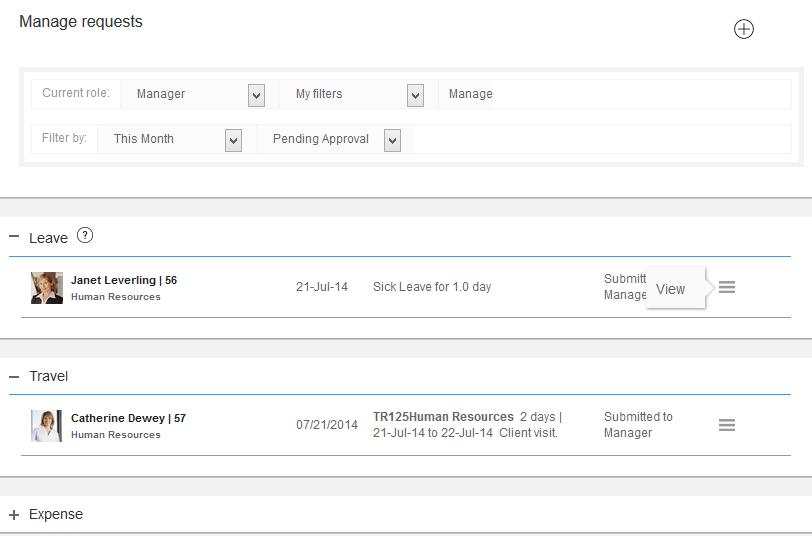
Figure 2
The request appears, as shown in Figure 3.
5. Click Submit to approve the request or take another appropriate action for the request.
You can Reject the request or send back the request to the employee by clicking on the Reject or Send back to employee links respectively.
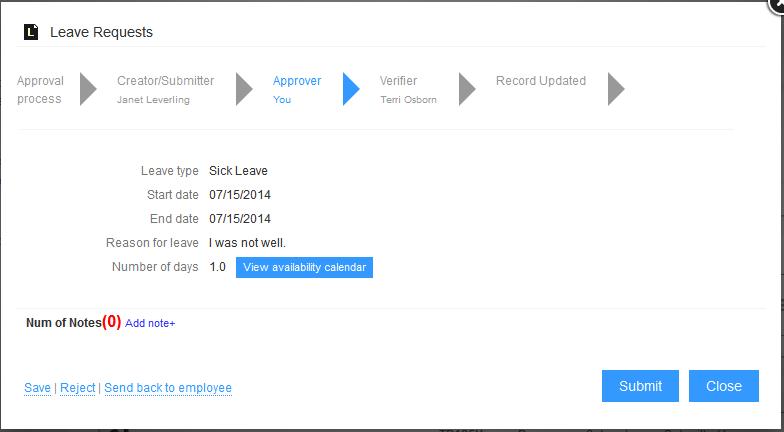
Figure 3
The request is successfully approved and forwarded to the HR manager as per the selected workflow. A message suggesting the same appears, and the status of the request changes, as shown in Figure 4.
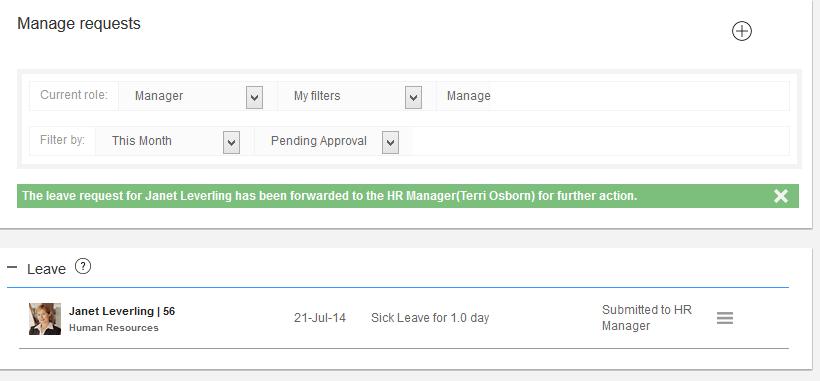
Figure 4
To learn more about managing requests, visit the help page Manage Requests.
Learn more about Empxtrack Manager Services
Click on the following links to know more about them:







