A salary structure comprises of multiple heads, like Basic, HRA, Special Allowance, PF, Conveyance Allowance and more. An employer may require to add more heads. This help page demonstrates stepwise instructions on how to add salary heads to salary structure to map your company requirements.
To add new heads to an existing salary structure, you need to:
1. Log into the system as an HR Admin/ HR Manager.
2. On the Dashboards homepage, go to Role and features menu and click Payroll.
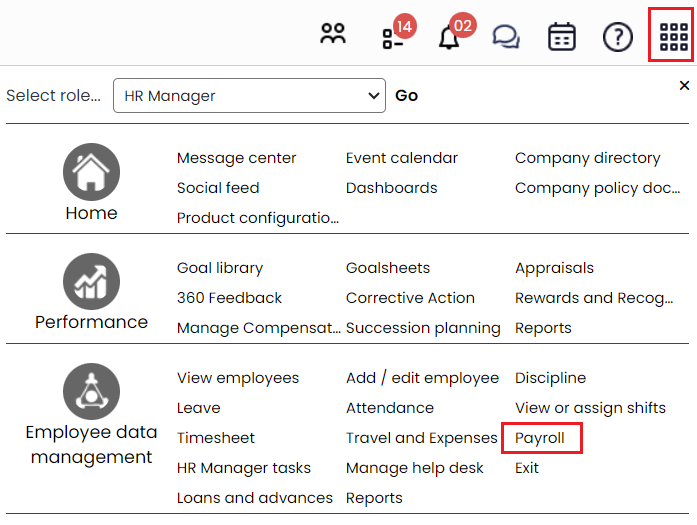
Figure 1
Payroll dashboard page appears on the screen where you can see the Payroll options (on the left). Click on the Setup salaries for employees.
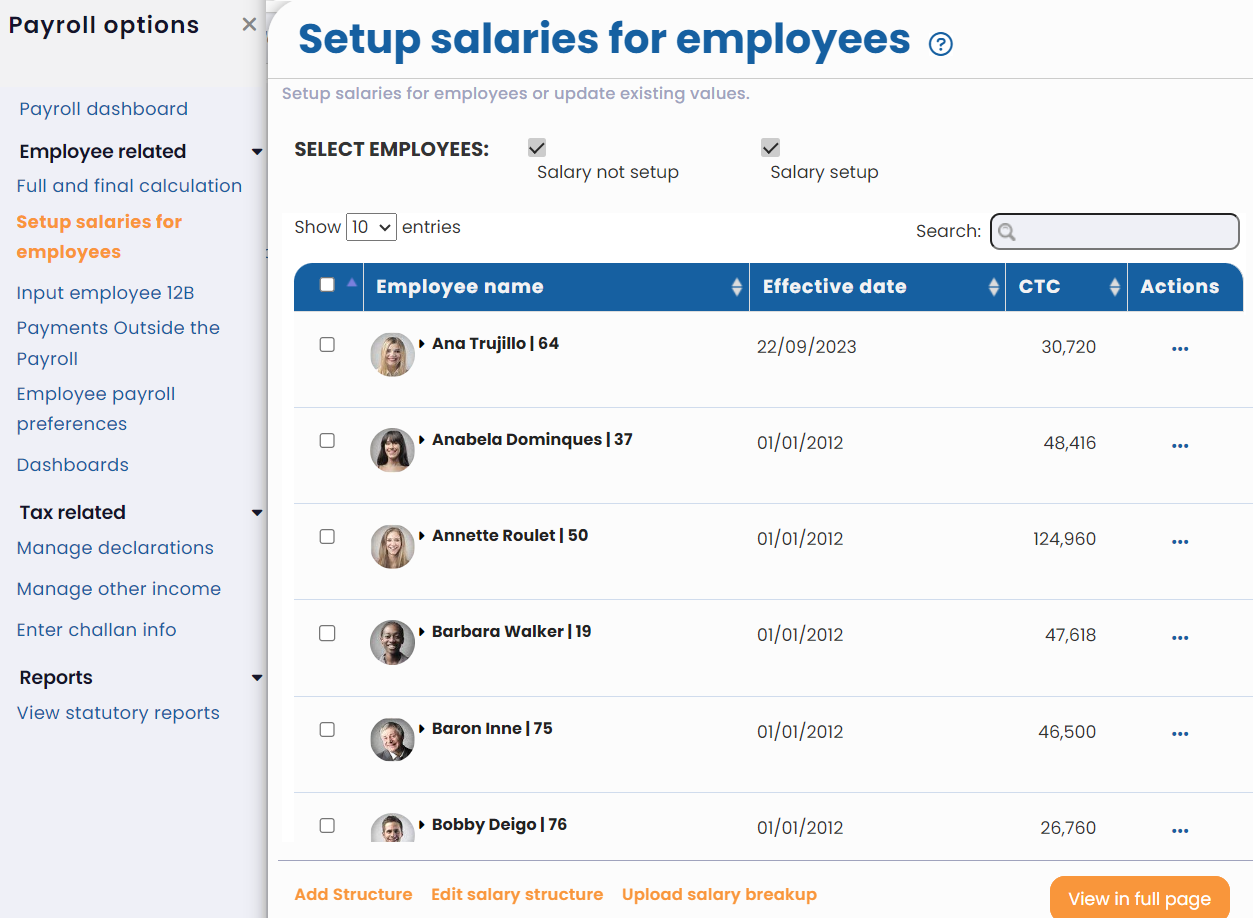
Figure 2
3. The Setup salaries for employees page appears. Scroll down to the bottom of the page and click Edit salary structure (see Figure 2).
4. A list of salary structures available in the system is given in the Select salary structure dropdown. Select the preferred one in which you want to add the salary heads (as shown in Figure 3). Click Edit.
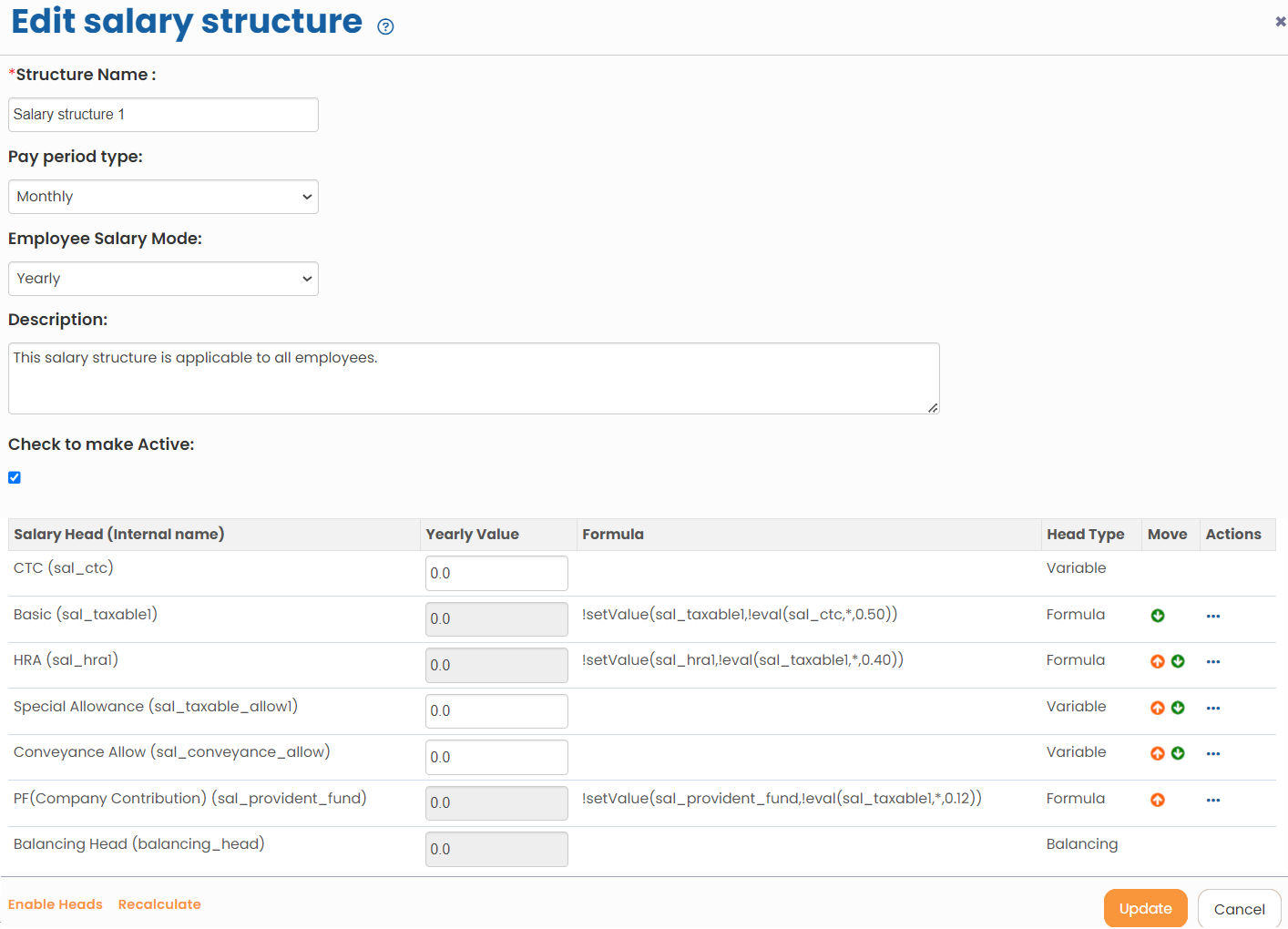
Figure 3
5. Edit salary structure page appears as shown in Figure 3. Click Enable Heads to add a new salary head. Provide a Label and select the checkboxes if this salary head is eligible for ESI, PF, PT and Leave encashment (as shown in Figure 4). Then click Add.
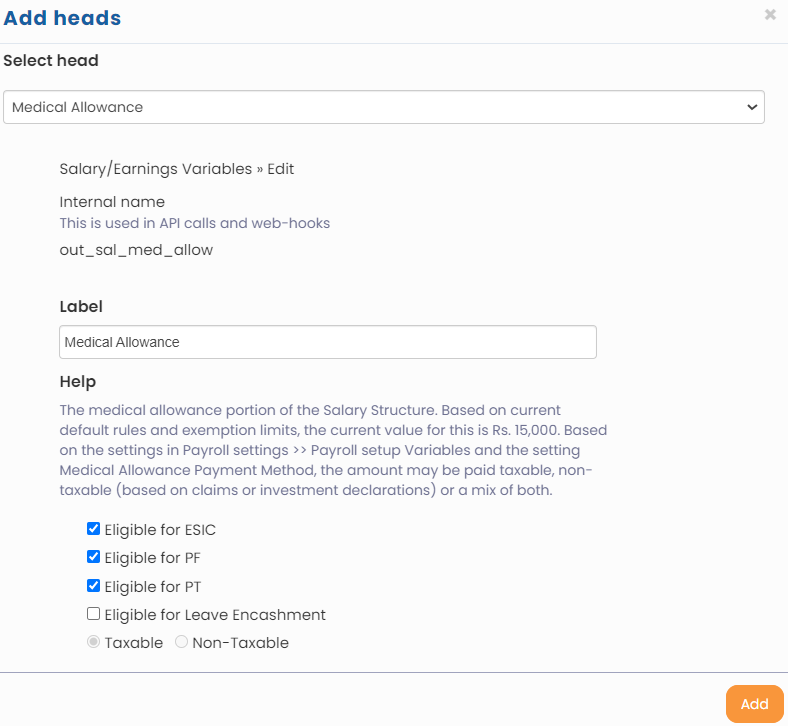
Figure 4
The selected head is successfully added to the salary structure.
6. Click Update. The salary structure with new salary heads is updated successfully.
Now you need to reassign it to employees so that the new salary heads can be seen by the employees.
Click on the following links to know more about them:
- Payroll Configurations
- Setup Payroll Variables
- Setup Variables for Payroll Reports
- Setup Salary Structures
- Assign a Salary Structure to Employees
- Upload Salary Structure
- Upload Past Salaries for Employee
- Download Employee Salaries
- Setup Investment Declaration
- Configure Company Settings for Payroll
- Design Pay Slip
- Setup Claim Variables







