The Download Salary Data functionality allows you to download the salaries calculated by the system for all or selected employees. These salaries can be used by other systems for any further processing.
To download employee salary data, you need to:
1. Log into the system as an HR Admin/ HR Manager.
2. On the Dashboards homepage, click Product configurations. Under Payroll settings, click Download processed salaries.
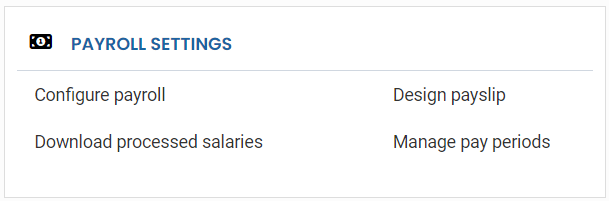
Figure 1
The Download processed salary for employees page appears, as shown in Figure 2.
3. Select the Financial year from the dropdown and then specify the Pay Period type. Select the pay period for which you want to download data from Pay Periods dropdown.
4. Select All Employees from Select Employees field if you want data of all the employees. Else you can select the Selected Employees option if you want to download the salary data of selected employees.
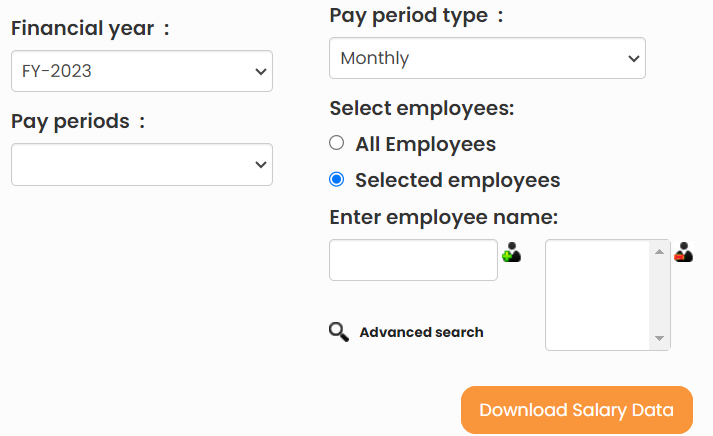
Figure 2
Type the employee name in the search bar and then select the employee. Click on the Plus sign to select the employee. You can use Advanced Search option to search employees.
5. Click Download Salary Data. The salary data for the selected pay period is downloaded. View the details in the downloaded file.

Figure 3
Click on the following links to know more about them:
- Payroll Configurations
- Setup Payroll Variables
- Setup Variables for Payroll Reports
- Setup Salary Structures
- Add Salary Heads to a Salary Structure
- Assign a Salary Structure to Employees
- Upload Salary Structure
- Upload Past Salaries for Employee
- Setup Investment Declaration
- Configure Company Settings for Payroll
- Design Pay Slip
- Setup Claim Variables







