When Form 24Q is submitted by uploading *.FUV file through SAM (Statement Acceptance Module), an acknowledgment receipt is generated. Empxtrack allows you to add acknowledgment info receipt.
To capture the details of the acknowledgment receipt, you need to:
1. Log into the system as HR Manager/ HR Admin.
2. On the Homepage, click on the Payroll tab. By default, the Process payroll page appears. Under Payroll Shortcuts, click on the Enter Challan Info tab. The Enter Challan Info page appears as shown in Figure 1.
4. Click Capture Acknowledgement Info link.
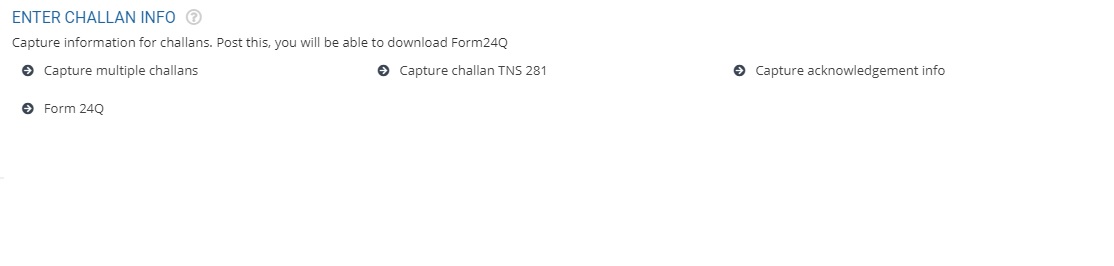
Figure 1
The Acknowledement Info page appears as shown in Figure 2. The page displays the existing acknowledgment number records (if any).
5. Click on the Add button.
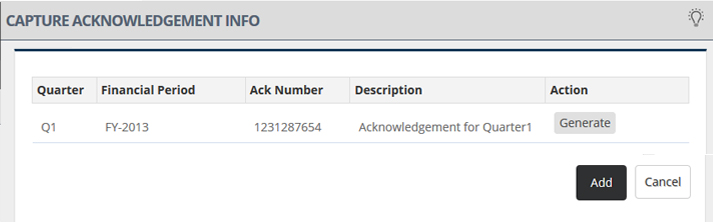
Figure 2
A window that allows you to provide Acknowledgment information appears as shown in Figure 3.
6. Select the financial year for which you want to add the acknowledgment number from the Financial Period dropdown.
7. Select the quarter from the Quarter dropdown.
8. Provide the acknowledgment number in the ACK Number field.
9. Provide the description of the acknowledgment number in the Description field.
10. Click on the Generate button.
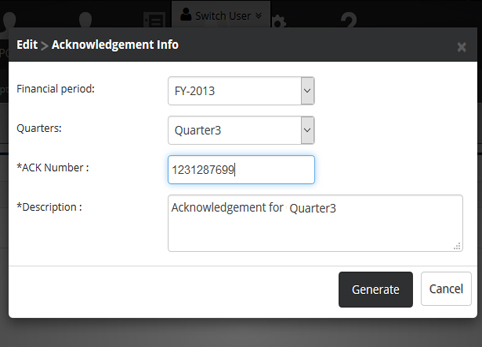
Figure 3
The acknowledgment number is added successfully and a message suggesting the same appears.
The acknowledgment number record that you have added appears in the Ack Info page, and a message suggesting the same appears.
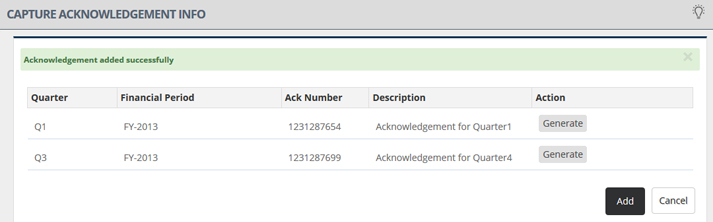
Figure 4
Click on the following to know more about them
- Initiate Payroll
- Calculate Payroll
- Adjust Payroll
- Submit Payroll for Approval
- Finalize Payroll
- Set Payment Mode
- Disburse Payroll
- Manage Challan Info
- Capture Multiple Challan
- Capture Challan TNS 281 Details
- Generate Form 24Q
- Employee data verification and update
- Import number of days employee worked
- Update out of payroll payments
- Calculate deductions and set up disburse date
- Share payslips with employees
- View Payroll Reports
- View and download statutory reports and challans
- Setup and Upload Monthly Sheet
- Clear Payroll







