This help page Moving from Empxtrack Free Payroll to Paid Version explains upgrade functionality where users can migrate their free application to the paid version. Upgrading Empxtrack payroll is as easy as a shopping experience on any ecommerce website.
Upgrade Empxtrack Free Payroll to get Advanced Configurations, Additional Customized Features, Implementation Service and more. Get the option to add more products for free including Appraisal, 360 Feedback, Exit Management, Timesheet, Travel and Expense, Applicant Tracking, Onboarding and more.
To upgrade the Free payroll application, you need to:
- Login to Empxtrack Free Payroll application and go to the HR Admin Homepage. The landing page of the application appears as shown in Figure 1.
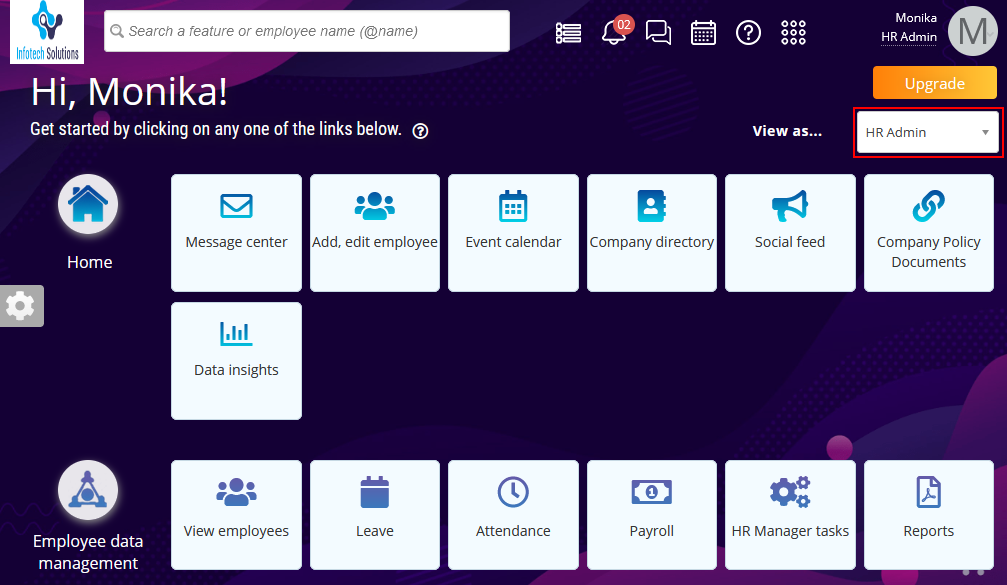
Figure 1
- Click on the Upgrade button. The upgrade page appears as shown in Figure 2.
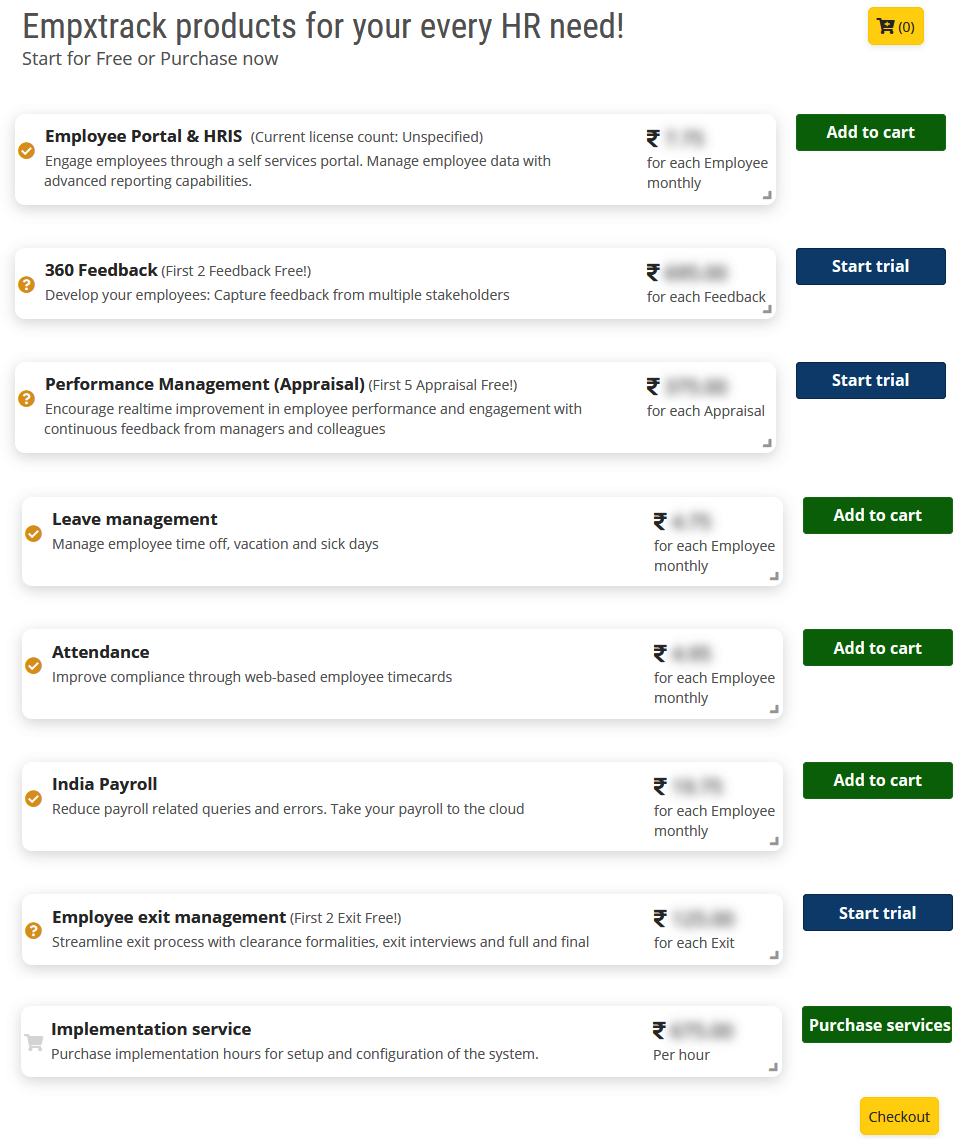
Figure 2
On this page you can do the following:
- Increase employee licenses for India Payroll, Employee Portal and HRIS, Leave Management and Attendance
- Start using Free trial for Additional Solutions such as Appraisal, 360 Feedback, Employee Exit Management
Both the above options are explained below.
Increase Employee Licenses for India Payroll, Employee Portal and HRIS, Leave Management and Attendance

Figure 3
Note: Click on the product name to view features, free offering details and paid features for the respective product.
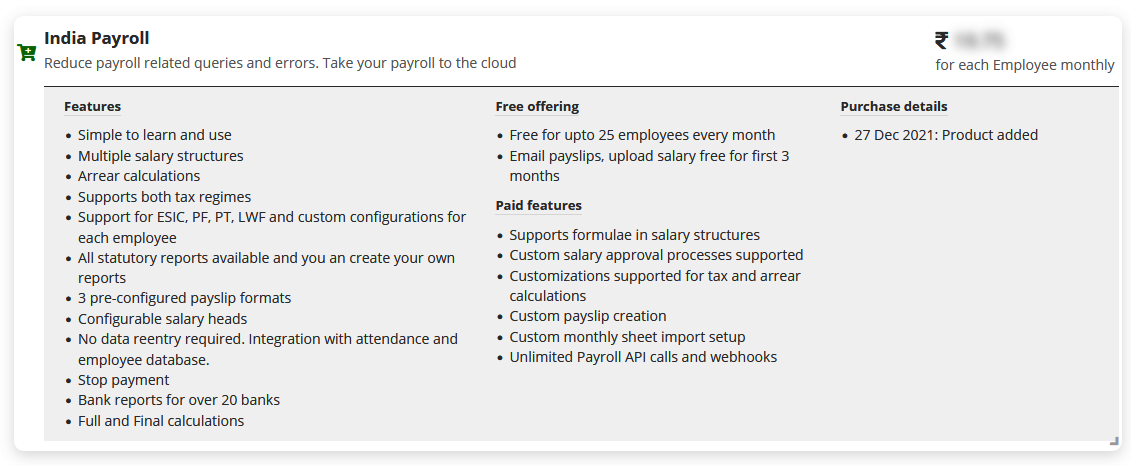
Figure 4
- To buy more than 25 employee licenses, click Add to cart corresponding to India Payroll. Specify the employee license count depending upon your requirement (minimum count should be 10). A dialog box appears as shown in Figure 5. By default, 25 is mentioned in the textbox. Note: Empxtrack allows up to 25 free employee licenses.
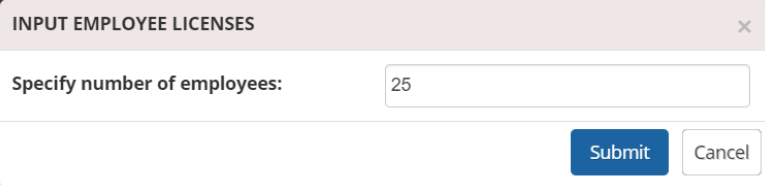
Figure 5
- If you enter employees less than 10, an error message will appear as shown in Figure 6. The message indicates that you need to set up a minimum of 10 licenses.
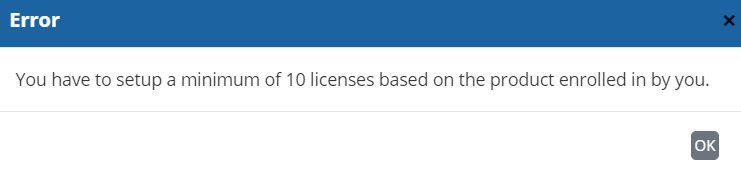
Figure 6
- If you specify employee licenses more than 10, your product will be upgraded successfully. Proceed further to make payment.

Figure 7
Note: In case you haven’t entered the right employee count earlier, you can click Remove from cart to empty your shopping cart.
- Click Checkout. The checkout page appears as shown in Figure 8 that displays details of your purchase. Check the number of units (employee licenses), unit cost and total cost. Select an option to specify payment frequency. This applies to recurring items only. Click Continue shopping to add more products or to upgrade license count.
- Click on the Make payment.
- Specify your Contact Information (Phone number and Email id) and proceed further to make payment. Click Proceed at the bottom of the dialog box.
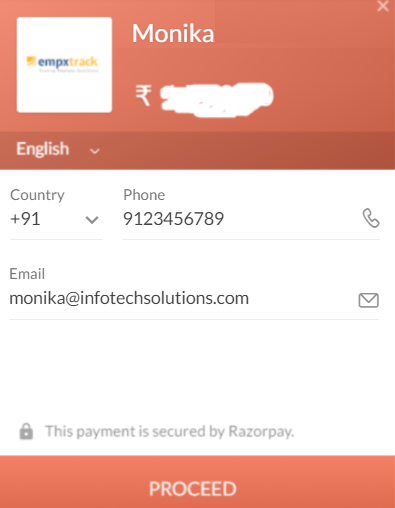
Figure 8
- Specify your card details and complete verification. Empxtrack never stores credit card and bank account details that are used for making payments.
Note: Empxtrack only accepts payments through Credit Card and currently supports Stripe or Razorpay (depending on your geography). We are working on adding more options such as Paypal in the near future. - Post payment, your purchase for additional employee licenses is successfully done. Congratulations! Once license count is updated, you can start using Empxtrack payroll for more than 25 employees.
Note: Remember, you can follow the same steps to upgrade employee licenses for Employee Portal and HRIS, Leave Management and Attendance.
Start using Free trial for Additional Solutions such as Appraisal, 360 Feedback, Employee Exit Management
a. Empxtrack offers additional Free Trials for other Empxtrack products, besides the one you are already using.
b. You can also purchase Implementation Services for setup and configuration of the system.
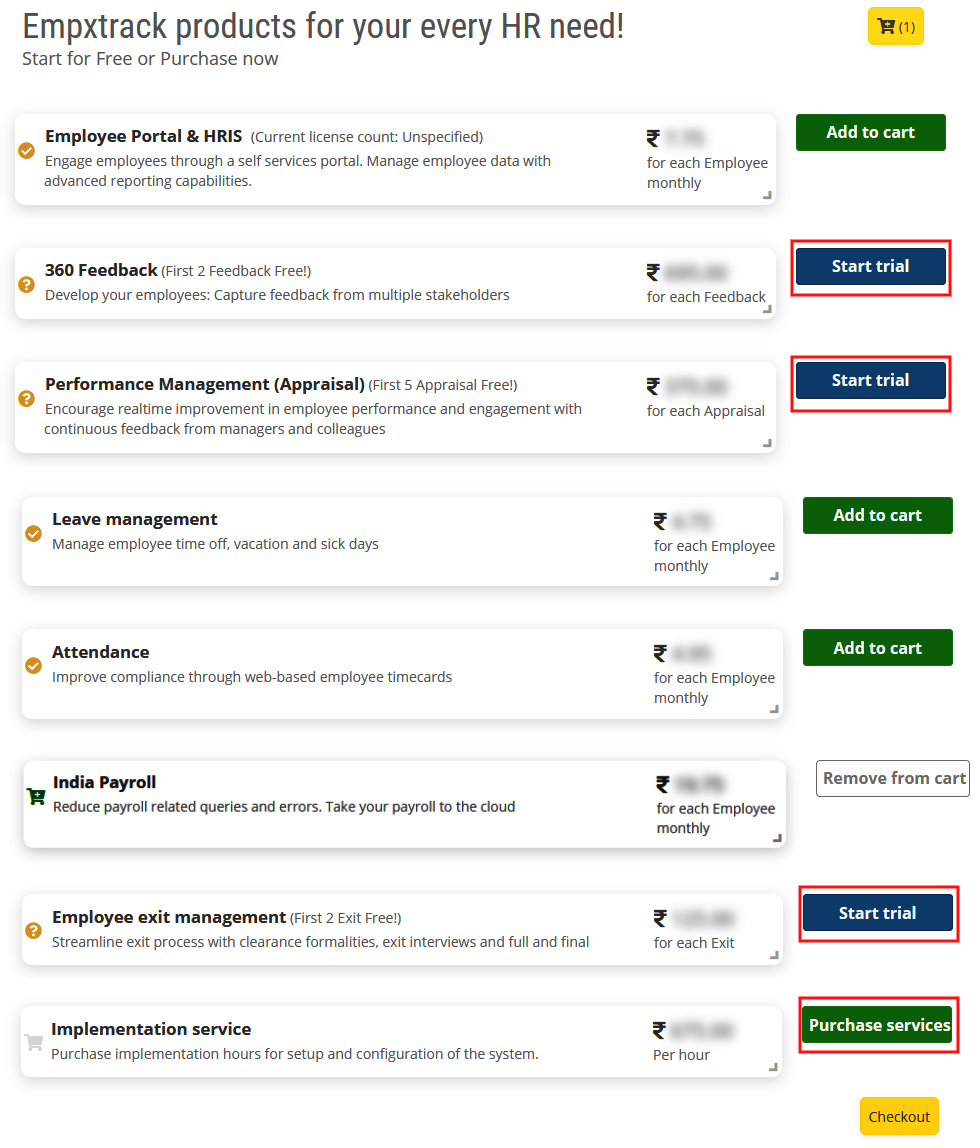
Figure 9
Simply click on the “Start trial” button against the product of your choice and you will be able to view the newly added product tab on your application Homepage.
You can start using the newly added Empxtrack product immediately. Moving from Empxtrack Free Payroll to Paid Version is extremely simple. You can upgrade the application to buy employee licenses, advanced features or start using free products.
Notes:
1. To get more information about the Upgrade process, go through the Frequently Asked Questions and avoid being confused when making a decision.
2. To get more information on how to upgrade additional Empxtrack products (such as Appraisal, 360 Feedback, Exit Management and more), go through the stepwise instructions and familiarize yourself with Multiple Upgrade Options in Empxtrack
To get started with payroll module, click Getting Started with payroll module.
Click on other links to know more about these functionalities:
- Initiate Payroll
- Calculate Payroll
- Adjust Payroll
- Submit Payroll for Approval
- Finalize Payroll
- Set Payment Mode
- Disburse Payroll
- Manage Challan Info
- Capture Multiple Challan
- Capture Challan TNS 281 Details
- Generate Form 24Q
- Add Acknowledgment Info
- Employee data verification and update
- Import number of days employee worked
- Update out of payroll payments
- Calculate deductions and set up disburse date
- Share payslips with employees
- View Payroll Reports
- View and download statutory reports and challans
- Setup and Upload Monthly Sheet
- Clear Payroll
- Create a Loan Request
- Setup Empxtrack Free Payroll
- Manage your Payroll using Empxtrack







