The setup investment declaration functionality allows HR to initiate investment declaration for employees for the current financial year. Empxtrack supports new and old tax regimes to allow employees to make the preferred choice for their investment declaration.
Watch the video on how to setup and manage investment declaration in Empxtrack
To initiate investment declaration process, you need to:
1. Log into the system as HR Admin/ HR Manager.
2. On the Dashboards homepage, click on the Product configurations page. Click on the Configure Payroll in the Payroll Settings section.
By default, the Global settings page appears. Under Payroll Settings shortcuts, click Configure Investment Declaration. Configure investment declaration page appears as shown in Figure 1.
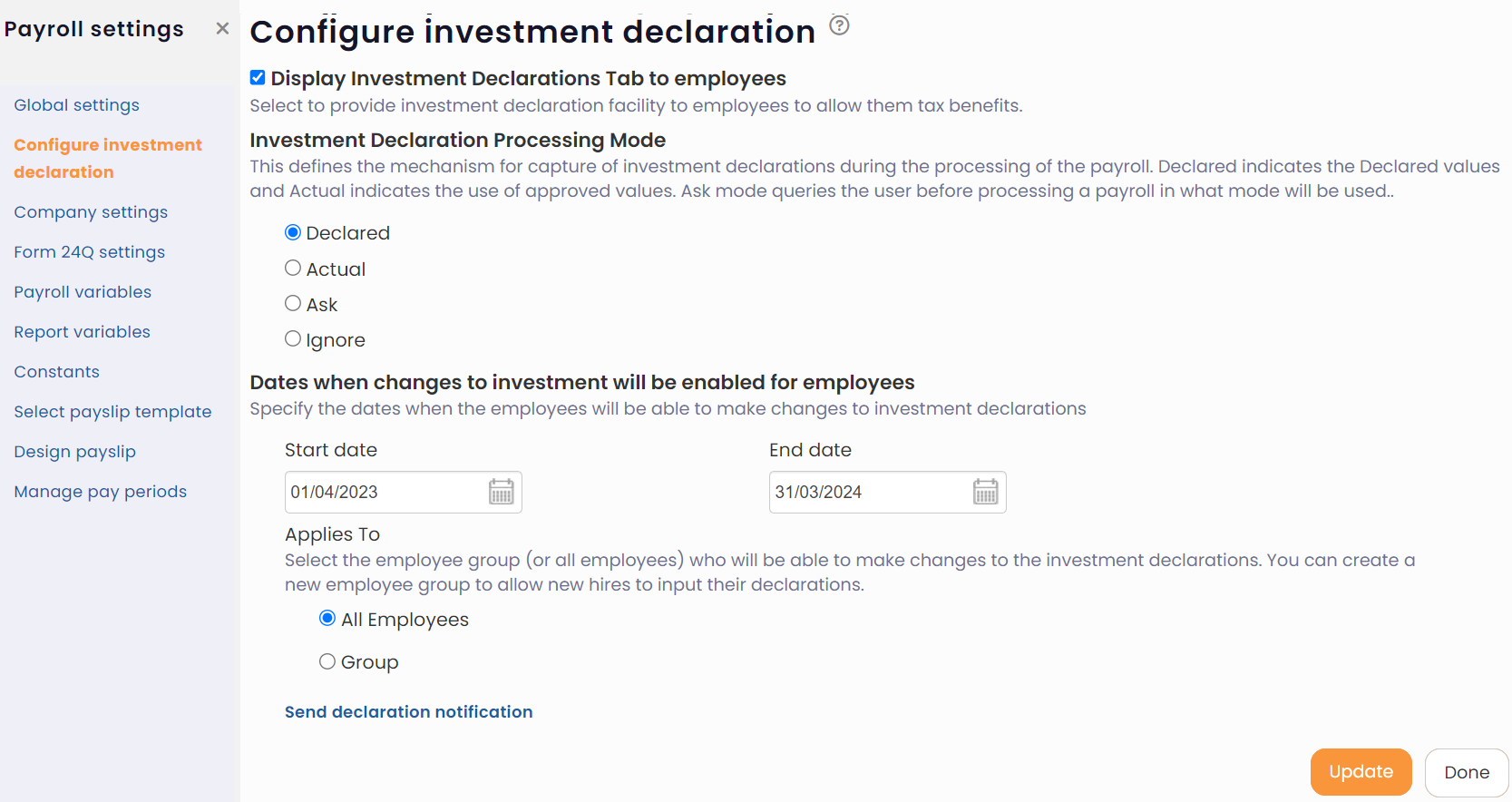
Figure 1
3. Select the checkbox Display Investment Declarations Tab to employees if you want to show investment declarations page to your employees.
4. Now select a suitable Declared (indicates the Declared values), Actual (indicates the use of approved values), Ask (ask queries from the user before processing) and Ignore.
5. Specify the Dates when changes to investment will be enabled for employees. Use calendar control to mention dates in the Start and End Date fields.
6. Select the employees by selecting one of the options to select All employees or a Group.
7. Click on the Send declaration notification link to notify all employees about the commencement and closing of the declaration dates for the selected financial year. The initiation message is successfully sent to all the selected employees.
8. Click Update.
Click on the following links to know more about them:
- Payroll Configurations
- Setup Payroll Variables
- Setup Variables for Payroll Reports
- Setup Salary Structures
- Add Salary Heads to a Salary Structure
- Assign a Salary Structure to Employees
- Upload Salary Structure
- Upload Past Salaries for Employee
- Download Employee Salaries
- Configure Company Settings for Payroll
- Design Pay Slip
- Setup Claim Variables







