Empxtrack provides a functionality to setup claim variables. This functionality allows employees to claim for their allowances that they receive as a part of their CTC.
To setup claim variables, you need to:
1. Log in as an HR Admin/HR Manager.
2. On the Dashboards homepage, click on the Product configurations tab. Under Payroll Settings, click Configure Payroll. By default, global payroll settings page appears. Click on the Payroll Variables tab such that Variables type page appears.
3. Select Salary/Earnings variables by clicking on the Salary/Earnings links under Variable type section.
4. By default, the Salary/Earnings section displays the Active variables as shown in Figure 1.
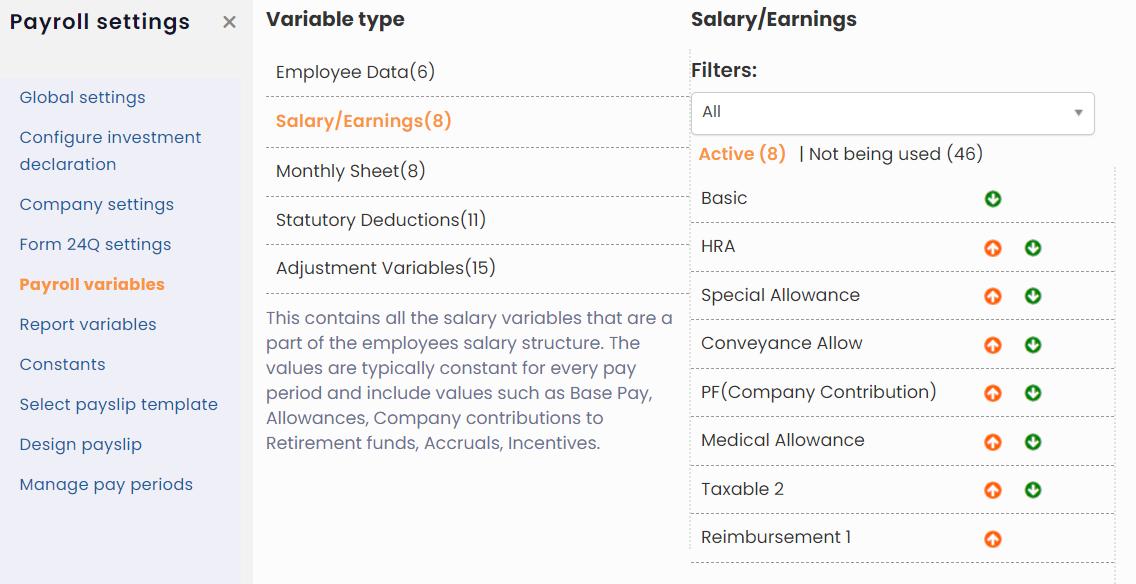
Figure 1
5. To setup claim variables click Not being used link to view the Salary/Earning variables that are inactive. A list of Inactive Salary/Earning variables appears, as shown in Figure 2. You can select from a range of variables from:
a. Non taxable accrual 1 (out_sal_non_taxable_accrual1) to Non taxable accrual 5 (out_sal_non_taxable_accrual5): For claims that get accrued over a period of time.
b. Non taxable allow 1 (out_sal_non_taxable_allow1) to Non taxable allow 15 (out_sal_non_taxable_allow15): For claims that do not get accrued and need to be claimed immediately.
6. Select Non Taxable Accrual 1 variable from the list. The edit section for the variable appears as shown in Figure 2.
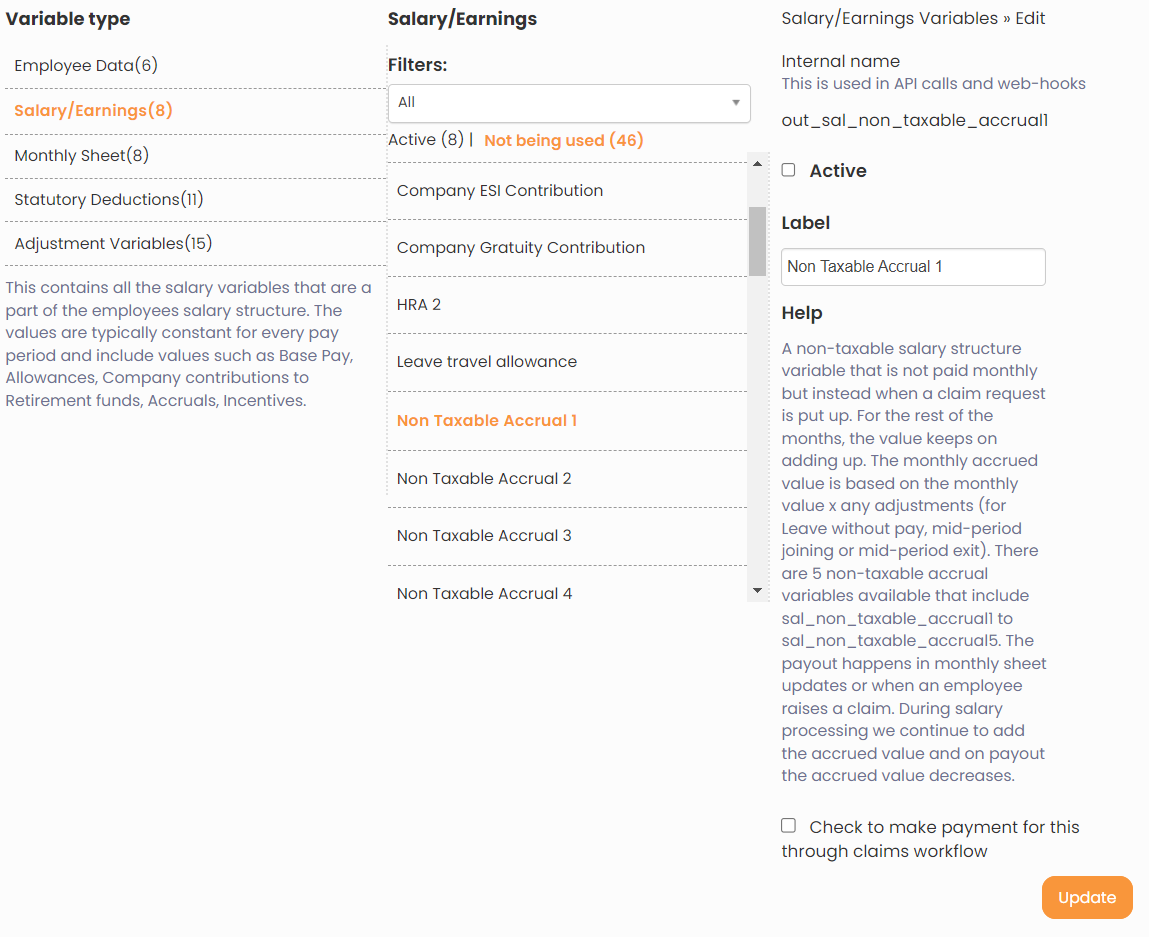
Figure 2
7. Modify the Label name of the variable to the desired claim variable name, as shown in Figure 2.
8. Select Active checkbox to make the variable active.
9. Select Check to make payment for this through claims workflow checkbox to allow the claim workflow to be used for the variable.
The related options appear. In this case the Payment/Accrual options section appears. The section displays two options:
- Full monthly payment of applicable amount
- Payment of claimed amount only
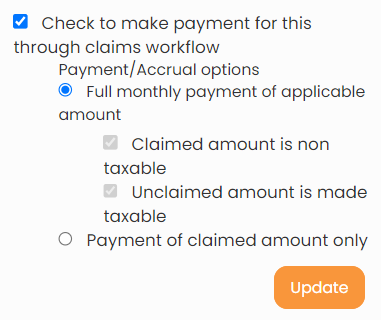
Figure 3
10. Click Update to update the variable settings that you have made. You have now setup claim variable and it is active, and is thus available to be added to the salary structure in which you want to use it.
Click on the following links to know more about them:
- Payroll Configurations
- Setup Payroll Variables
- Setup Variables for Payroll Reports
- Setup Salary Structures
- Add Salary Heads to a Salary Structure
- Assign a Salary Structure to Employees
- Upload Salary Structure
- Upload Past Salaries for Employee
- Download Employee Salaries
- Setup Investment Declaration
- Configure Company Settings for Payroll
- Design Pay Slip







