This help page displays step wise instructions to upload Past Salaries for Employees that allows upload of salary data of prior pay periods, all in one go. This functionality is useful for employers that use another system to calculate salaries and use Empxtrack for generating payslips.
To upload employee past salaries in one go, you need to:
- Log into the system as HR Admin/ HR Manager.
- On the Dashboards homepage, click on the Product configurations link.
- Scroll down and go to the Uploads section. Click on the Upload processed salaries link as shown in Figure 1.
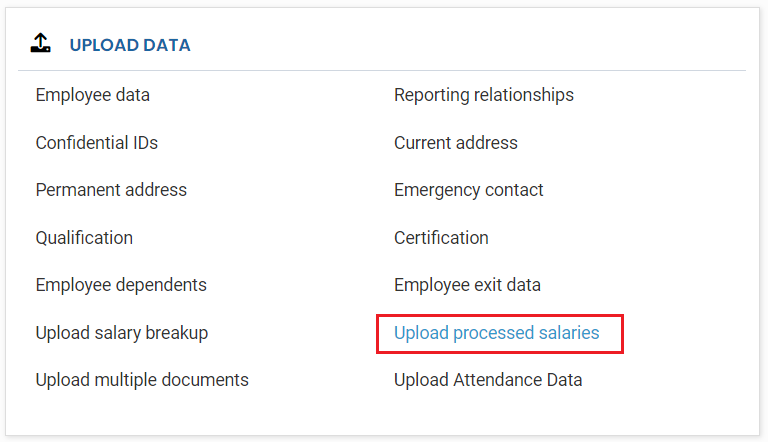
Figure 1
Upload Processed (Past) Salaries
- The Upload processed salaries page appears, as shown in the Figure 2.
- Click on the Download Sample Sheet in csv format
icon on the page.
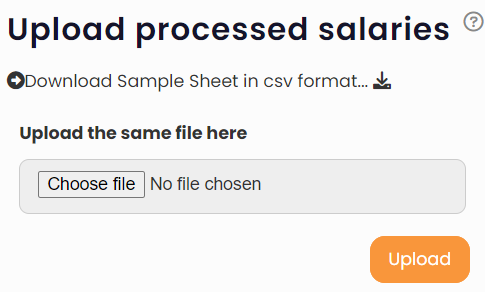
Figure 2
- Save the downloaded file on your system. Fill in the details in the correct format in the file.

Figure 3
- Ensure that dates that you provide, appear in the format mentioned in the file. If dates do not appear in desired format then right-click the date cell(s) in which you are providing dates and then select the correct date format so that date appears in <MM/DD/YYYY> format.
- Once you have added the data of all the employees in the csv file, you can upload the file to Empxtrack system by clicking Choose file and uploading the file from your computer.
- Click Upload. The processed salaries are uploaded successfully in the system.
Click on the following links to know more about them:
- Payroll Configurations
- Setup Payroll Variables
- Setup Variables for Payroll Reports
- Setup Salary Structures
- Add Salary Heads to a Salary Structure
- Assign a Salary Structure to Employees
- Upload Salary Structure
- Download Employee Salaries
- Setup Investment Declaration
- Configure Company Settings for Payroll
- Design Pay Slip
- Setup Claim Variables







