This help page displays steps on how a manager can approve a travel or expense request for their subordinates. All travel and expense requests are submitted for approval before being reimbursed by the company. A Manager or HR manager is responsible for approval of these requests, depending upon the company workflow.
Note: This help page demonstrates step-by-step instructions for a Manager to approve a expense request. Same steps are followed by HR manager to approve a travel or expense request.
To approve a travel request, you need to:
1. Log in to the system as a Manager or HR Manager.
2. On the Dashboards homepage, go to the Message center and click View corresponding to the expense request message. This will show the request sent to you by the subordinate. Alternatively, manager/ HR can go to Role and features menu and click Travel and expenses.
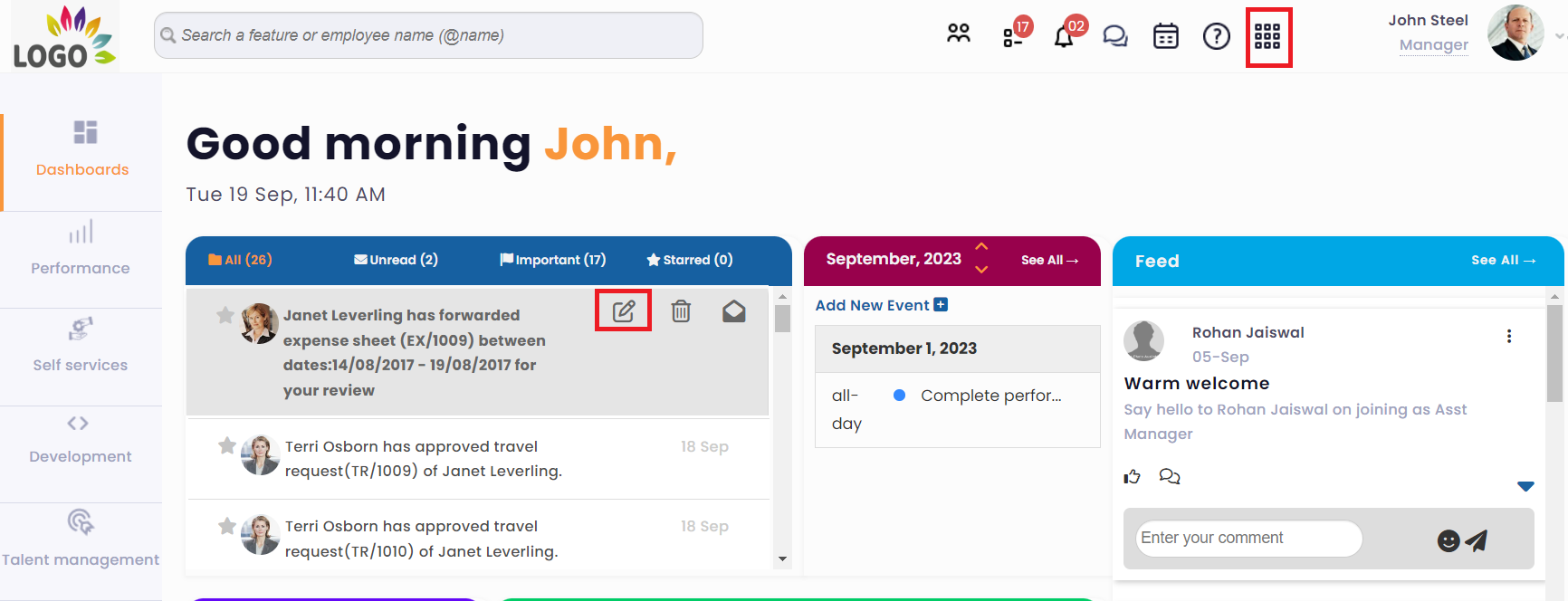
Figure 1
3. The Travel and expenses page appears. View travel and expense requests for your team for the currently selected time period. Click View corresponding to the request.

Figure 2
4. A new page appears where you can view the request from the team member along with the details of their travel or expense.
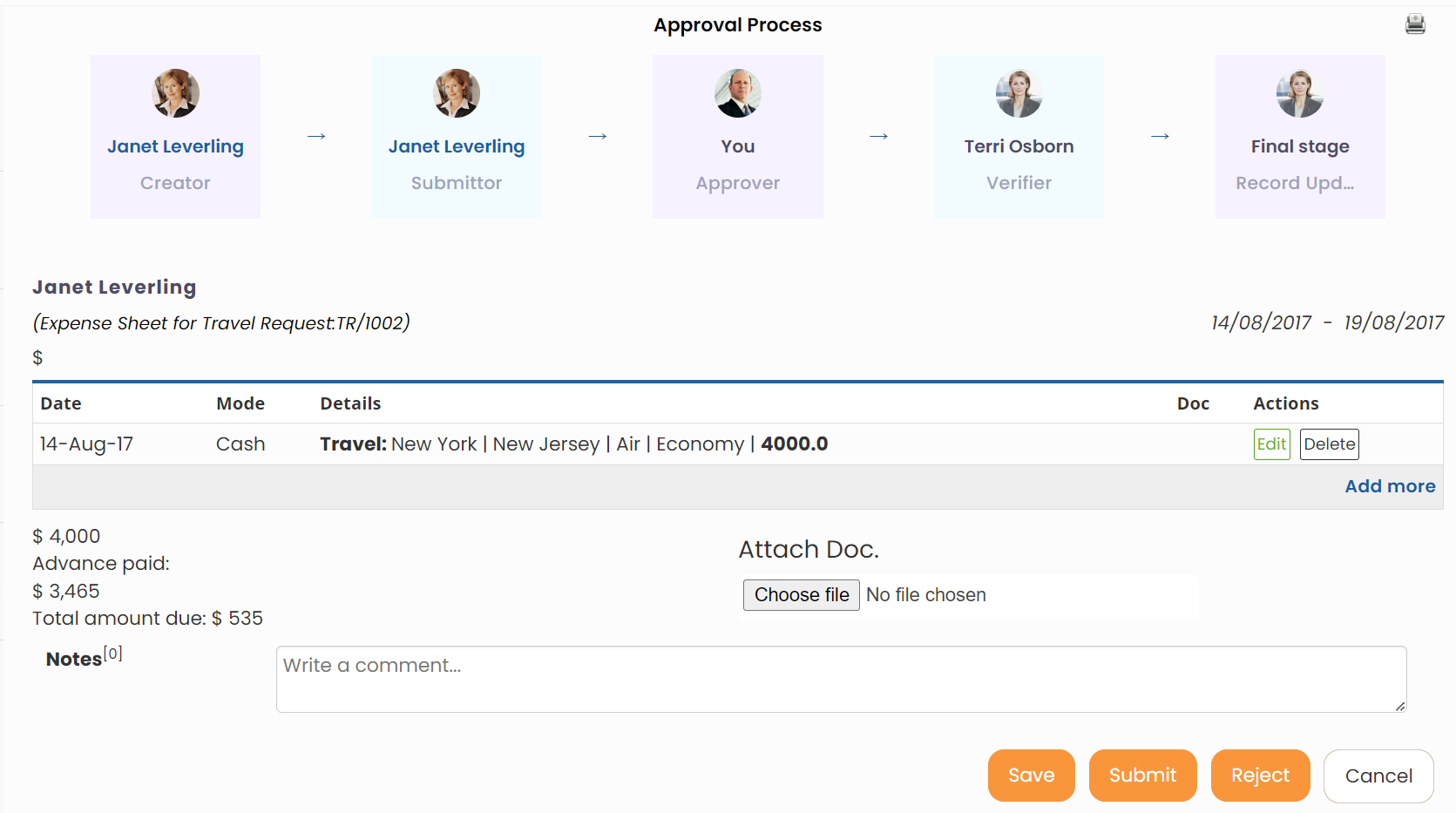
Figure 3
5. View the details of the request, verify the amount and view the document ( if attached).
You can view notes added by the employee and add your notes in the Notes section.
6. You can add or edit travel details by clicking on Add more or Edit.
7. Click on the Submit to accept the request. Or click Reject to reject the request.
The request is successfully approved / sent to another level (as per the workflow being used and current workflow stage), if you have selected Submit option.
You can follow the same steps as an HR manager to approve the travel or expense requests submitted by employees.
Learn more about Empxtrack Travel and Expense
Click on each of the following links to know more about them:







