Once the reviewers for 360 feedback are selected and approved, the feedback plan is initiated where employees (who are selected as reviewers) fill self-review and complete the review for their colleagues.
Watch a video on how to complete 360 feedback as a reviewer
To explore privileges given to an employee, follow the steps:
- Login to the system as an Employee.
- On the Homepage, click on the 360 Feedback tab. A new page appears as shown in Figure 1. This page displays 3 sections –
- Self review
- Reviewers – List of who is reviewing me
- Select all Reviewees – List of who I am reviewing
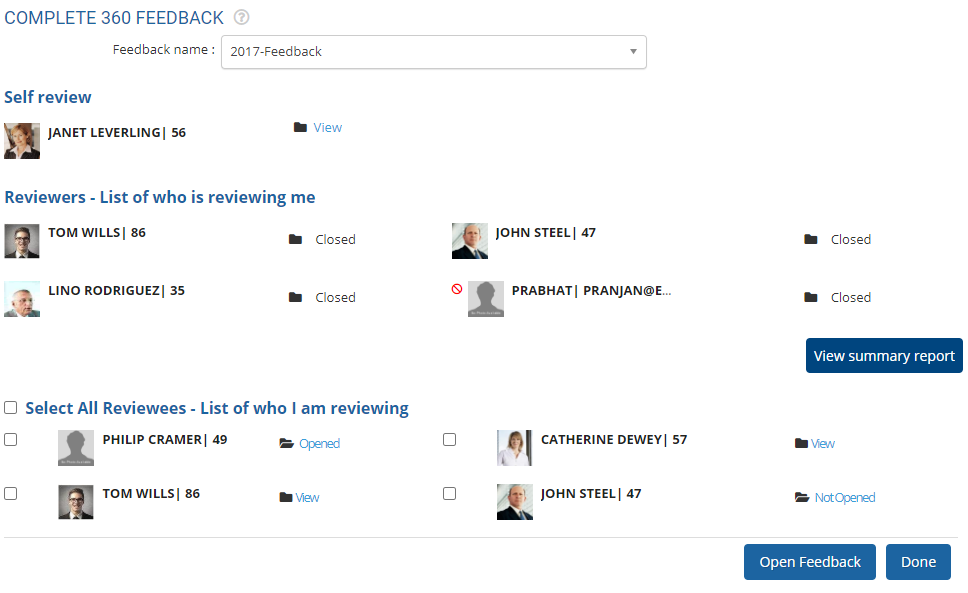
Figure 1
- Select the feedback plan from the Feedback name dropdown. The names of employees appear in 3 sections with the status of feedback review, as shown in Figure 1.
The available review statuses are:
View: Click on this status link to view summary report. The reports for self review and review by others appear in different formats.
Not opened: This status displays that feedback is not opened and it needs to be filled.
Opened: This status displays that the feedback is filled, but not submitted. Once the feedback is submitted, no modifications in the feedback can be made.
Closed: This status is not clickable as the review for the employee is already submitted and the feedback process is completed. - Click View to view 360 feedback provided by the reviewer. Once all the employees complete their review, you would be able to view a complete feedback report.
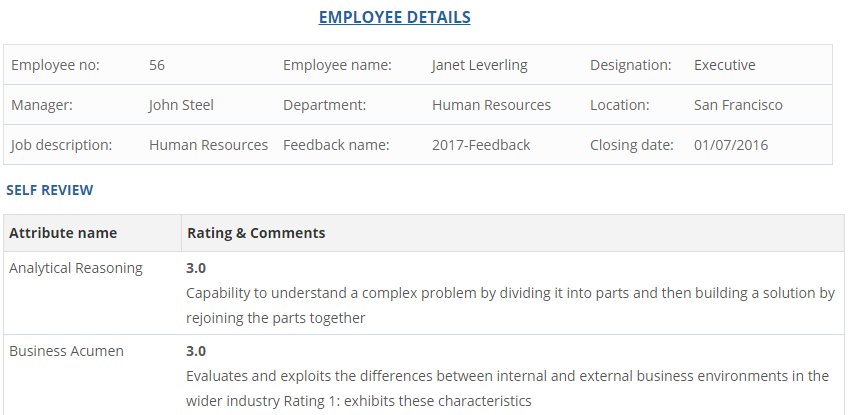
Figure 2
- Click Opened/ Not opened to complete review of the colleagues. Once the review is filled, submit it for approval.
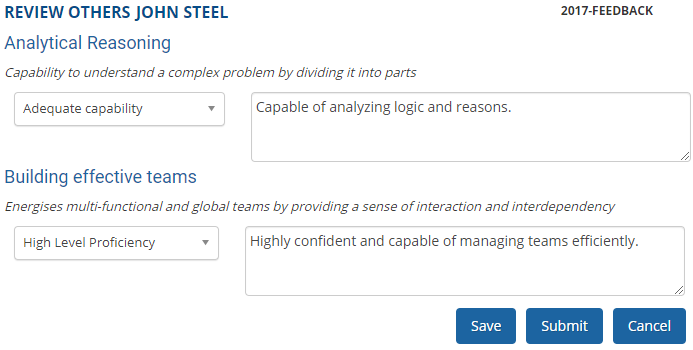
Figure 3
Note: Multiple employees are allowed to be selected to complete the review simultaneously.
Learn more about Empxtrack 360 Degree Feedback
Click on any of the following links to know more about them:







