The help page demonstrates steps to manage 360 feedback for two user roles – HR and the Manager. Empxtrack 360 Review solicits feedback from multiple stakeholders, including subordinates, peers, seniors and clients. An employee can also be part of their 360 review process and can fill self-review. Feedback from multiple sources helps an employee to understand how they are perceived at the workplace.
Implement Empxtrack to identify hidden strengths, blind spots and identify training needs of your employees. 360 degree feedback from multiple stakeholders to make performance evaluations transparent and holistic.
Note: The steps mentioned below are of Empxtrack Enterprise product.
Manage 360 Feedback as an HR Manager
To view 360 feedback for all employees, you need to:
- Login to the system as an HR Manager or HR Admin.
- On the Homepage, click on the 360 Feedback tab. A new page Feedback of my team members appears on the screen with a list of all employees and their appraisers whose 360 feedback is initiated.
- Select employee(s) and click Communicate to send an email to give feedback notification.
- You can View or Download summary report by clicking on the associated icons. Click on the status given against each appraiser to View the submitted feedback.
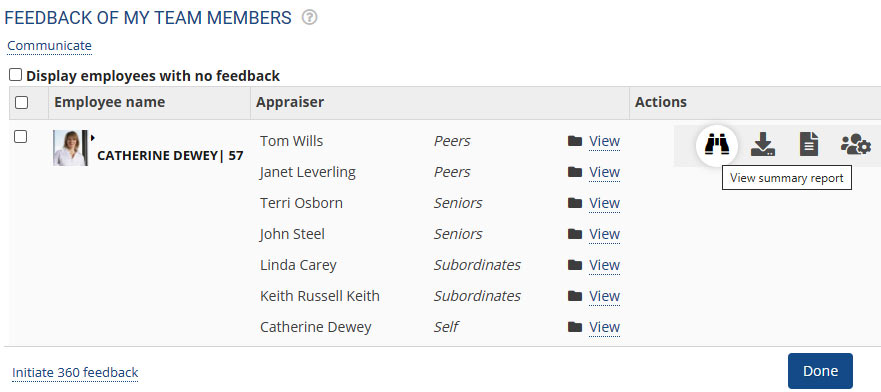
Figure 1
- An HR Manager can manage appraisers for an employee. Click Manager appraiser icon. You can add a new appraiser or mark the existing one by clicking on Add appraiser and Mark delete buttons respectively.
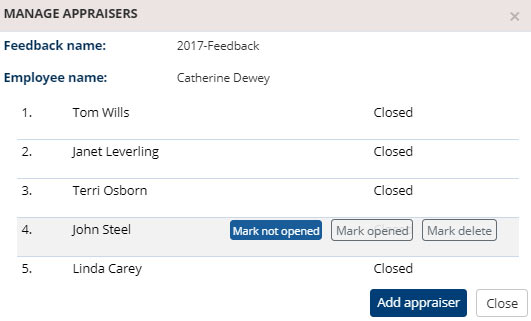
Figure 2
Once the feedback is completed (i.e all reviewees have submitted), the 360 feedback can be finalized and viewed by you.
Manage 360 Feedback as a Manager
A manager can view 360 feedback reports for the team members for a specific time period.
To view feedback received by your team members, you need to:
- Login to the system as Manager.
- On the Homepage, click on the 360 Feedback tab. A new page Feedback of my team members appears where you can view a list of reviewees along with the names of their appraisers.
- You can view completed as well as incomplete reviews of your subordinates.
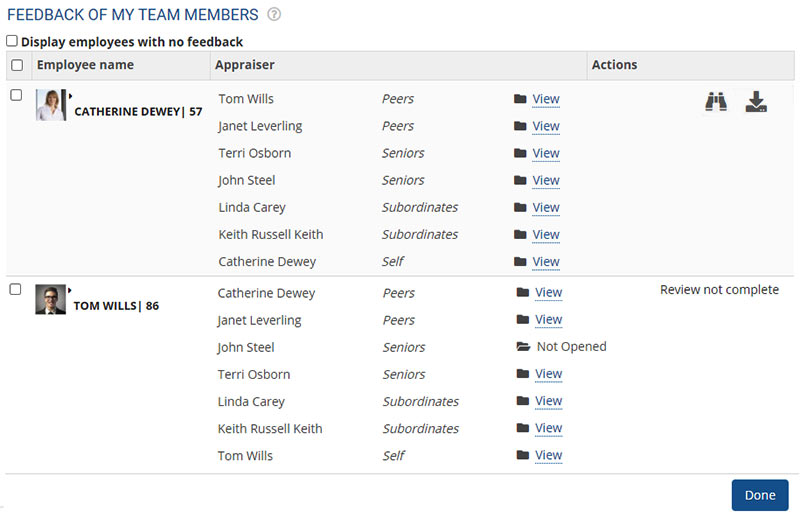
Figure 3
- Click View summary report icon to view the consolidated report of the feedback. Appraisers can provide ratings against multiple competencies.
- Click Download summary report to download the report and share with employees over an email.
Learn more about Empxtrack 360 Degree Feedback
Click on any of the following links to know more about them:







