Once the goalsheet rules are configured as per your company requirements, goalsheets can be initiated for all or specific employees. This help page demonstrates steps to manually initiate goalsheets for employees.
Note: The steps mentioned below are of Empxtrack Enterprise product.
To initiate goalsheet, follow the path:
- Log in to the system as an HR Manager/ HR Admin.
- On the Homepage, click on the Goalsheets tab.
- In the Goalsheets section, click on the More link to view options, and click Initiate Goalsheets as shown in Figure 1.
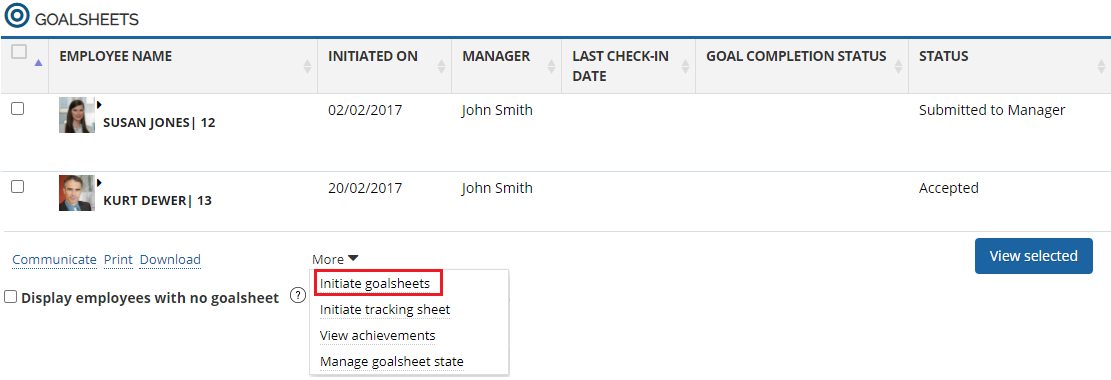
Figure 1
The Initiate goalsheet page appears as shown in Figure 2.
- From the Timeperiod dropdown, select the time period for which the goalsheet is created.
- Select the employees for whom you want to initiate the goalsheet from the Select Employees field. Provide names of the employees in the Enter name field and then shift them to the selected list by clicking on the
 Plus sign. Or you can click Advanced search icon to search employees based on Filters.
Plus sign. Or you can click Advanced search icon to search employees based on Filters. - Select the Add tasks for different roles in the process checkbox if you want to assign tasks.
- Click the Initiate button.
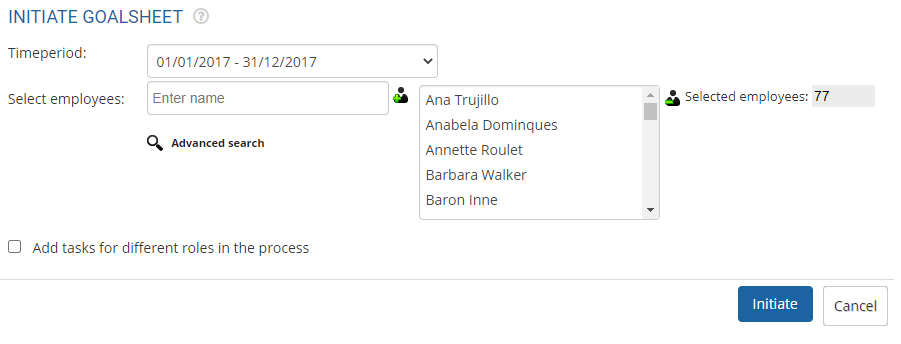
Figure 2
The Goalsheet message information page appears. The page displays the list of employees whose goalsheet are initialized or could not be initialized with their respective reasons.
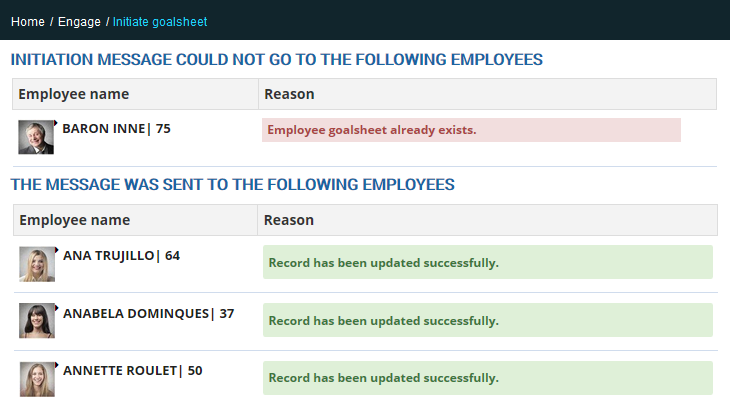
Figure 3
- Click Done to leave the page.
Learn more about Empxtrack goal setting and tracking software
Click on any of the following links to know more about them:







