Initiate tracking sheet for all or selected employees to evaluate goal achievements at regular intervals.
Note: The steps mentioned below are of Empxtrack Enterprise product.
Follow the steps:
- Login to the system as an HR manager.
- On the Homepage, click on the Goalsheets tab. A new page appears on the screen. In the Goalsheets section, click More link to view available options and then click Initiate tracking sheet link as shown in Figure 1.
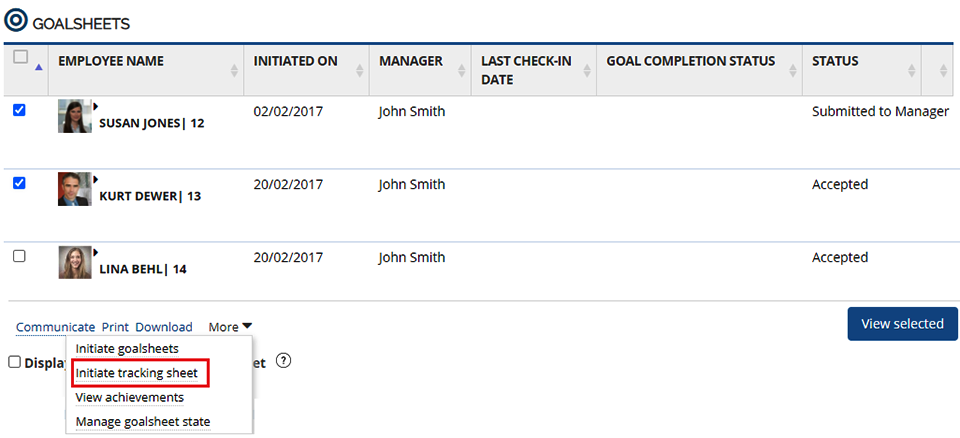
Figure 1
A new page appears on the screen as shown in Figure 2.
- Select the Time period for which you want to initiate the tracking sheet for employees from the Time Period dropdown.Note: The Time Period dropdown shows multiple time slots to configure Goalsheet rules. The time periods can be created by logging in through Administrator >> General Settings >> Time Settings.
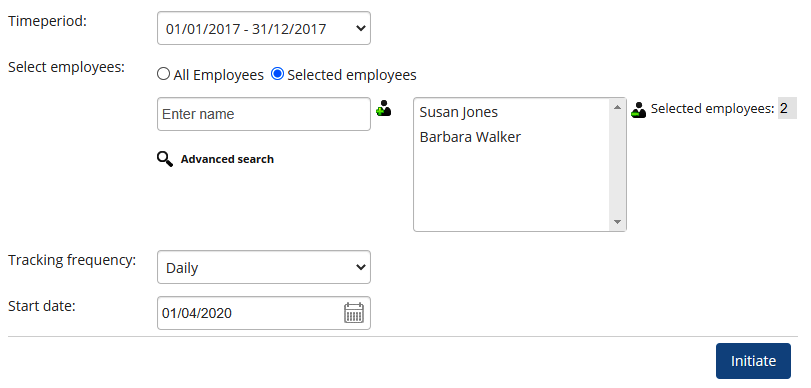
Figure 2
- You can either initiate the tracking sheet for all employees or for selected employees only. Select a radio button for selection of employees for Select employees field. Select All employees option to select all the employees whose goalsheets are assigned. Else select the radio button named as Selected employees option, and then provide the names of the employees in the Enter name field and then shift them to the selected list by clicking on the + sign. You can go to Advanced search icon to search the employees for initiating tracking sheet.
- Set the frequency of the tracking sheet by choosing a suitable option from Tracking frequency dropdown.
- Select a start date using Calendar control from start date field.
- Click Initiate. The initiated tracking sheet message goes out to the selected employees.
Learn more about Empxtrack goal setting and tracking software
Other suggested links







