Goalsheets are based on the pre-defined workflow. Goalsheets pass through multiple stages till they are finalized. These different stages of a goalsheet are referred as Goalsheet States. All the stages of goalsheets can be managed through Manage Goalsheet State functionality.
As an HR manager, you can change the goalsheet states of employees. This functionality is typically required when the goalsheet is stuck at a state or due to some reason the current goalsheet needs to be rejected and a new goalsheet needs to be created for an employee.
Note: The steps mentioned below are of Empxtrack Enterprise product.
To manage the goalsheet state, follow the path:
- Log in to the system as an HR Manager/ HR Admin.
- On the Homepage, click on the Goalsheets tabs.
- Select all the employees whose workflow state you want to change from the list of employees by selecting the checkbox in front of them.
- In the Goalsheets section, scroll down at the bottom of the section and click More link. Click Manage goalsheet state link. A Workflow State Change popup appears as shown in Figure 1.
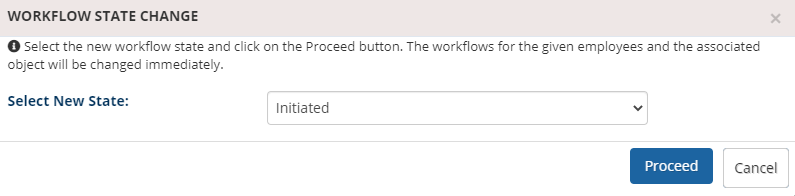
Figure 1
- Select the state in which you want to put these employees’ workflow from SelectNew State dropdown.
The available values for the new state can be seen in the dropdown:- Initiated: If you select this option, then the employee can edit the already created goalsheet.
- Submitted to Manager: If you select this option, then the goalsheet would be submitted to the manager.
- Accepted: If you select this option, then the goalsheet is accepted by the employee/ manager and would be signed off.
- Rejected: If you select this option, then the goalsheet will be rejected.
- Cancelled: If you select this option, then the goalsheet will be cancelled.
- Request for cancellation (after approval by Manager): If you select this option, then the approved goalsheet would be cancelled and sent to manager for cancellation.
- Request for cancellation (submitted to Manager): If you select this option, then the goalsheet sent for approval would be cancelled.
- Set Aside: If you select this option then the goalsheet would be set aside and a new goalsheet can be recreated for the same time period.
- Click the Proceed button.

Figure 2
The current state of workflow is successfully updated to the new selected state of the selected workflow.The new states appear for the selected employees as shown in Figure 2.
Learn more about Empxtrack goal setting and tracking software
Click on any of the following links to know more about them:







